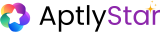This unlocks powerful multimodal workflows — making your assistants capable of analyzing screenshots, generating visuals, and responding contextually.
🖼️ Why Image Analysis Matters
Traditional text-only AI agents are limited to what users type. With Image Analysis enabled models, you can:- Upload documents or screenshots for instant analysis
- Run visual inspections (manufacturing, QA, product checks)
- Extract structured data from receipts, bills, or invoices
- Provide educational explanations from diagrams or charts
- Moderate user-submitted images in community platforms
- Automate HR and business workflows with scanned or photographed inputs
📥 How to Use Image Analysis in Canvas
On the Canvas playground, when your selected model supports image analysis, you’ll see an option to Add Photos directly in the input bar.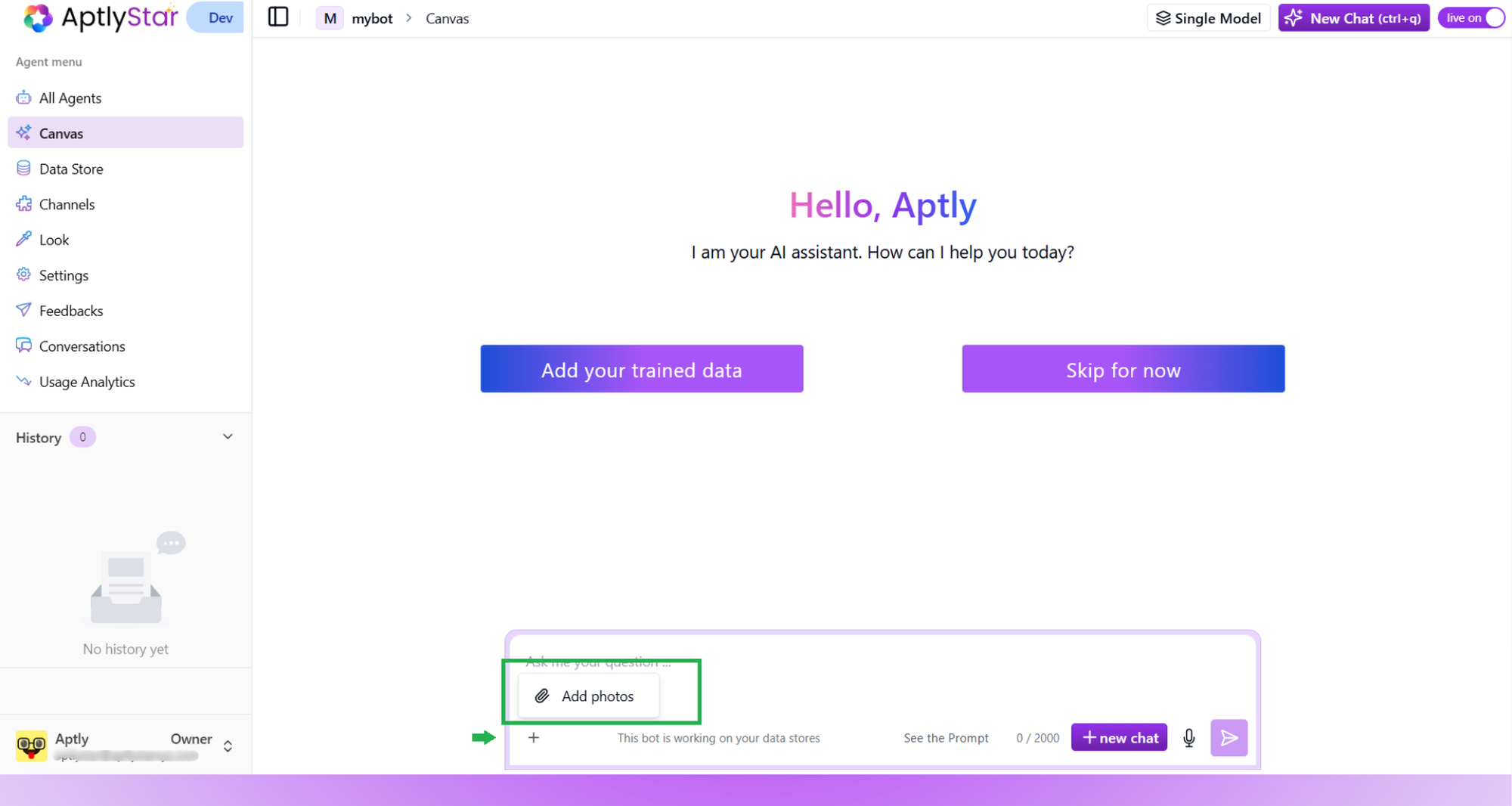
Canvas: Upload photos for image analysis
🎯 Selecting Image Analysis Models
Not all LLMs support image processing. To ensure your agent can use image features, you need to select a model with Image Analysis support. On the AI Models page, use the filter options:- Provider Filter – Choose the provider (e.g., OpenAI, Anthropic, Azure)
- Image Analysis Filter – Narrow down to only those models that support vision + multimodal tasks
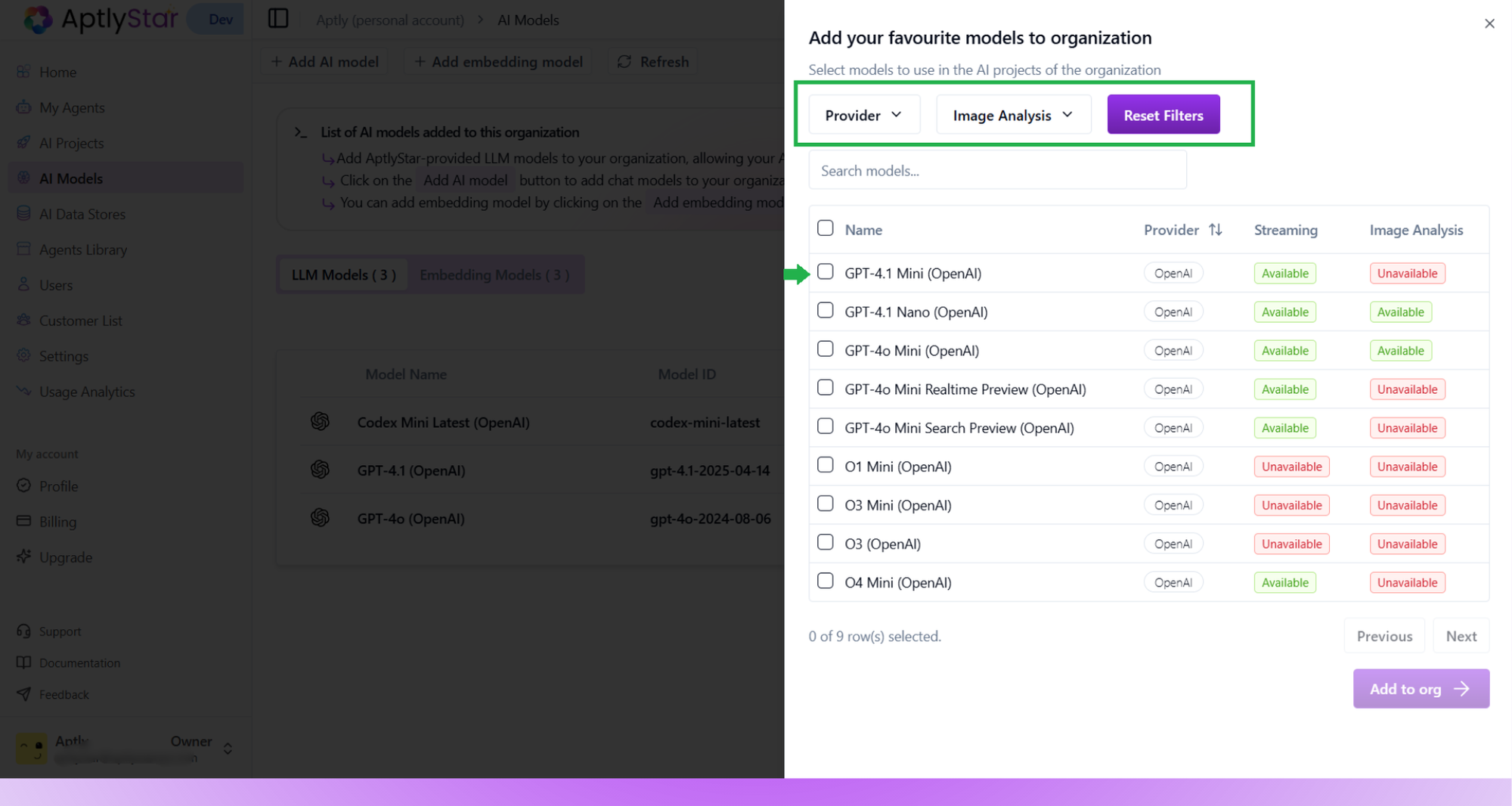
AI Models: Filter for Image Analysis capable models
🧠 Image Generation Models
Beyond analyzing visuals, AptlyStar also supports AI models capable of generating images from text prompts — opening new creative and automation possibilities.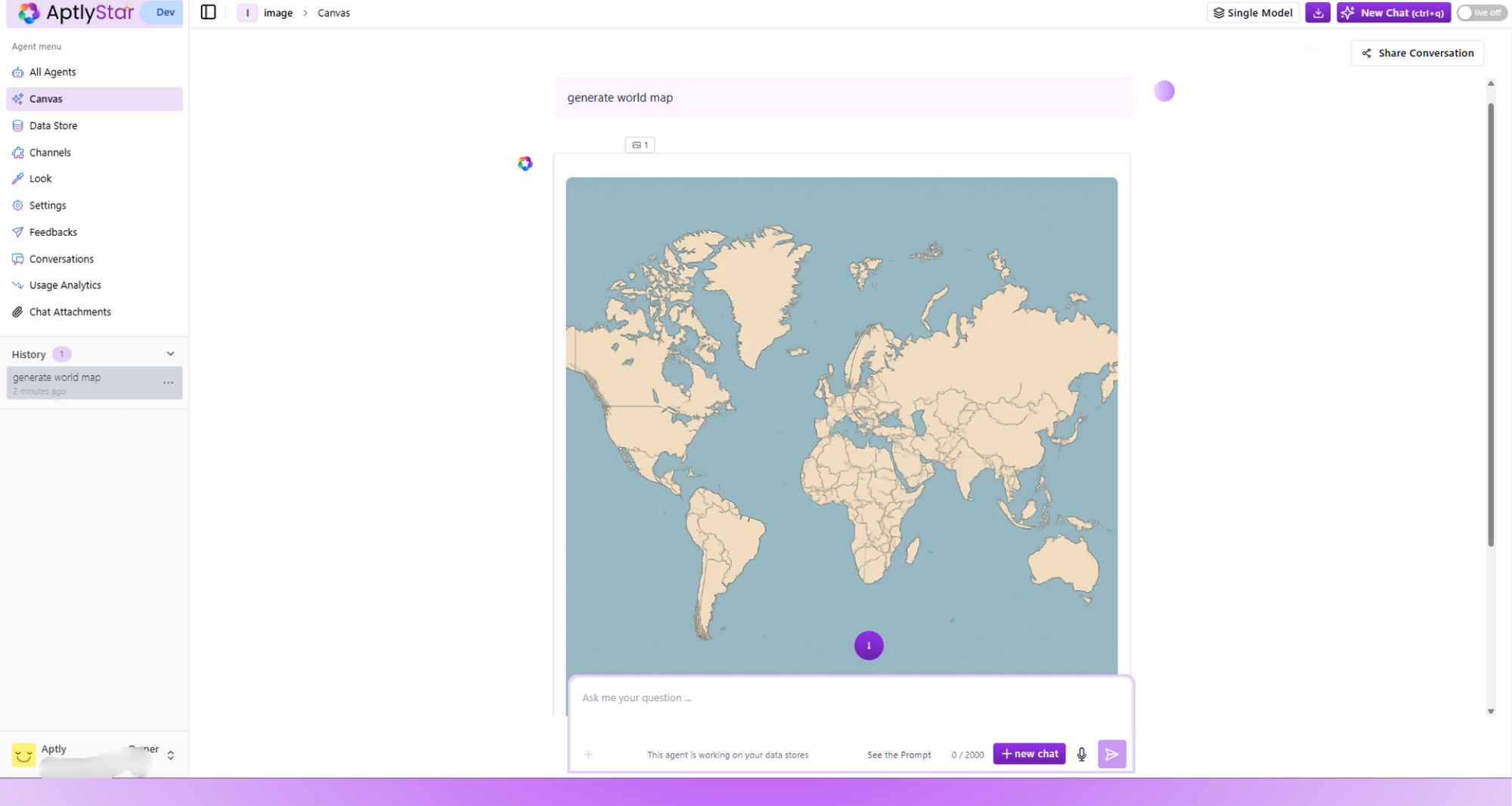
AI Models: Image Generation Model in Organization
✨ How Image Generation Works
- Choose a model that supports Image Generation (e.g., GPT Image 1 - OpenAI).
- Use Canvas to enter a descriptive text prompt such as “Generate a world map” or “Create a futuristic city skyline.”
- The model produces a generated image output directly inside the Canvas conversation.
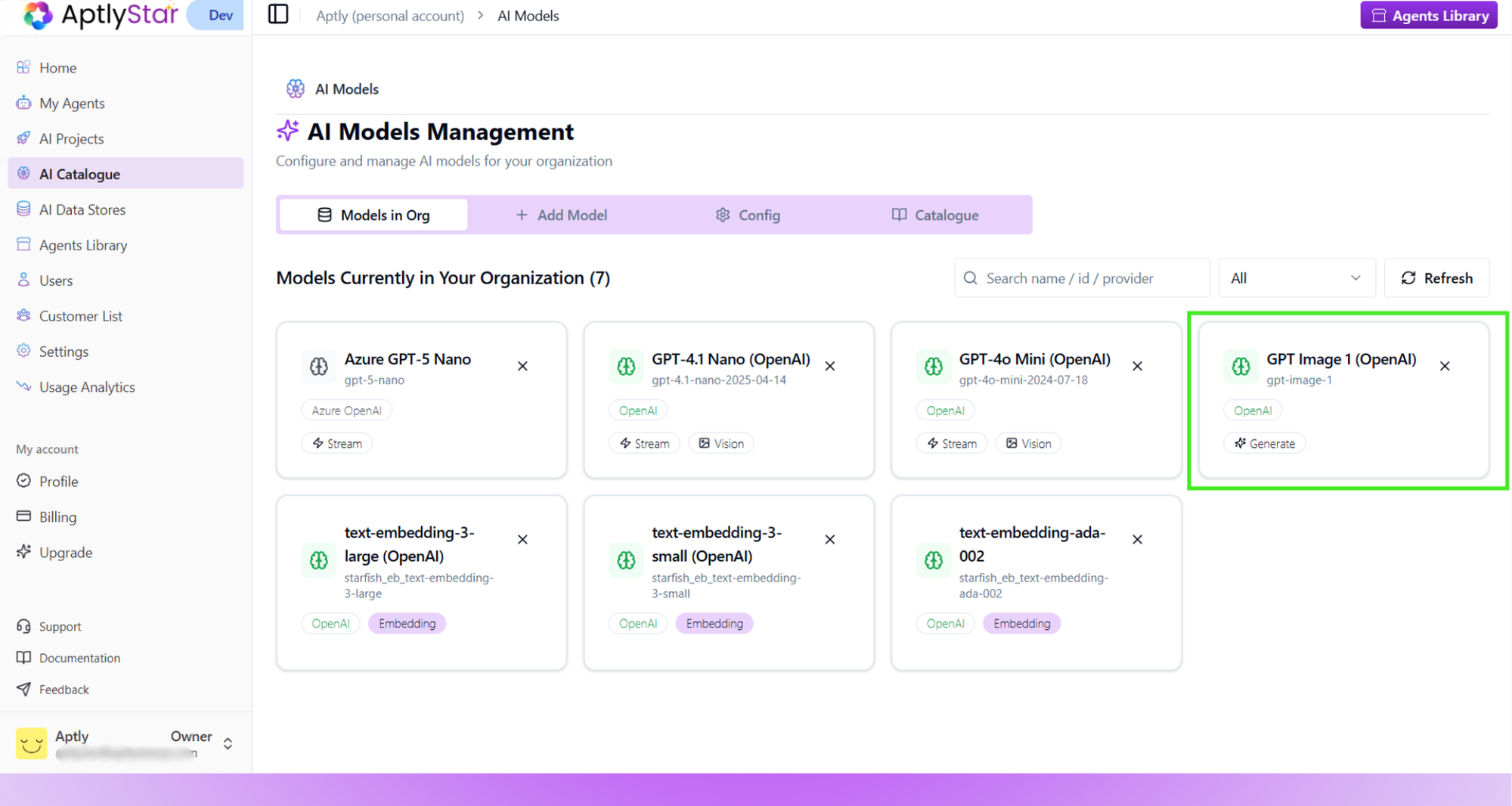
Canvas: AI-generated image result
🔍 Key Features
- Generate visuals using natural language descriptions.
- Ideal for creative workflows (marketing, education, storytelling, design).
- Works seamlessly inside the Canvas interface — no separate upload or setup needed.
- Supports iterative prompting: refine your image by continuing the conversation.
💡 Example prompt: “Generate a minimalist infographic showing AI workflow from data to decision.”
📚 Example Use Cases
🧾 Business: Document Parsing
- Upload receipts, invoices, contracts, or ID cards.
- The agent extracts structured data (amounts, parties, dates) for finance or legal systems.
- Example: Finance teams can upload monthly receipts for automatic expense tracking.
🏢 HR: Candidate Screening & Compliance
- Parse resumes with embedded charts, certificates, or scanned copies.
- Verify identity documents (passports, ID cards) for onboarding.
- Extract data from employee forms (tax forms, HR compliance scans) into HRIS systems.
- Example: HR uploads an employee’s scanned certificate → the agent validates the content and logs it automatically.
🏭 Industry: Quality Control
- Factory workers upload photos of product parts.
- The agent analyzes defects (scratches, misalignment, wear) and flags issues in real-time.
- Example: A car manufacturer uploads part images to ensure paint quality and assembly alignment.
📖 Education: Diagram Explainer
- Students upload math graphs or physics diagrams.
- The agent explains step-by-step interpretations (formulas, forces, trends).
- Example: A biology student uploads a photo of a cell diagram → the agent highlights organelles with explanations.
🌐 Customer Support: Screenshot Debugging
- Users share error screenshots.
- The agent interprets UI messages or codes and suggests troubleshooting steps.
- Example: A SaaS company receives screenshot-based queries → the agent automatically guides users through fixes.
🛍️ Retail & E-commerce
- Customers upload product photos for catalog matching or AI image generation previews.
- The agent can generate visuals of new variants or recommend similar items.
- Example: Upload a product photo → the agent creates a custom variation mockup.
✅ Key Takeaways
- Enable Image Analysis to make agents understand and reason over visuals.
- Use Image Generation models to create new visuals from text prompts.
- Both capabilities work seamlessly in Canvas, enhancing multimodal AI workflows across business, education, and creative domains.
By combining Image Analysis and Image Generation, your organization can build truly multimodal agents — capable of seeing, understanding, and creating.