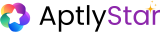✨ How It Works
1
Select Agent canvas
when you click on any of your agents you will be redirected to canvas page as shown belown where you can interact with the agent: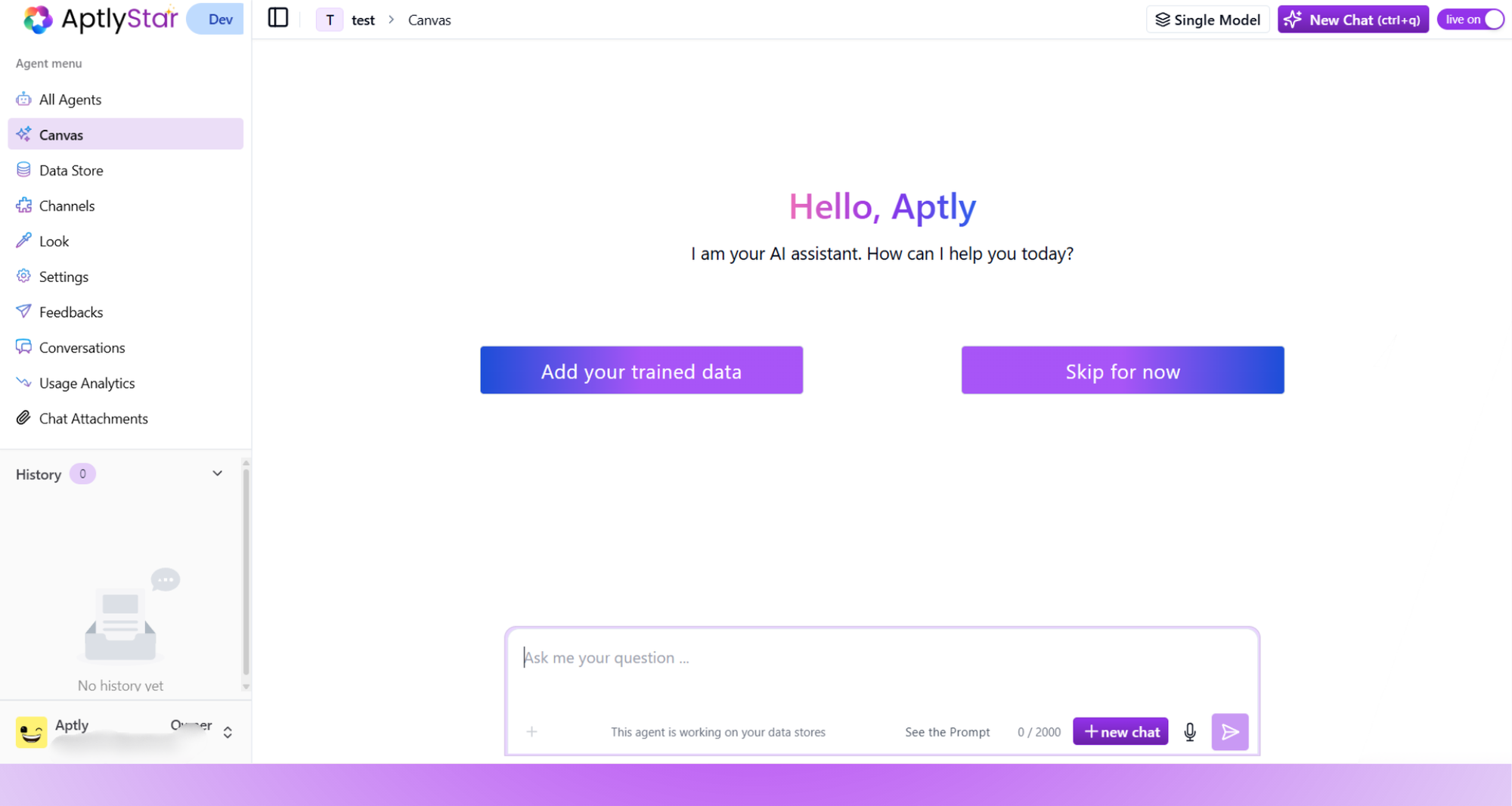
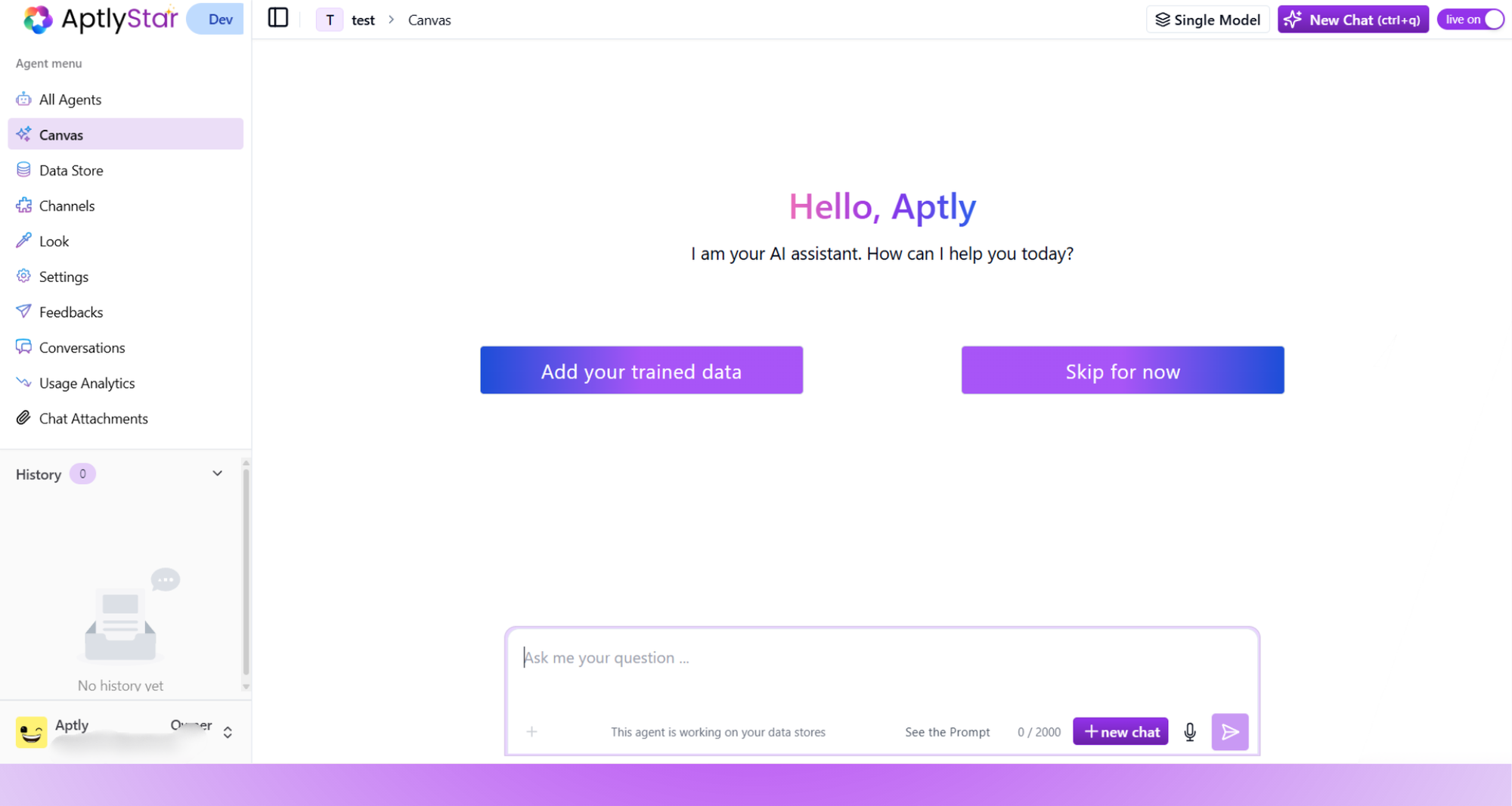
AI Agent Canvas: Landing View
2
Ask Your First Question
Upon accessing the Canvas, you’ll be greeted with a friendly welcome and two options: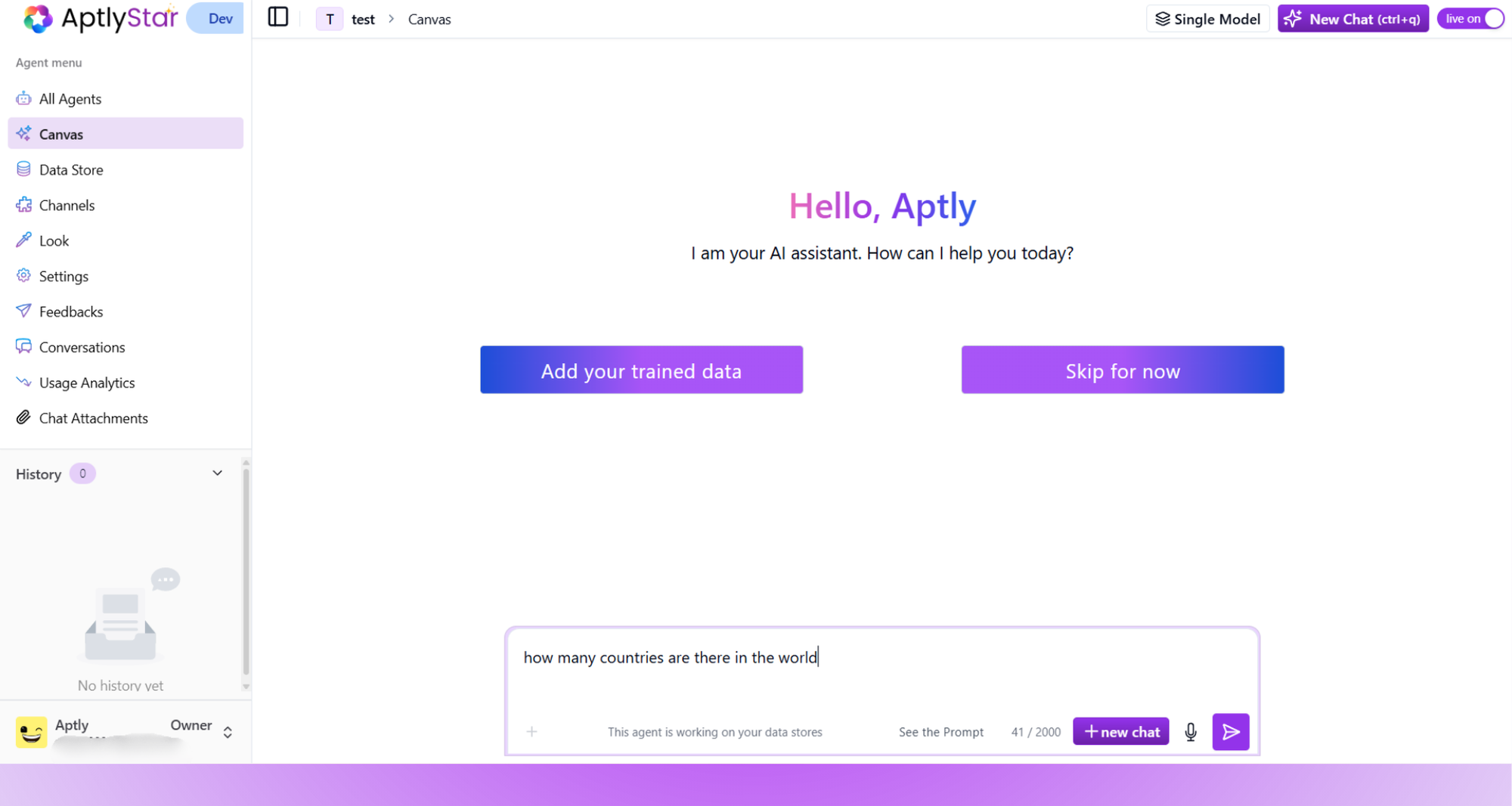
Add your trained dataSkip for now
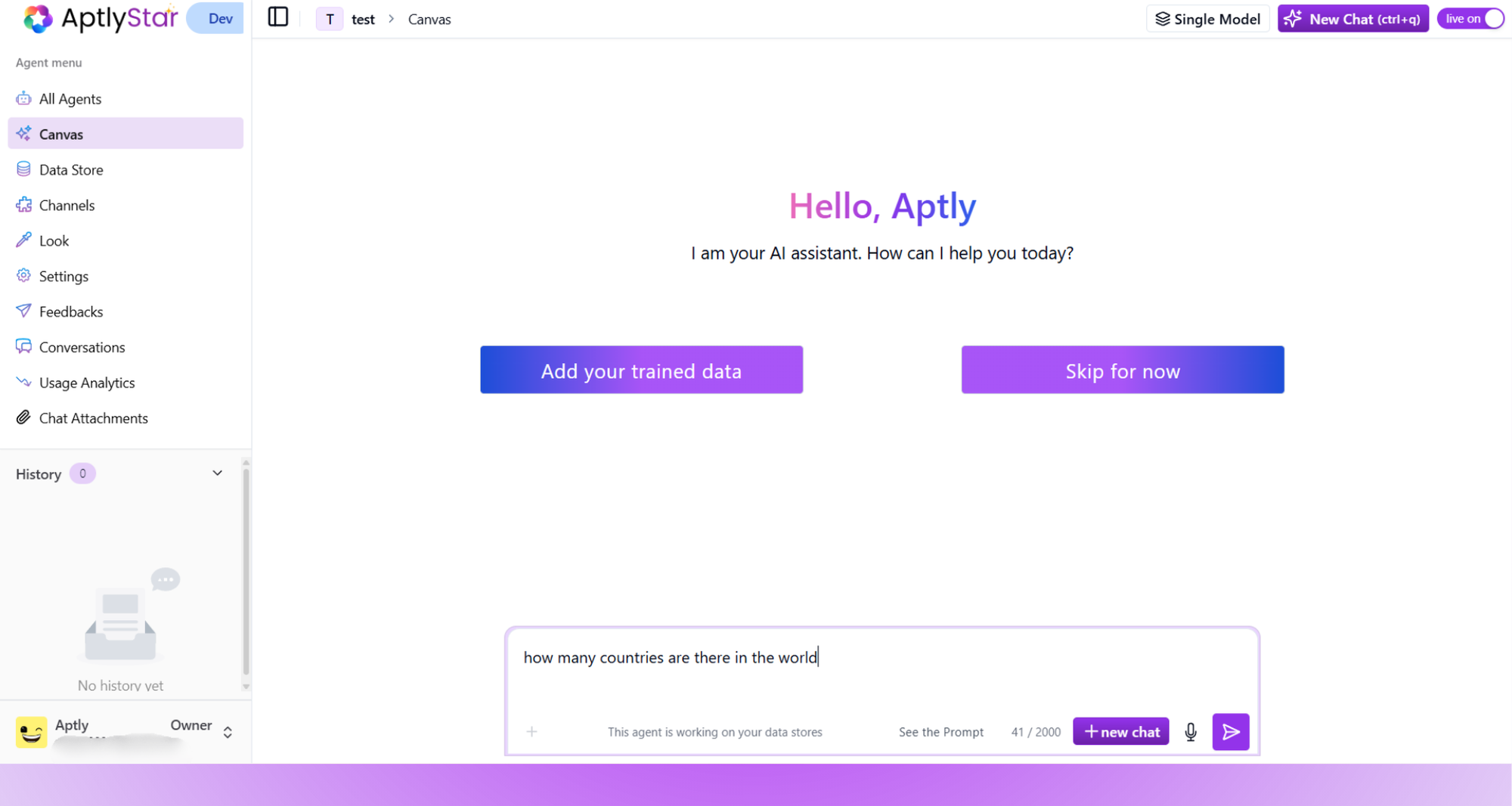
AI Agent Canvas: First Question
3
Receive Answer with Suggestions
Once you submit your query, the agent generates a response based on the selected data (web or internal). Below the response, you’ll automatically see smart follow-up suggestions.These suggestions are: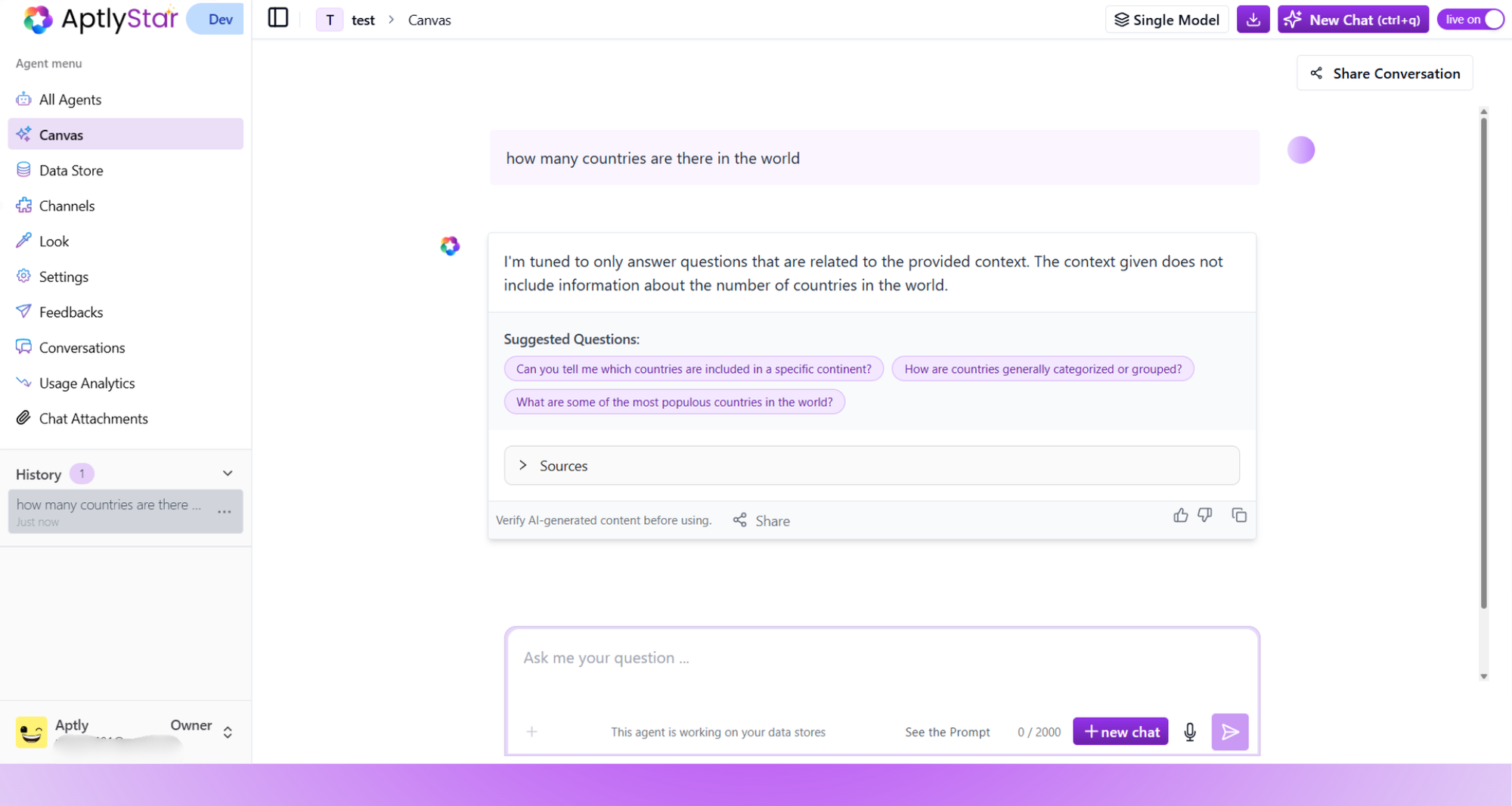
- Generated dynamically based on the context of your original question
- Fully clickable to extend the current conversation
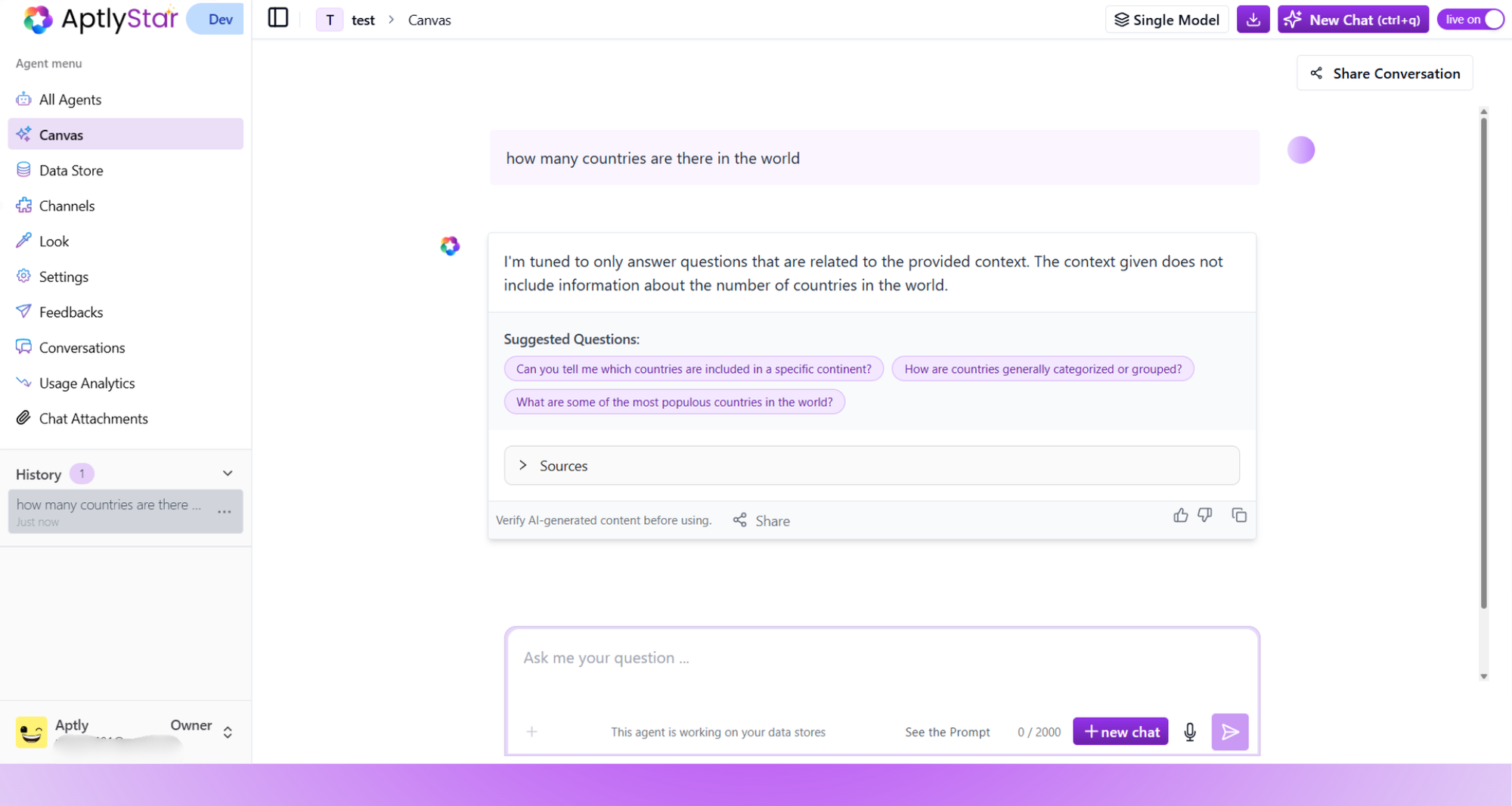
Agent Response with Follow-Up Suggestions
4
Continue the Conversation
Click on any suggested question to continue the dialogue. The agent treats these as part of the same session and continues building on the previous context, creating a fluid and intelligent conversation.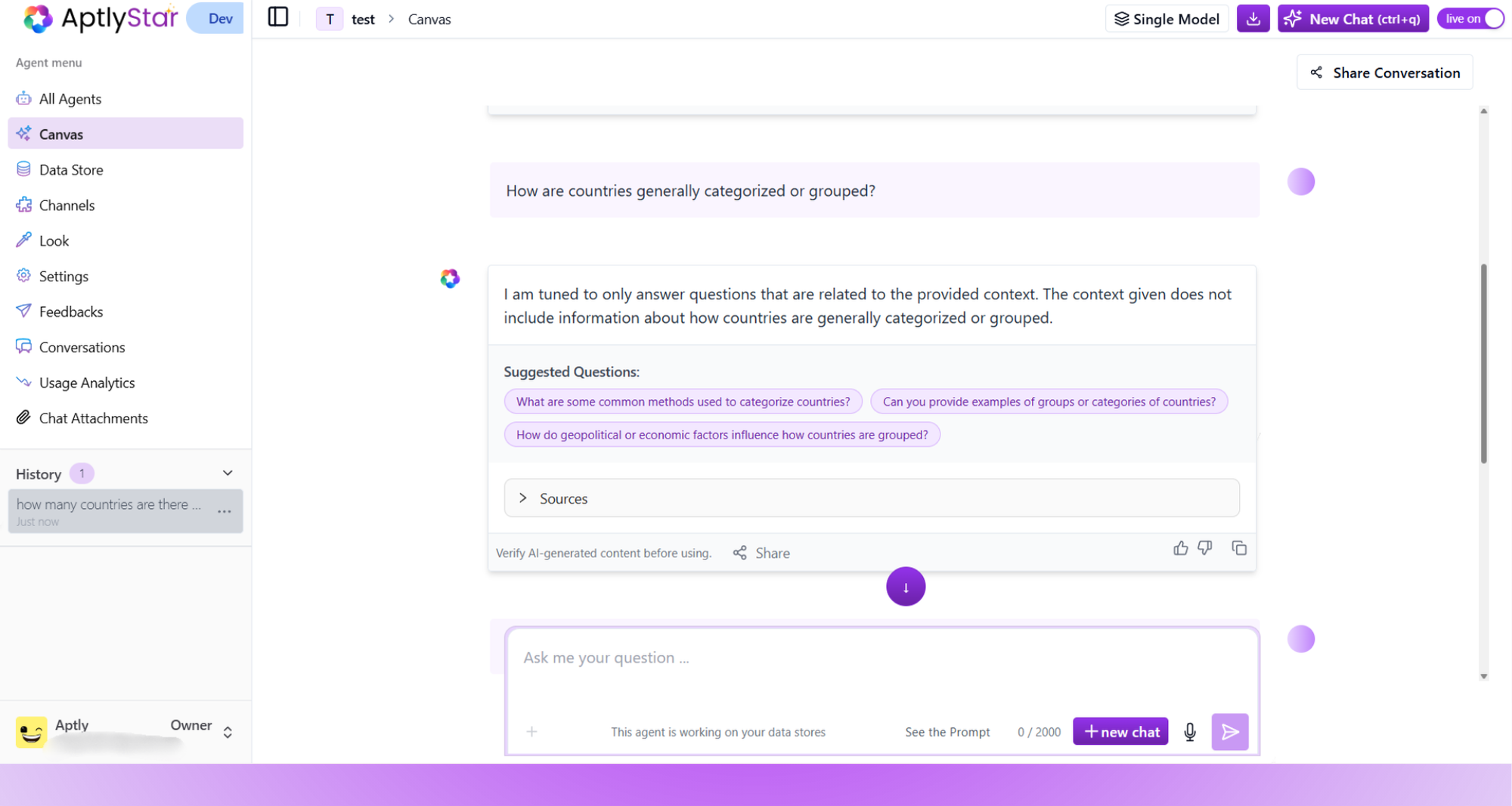
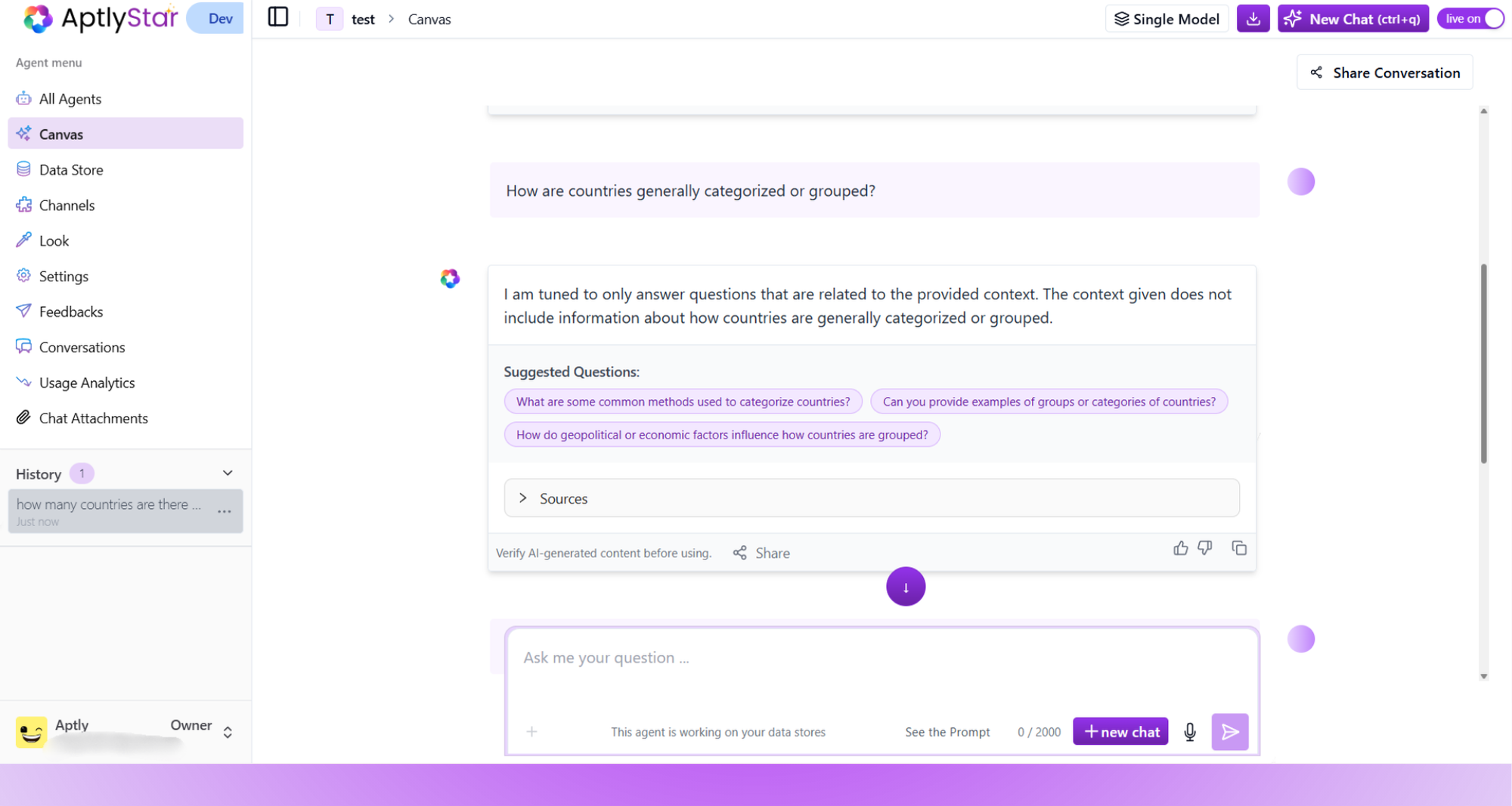
Continuing the Chat with a Suggested Query
Enabling Query Suggestions
To use this feature, ensure it’s turned on in your agent settings.- Go to your agent’s Settings
- Scroll to the bottom and toggle “Enable Suggested Questions”
- Click Save to apply the changes
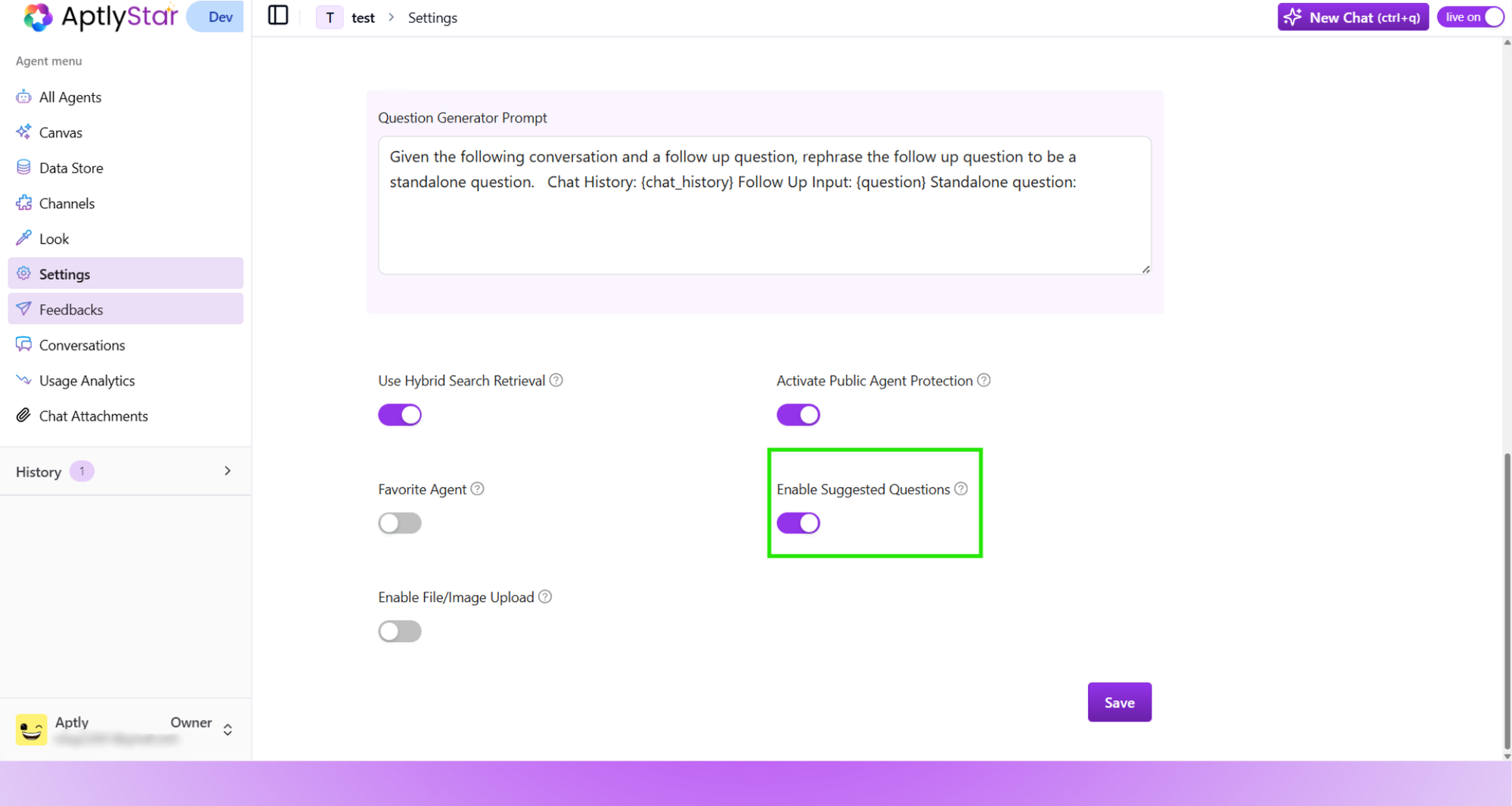
Agent Settings: Enable Suggested Questions Toggle
💡 Benefits of Query Suggestions
- No need to guess what to ask next — just pick from curated suggestions
- Speed up exploration of your knowledge base or web data
- Improve engagement by maintaining the flow of conversation
- Ensure contextual continuity across questions within a session
These suggestions are especially helpful in enterprise scenarios, where users may not always know the exact phrasing for technical or domain-specific queries.