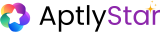What is AI Catalogue?
AI Catalogue contains AI models that are algorithms trained on data to perform specific tasks such as pattern recognition, data analysis, content generation, and predictions. They range from classic machine learning models to advanced large language models (LLMs) like GPT, which specialize in understanding and generating human-like text. These models are essential for powering AI-driven applications like agents, enabling:- Natural, human-like conversations
- Personalized interactions
- Continuous learning and improvement
- Accuracy
- Efficiency
- Scalability
AI Catalogue in AptlyStar
The AI Catalogue section in AptlyStar displays a list of models added to your organization. You can check them in Models in Org.
Models in Organization
AptlyStar supports 49 LLM models and 11 embedding models, giving you flexibility to power a variety of AI-driven applications.
Supported Providers
The following providers are supported by AptlyStar for LLM integration:
- OpenAI
- Azure OpenAI
- Groq
- Anthropic
- Cohere
- Fireworks
- Ollama

Catalogue of all available AI Models
Add Models to Your Organization
Add LLM Model to the Organization
Add your favorite LLM model to create AI agents.
Add Embedding Model to the Organization
Add an embedding model to enable your agents to process and retrieve knowledge effectively.
🛠️ How to Add LLM Models
1) Add LLM Models to Your Organization
To add LLM models:- Navigate to the AI Catalogue page
- Click Add Model
-
Use the filters at the top of the selection modal to refine results:
-
Provider Filter – lets you quickly narrow down models based on their source.
For example, you can view only OpenAI, Anthropic, Azure OpenAI, or Groq models depending on your preferred infrastructure and compliance needs.
This makes it easier to align your agent setup with organizational standards (e.g., Azure-hosted for enterprise security or Groq for cost optimization). -
Image Analysis Filter – highlights only models that support vision and multimodal tasks (image + text).
By enabling this filter, you can instantly see which LLMs allow you to build agents that analyze and interpret images.
This is especially useful for use cases like document OCR, screenshot QA, visual inspections, or content moderation involving images.
-
Provider Filter – lets you quickly narrow down models based on their source.
- Select one or more models from the filtered list
- Click Add to org to complete

Add LLM Model

Select AI Model with Filters
The Provider filter helps you choose where your models come from, while the Image Analysis filter helps you choose what they can do. Using both together ensures you add the most relevant models to your organization.
2) Add Embedding Models to Your Organization
To add embedding models:- On the same AI Catalogue page, click on Add Embedding Model
- Select an embedding model from the list
- Click Add to org to add it

Add Embedding Model
Ensure both LLM models and embedding models are successfully added to your organization to enable full agent functionality and performance.
AI Catalogue Config
Beyond adding models, AptlyStar also provides a config option that allows you to configure custom API keys for supported providers.This is useful if your organization wants to use its own API keys instead of the system-provided ones for security, billing, or usage tracking purposes.
AccessingConfig
To open the config, click the Config button on the top-right of the AI Catalogue page.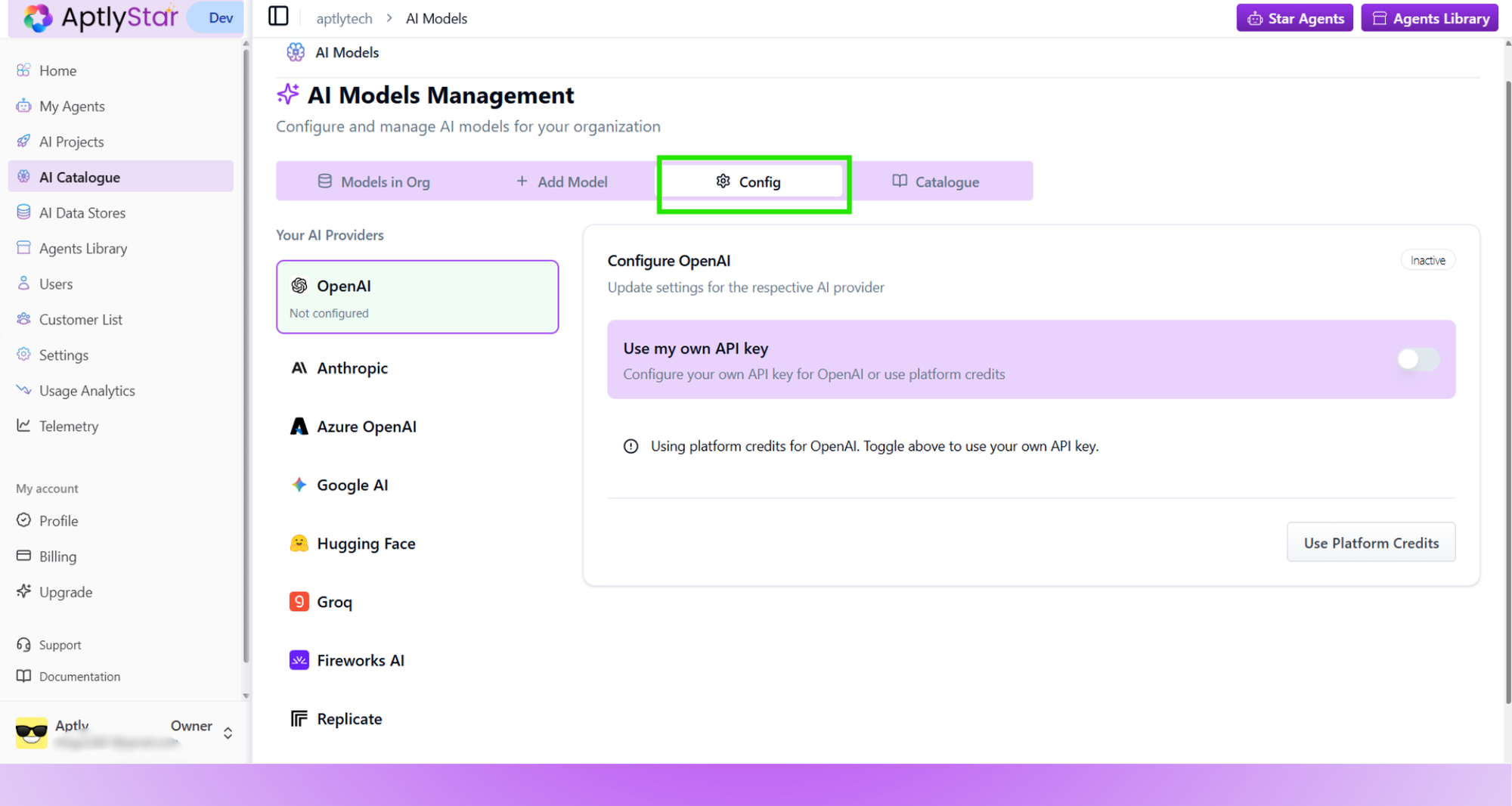
Navigate to AI Catalogue Config
Select AI Provider
From the settings panel, select the AI Provider for which you want to configure a key (e.g., OpenAI, Azure OpenAI, Anthropic, etc.).
Choose AI Provider
Enable Custom API Key
Toggle the Use Custom API Key option. This allows you to provide your own key rather than relying on system defaults.
Enable Custom API Key
Add and Validate Key
- Enter your API Key
- (Optional) Provide your Organization ID if the provider requires it
- Click Validate API Key to check correctness
- Save your settings to apply them globally

Enter and Validate Custom API Key
Notes
- Keys are encrypted and stored securely.
- Organization-level keys apply to all agents by default.
- Keys can still be overridden at the agent level if a specific agent requires a different configuration.
Using custom API keys ensures you have full control over billing, monitoring, and provider-specific compliance requirements for your organization.