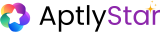Organization vs. Project Scope
-
Organization-Level Data Stores:
Accessible globally across all projects and agents within your organization. -
Project-Level Data Stores:
Restricted to specific agents or configurations under that project.
Reusable data stores eliminate duplication, reduce costs, and simplify multi-agent integrations. One setup, multiple uses!
How to Access and Manage Data Store Settings
1
Open Data Store Overview
To manage a data store: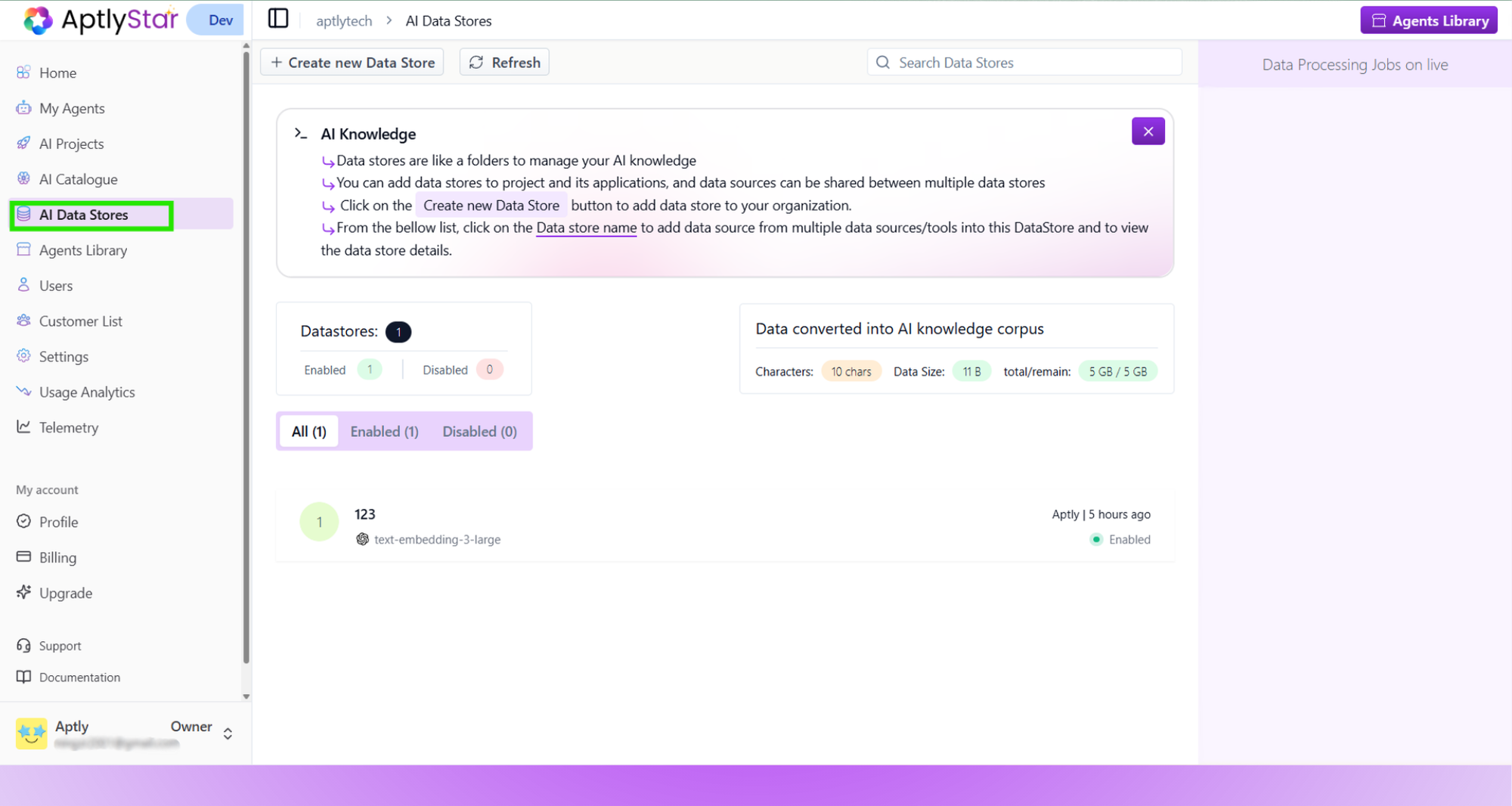
- Navigate to the AI Data Stores console
- Click on a specific data store to open its overview panel
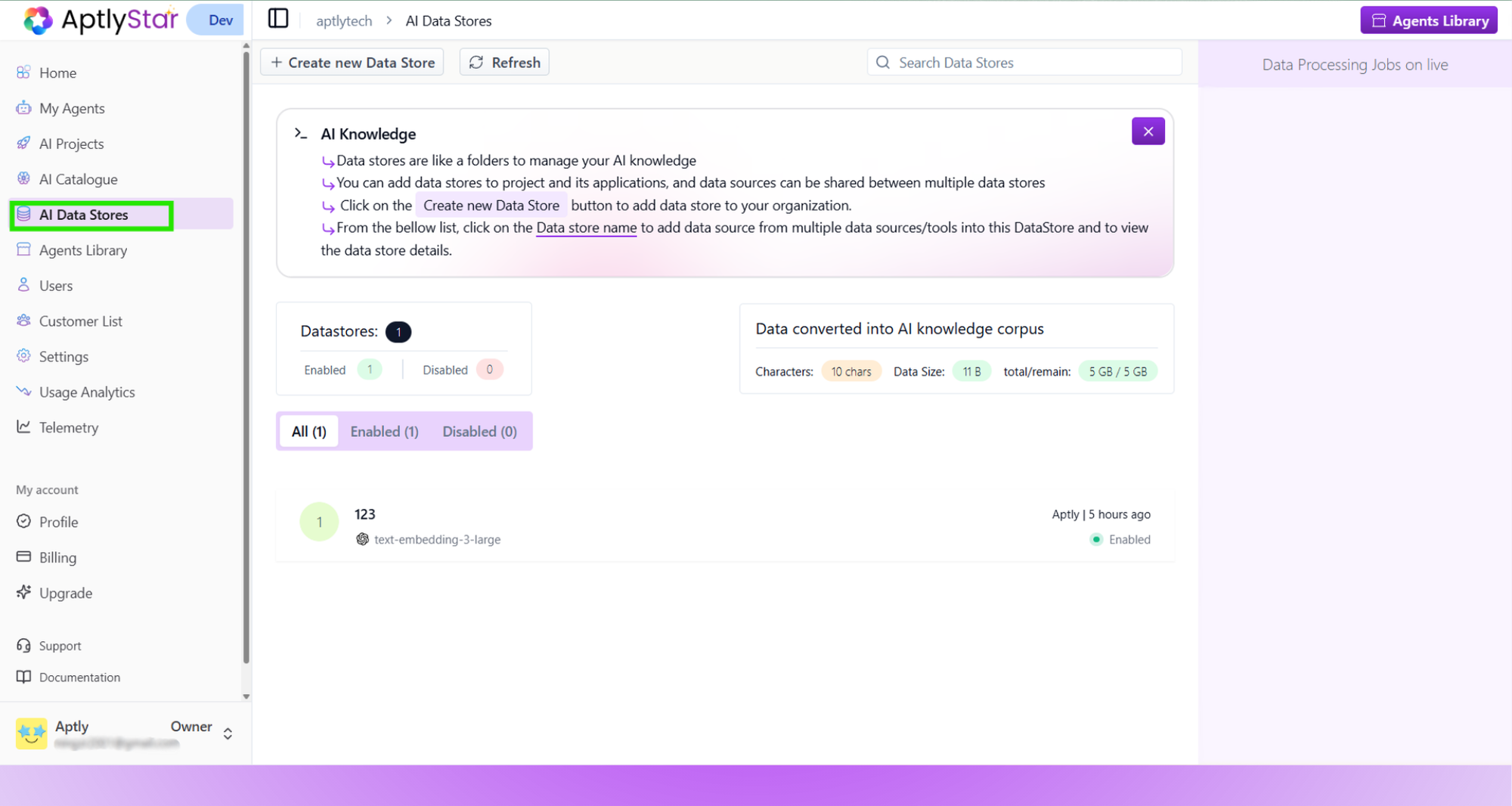
Data Stores: Accessing a Store
2
Review Data Store Summary
In the top section of the overview tab, you will find key statistics: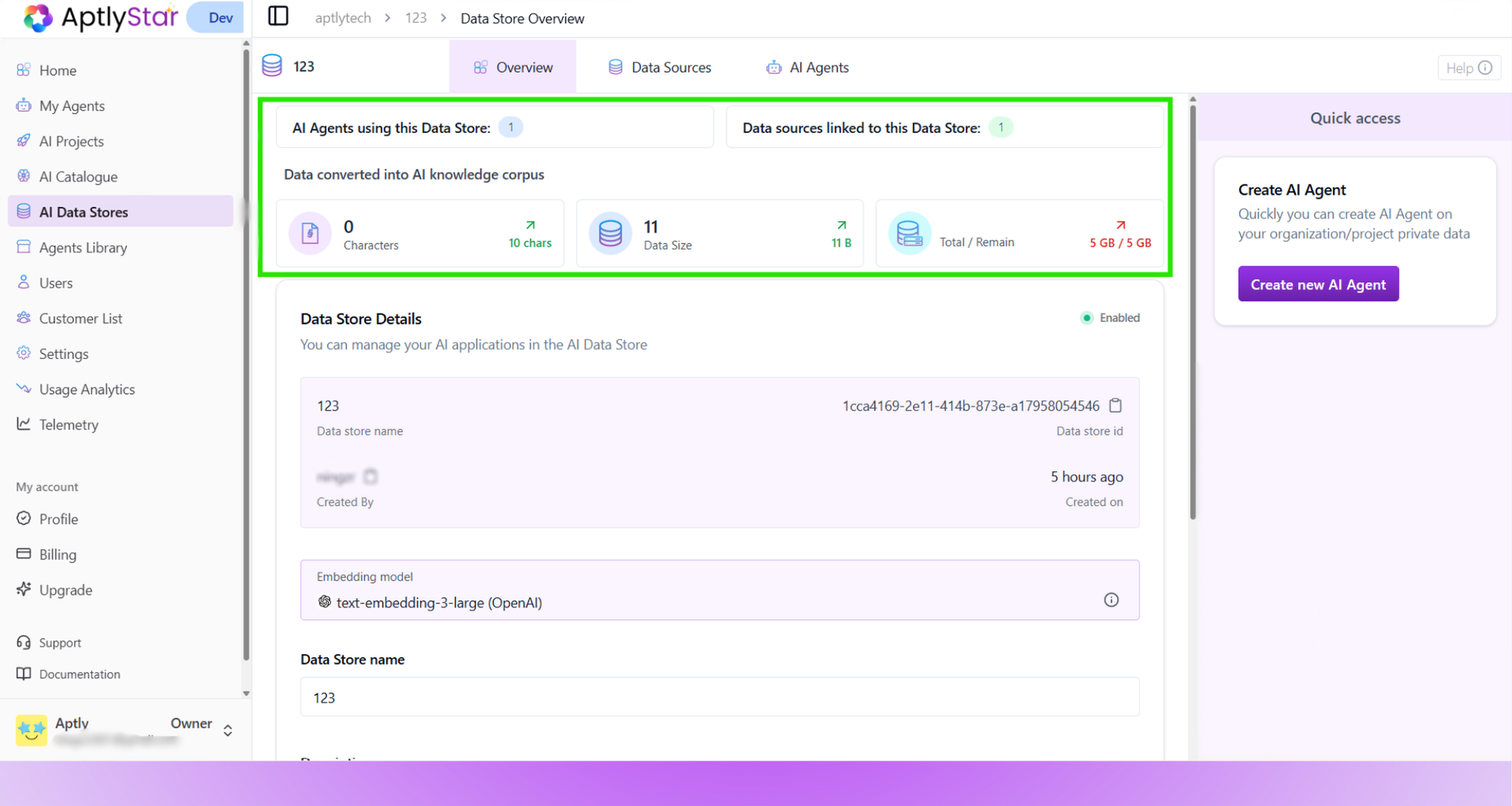
- Number of AI Agents using this store
- Volume of data converted into the AI knowledge corpus
- Total data size in bytes
- Linked sources count
- Storage usage against quota
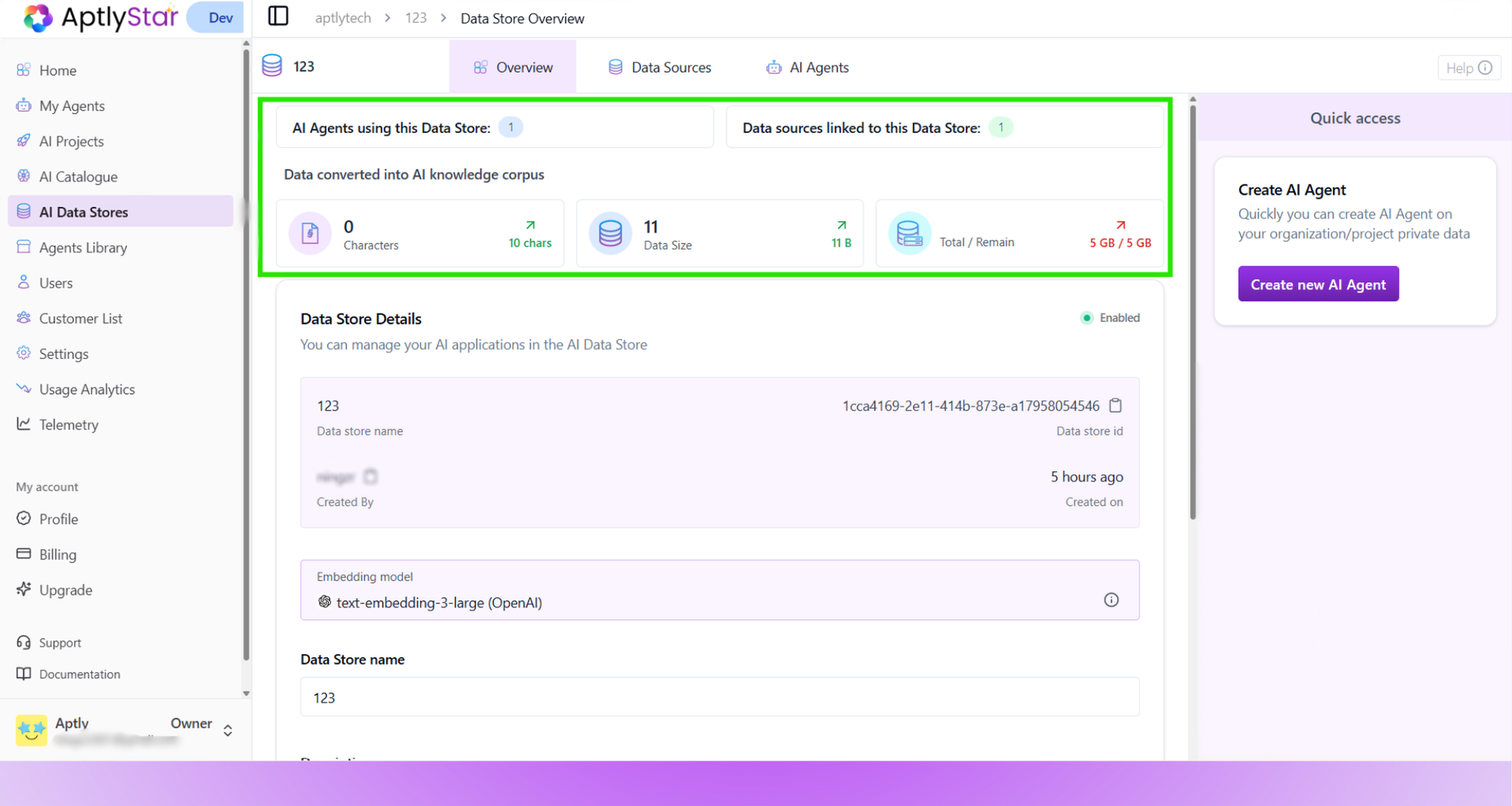
Overview: Data Usage & Links
3
Edit Data Store Details
In the Data Store Details section, you can view and modify: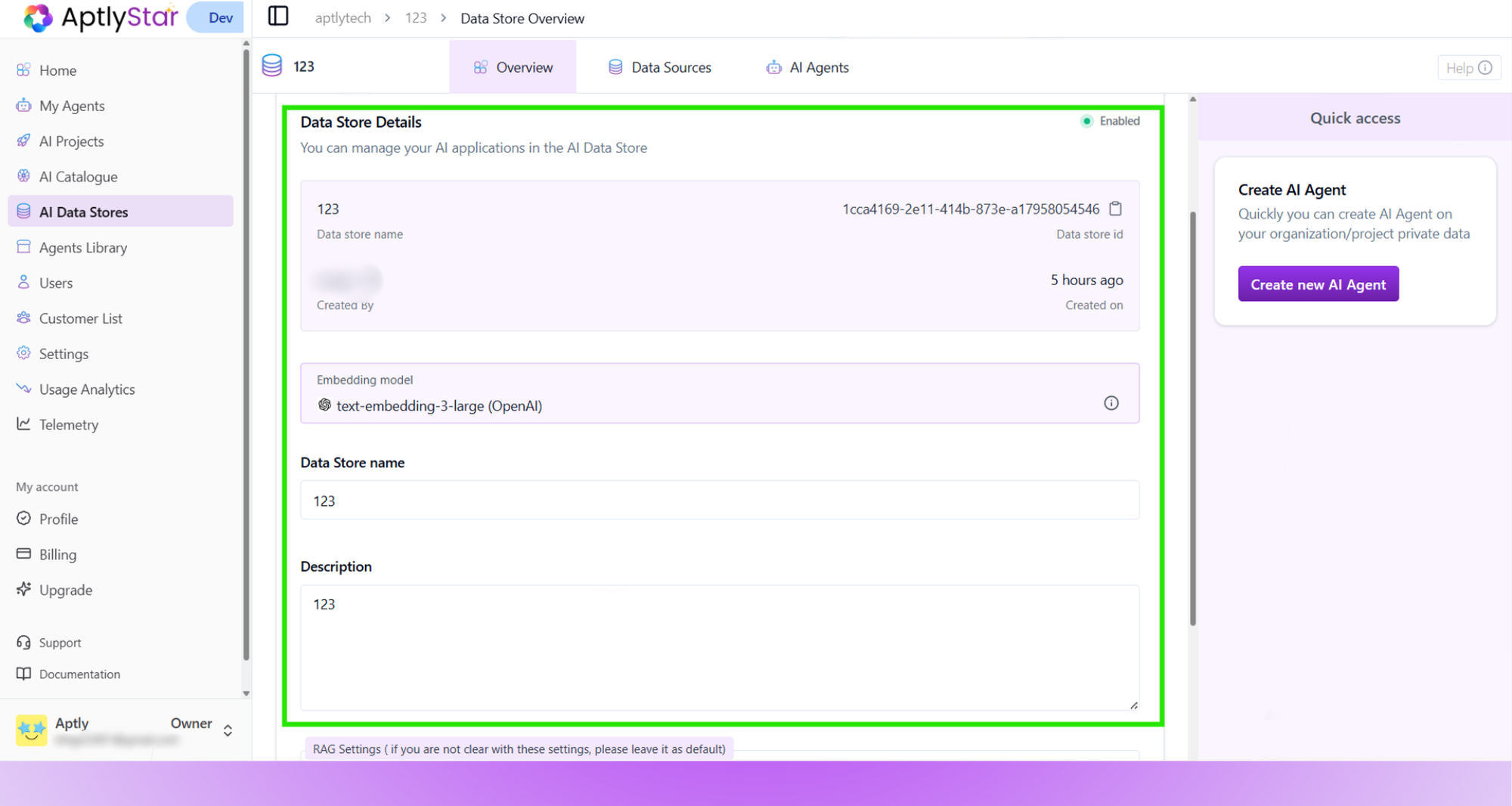
- Store name and description
- Embedding model in use
- Creator and creation date
- Enable/disable status
- Allow data reuse toggle (if data from this store can be linked elsewhere)
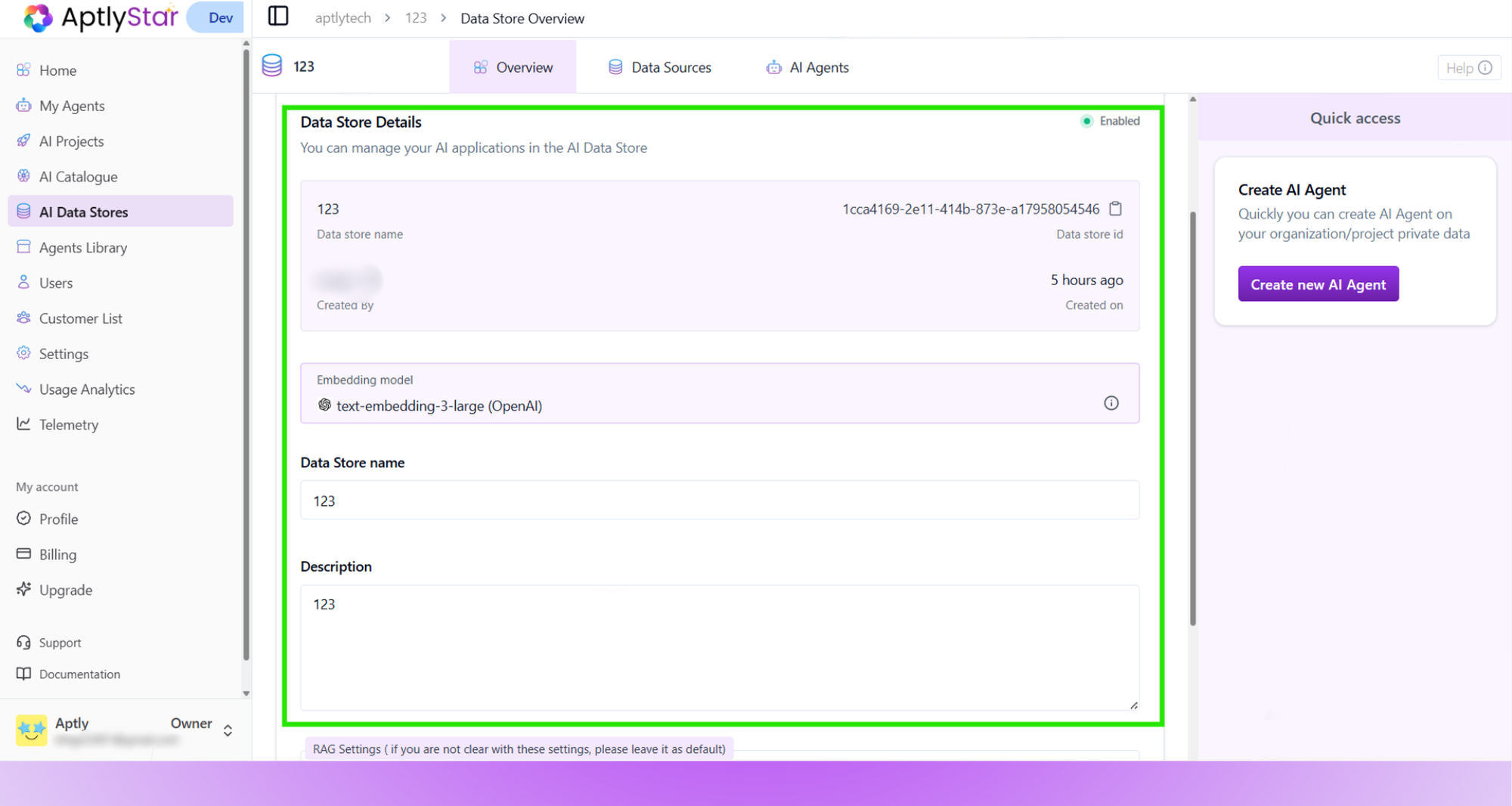
Data Store Configuration Options
4
Adjust RAG Settings (Optional)
At the bottom of the overview section, you can configure RAG (Retrieval-Augmented Generation) Settings: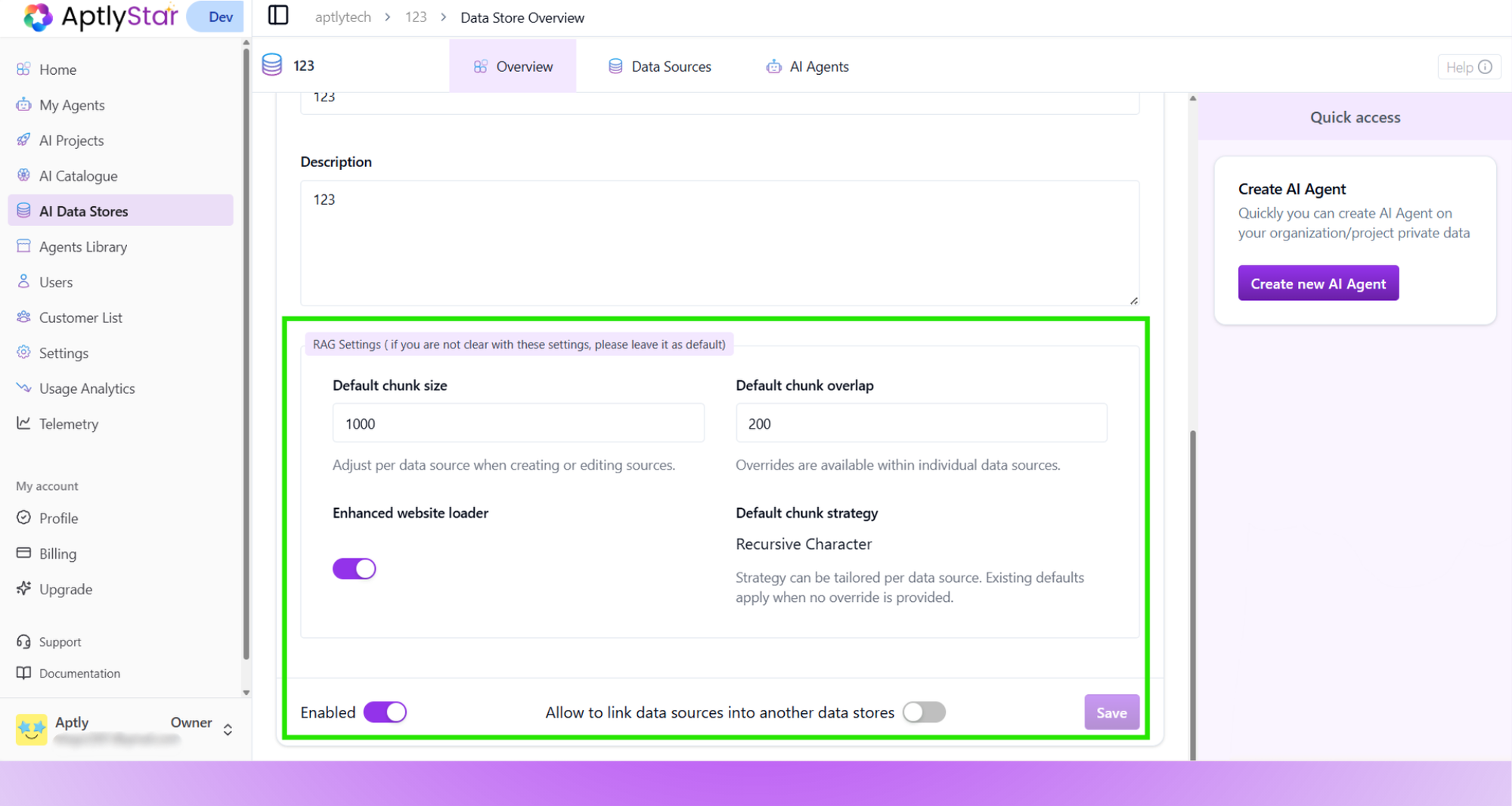
- Chunk Size – Size of each text segment processed by the embedding model.
- Chunk Overlap – Number of tokens that overlap between chunks for better continuity.
- Enhanced Website Loader – Improves structure and readability when processing webpages.
If you’re unsure, keep the default RAG settings as-is for best performance.
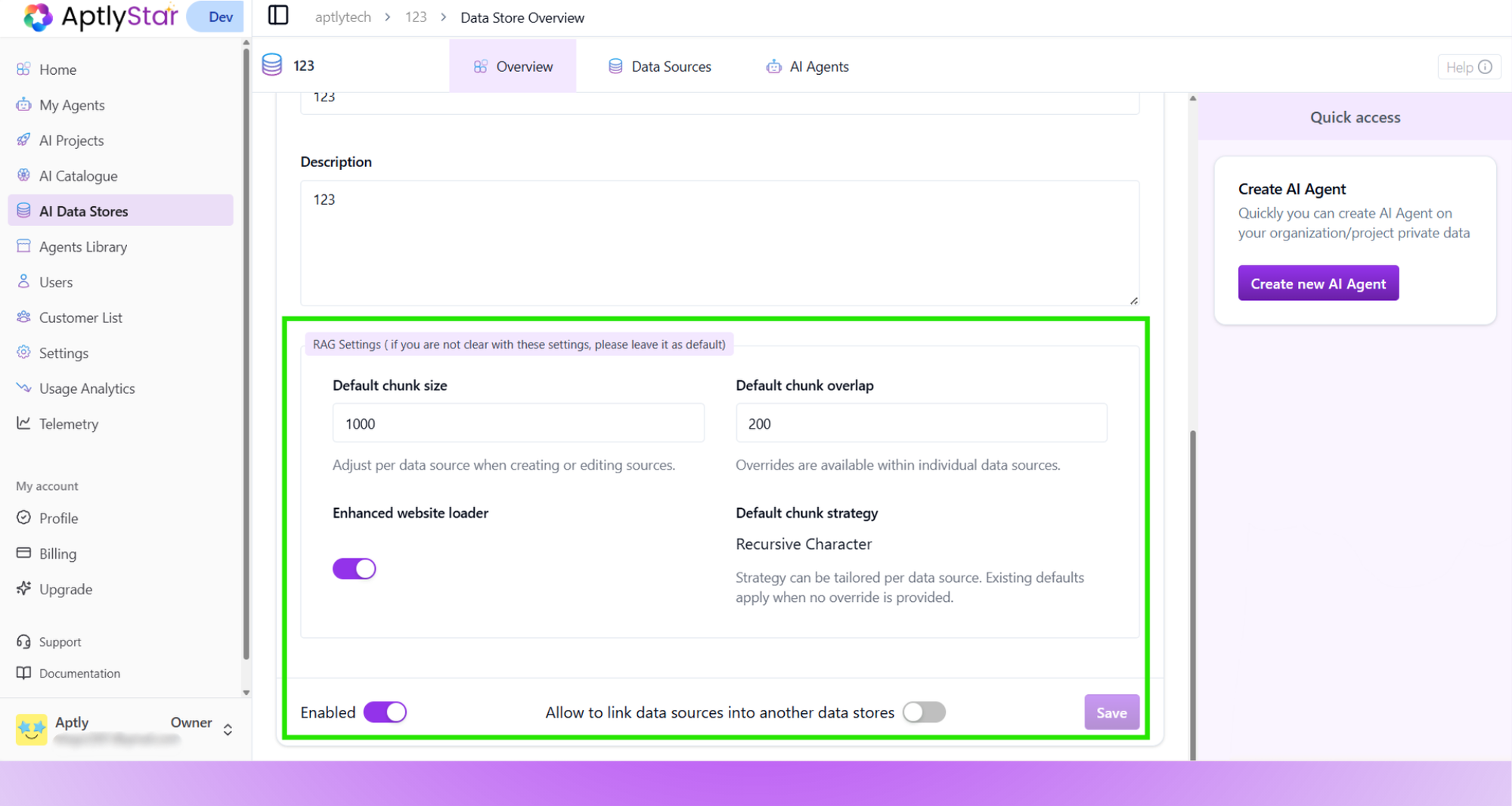
Configure RAG Settings