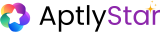What Are Conversations?
The Conversations section logs every chat your users have with the agent. These include queries submitted on:- Your website (via the embedded widget)
- External channels (Telegram, Discord, etc.)
How to Enable Website Conversations
1
Step 1: Embed the Agent on Your Site
Add the provided HTML embed snippet to your website.Refer to Agent Channel Integration Guide for full setup instructions.Once embedded, your agent will appear as a floating chat icon at the bottom-right of your webpage: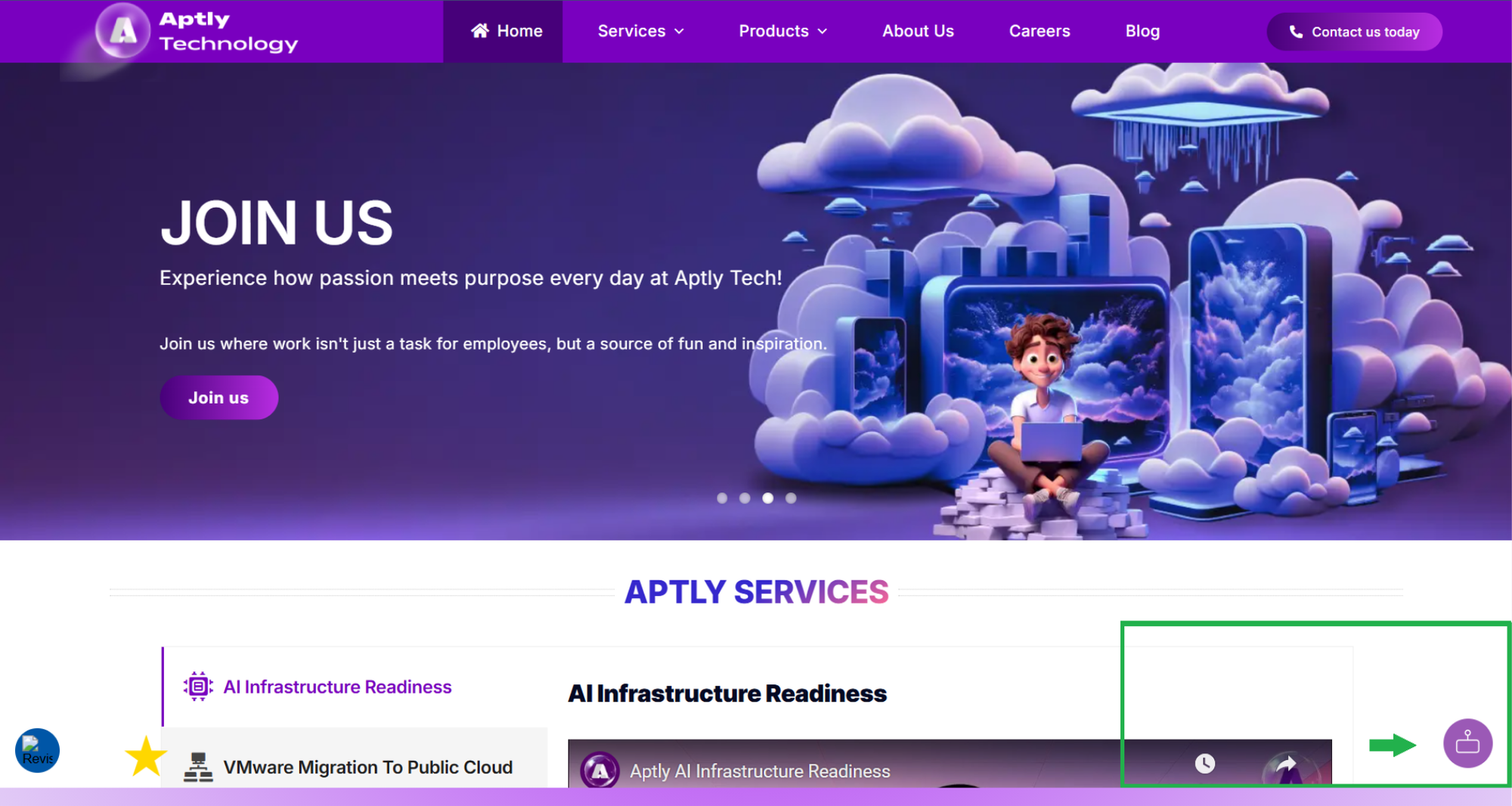
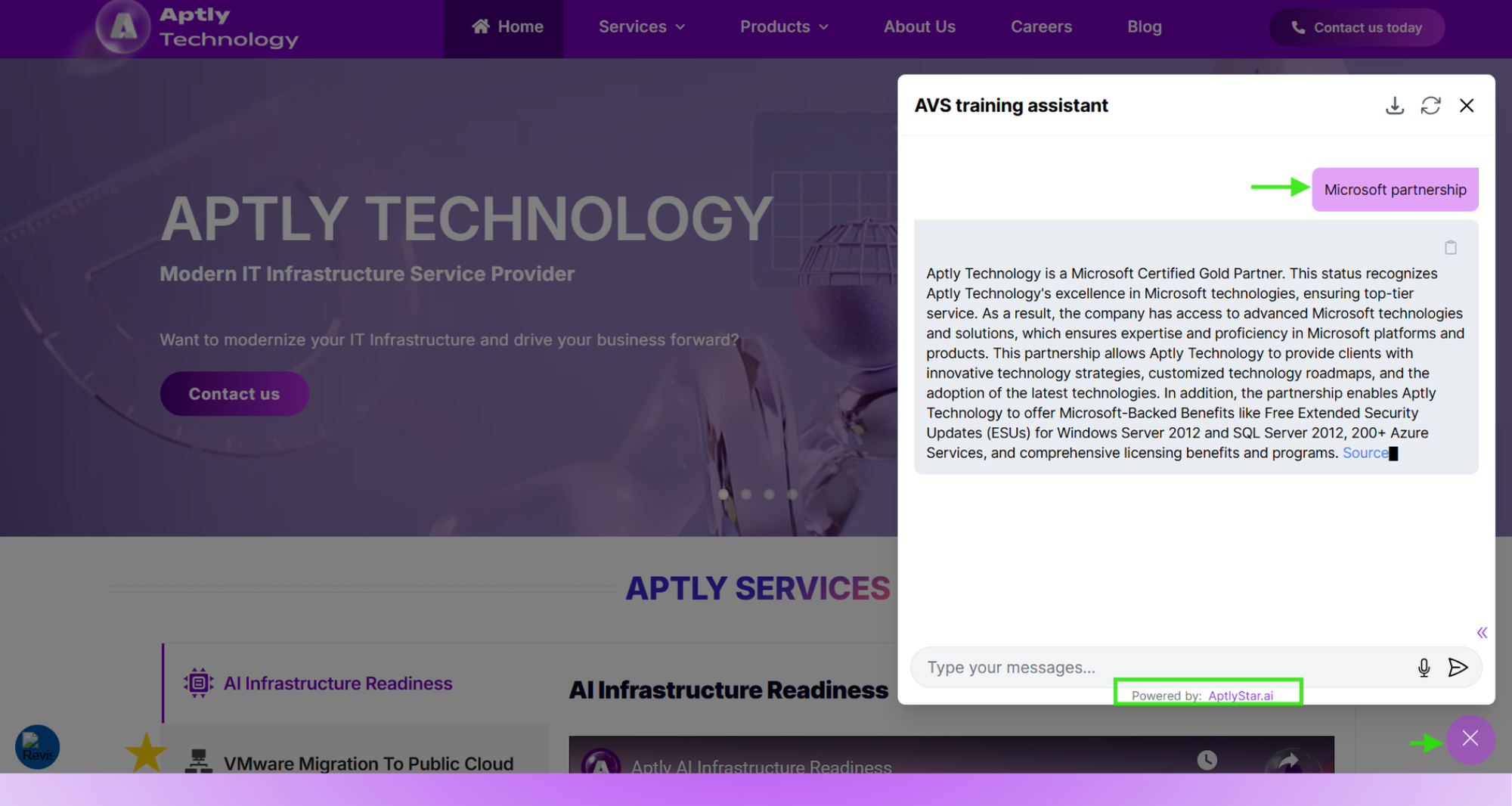
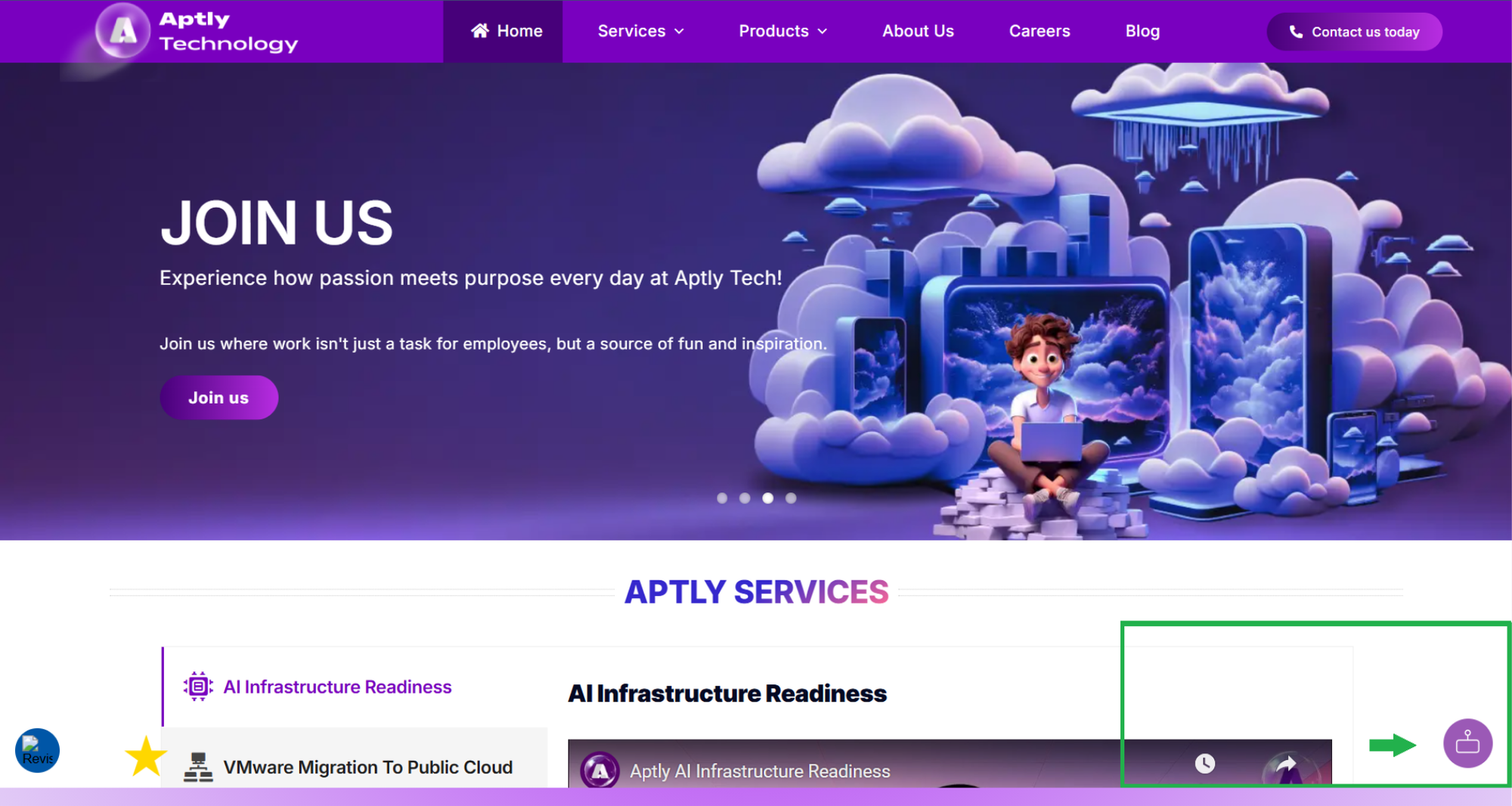
Agent Widget: Website
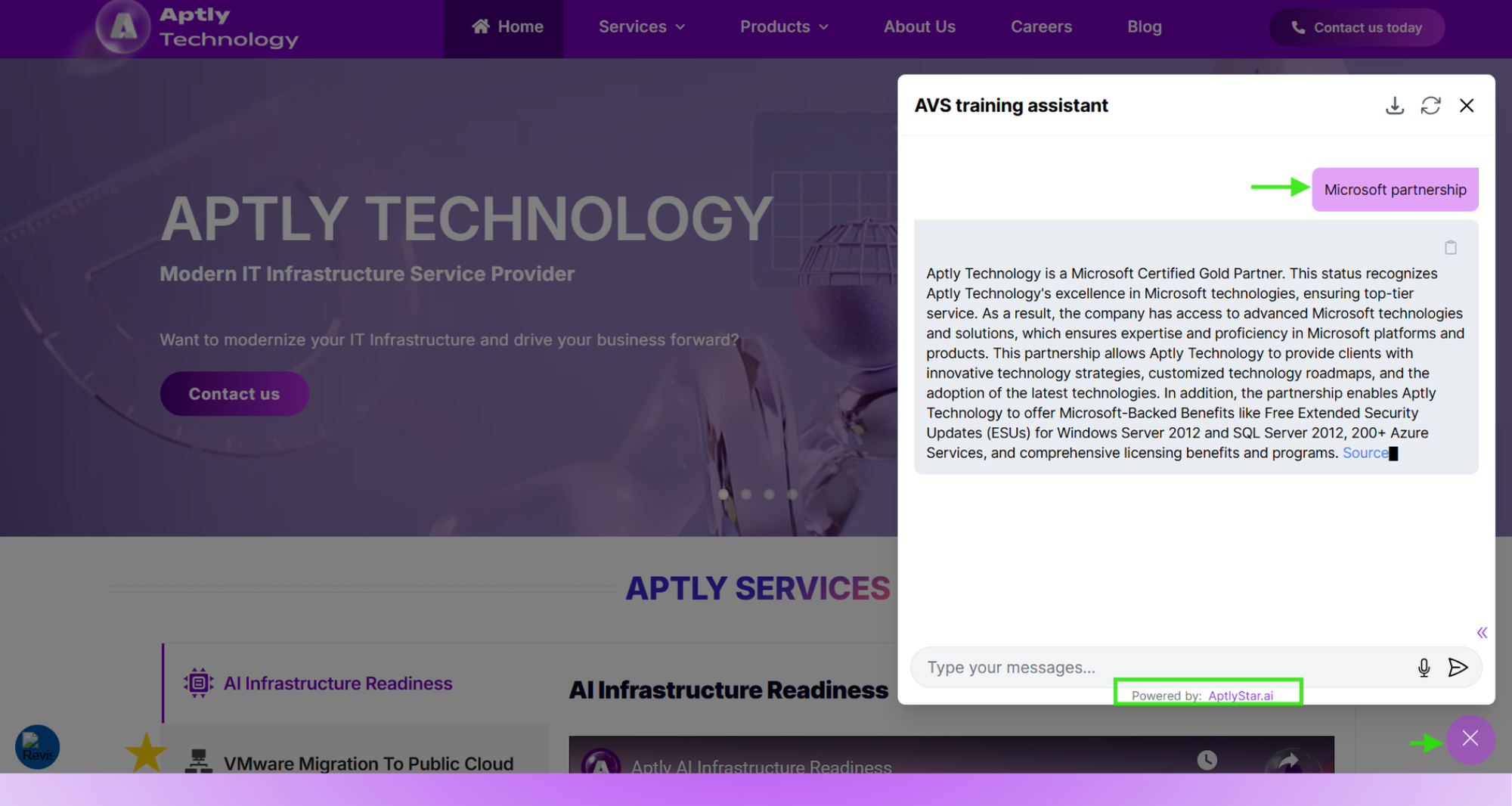
Agent Widget: Open State with Query
2
Step 2: View Conversations in AptlyStar Portal
After integration, user conversations are recorded in the AptlyStar portal.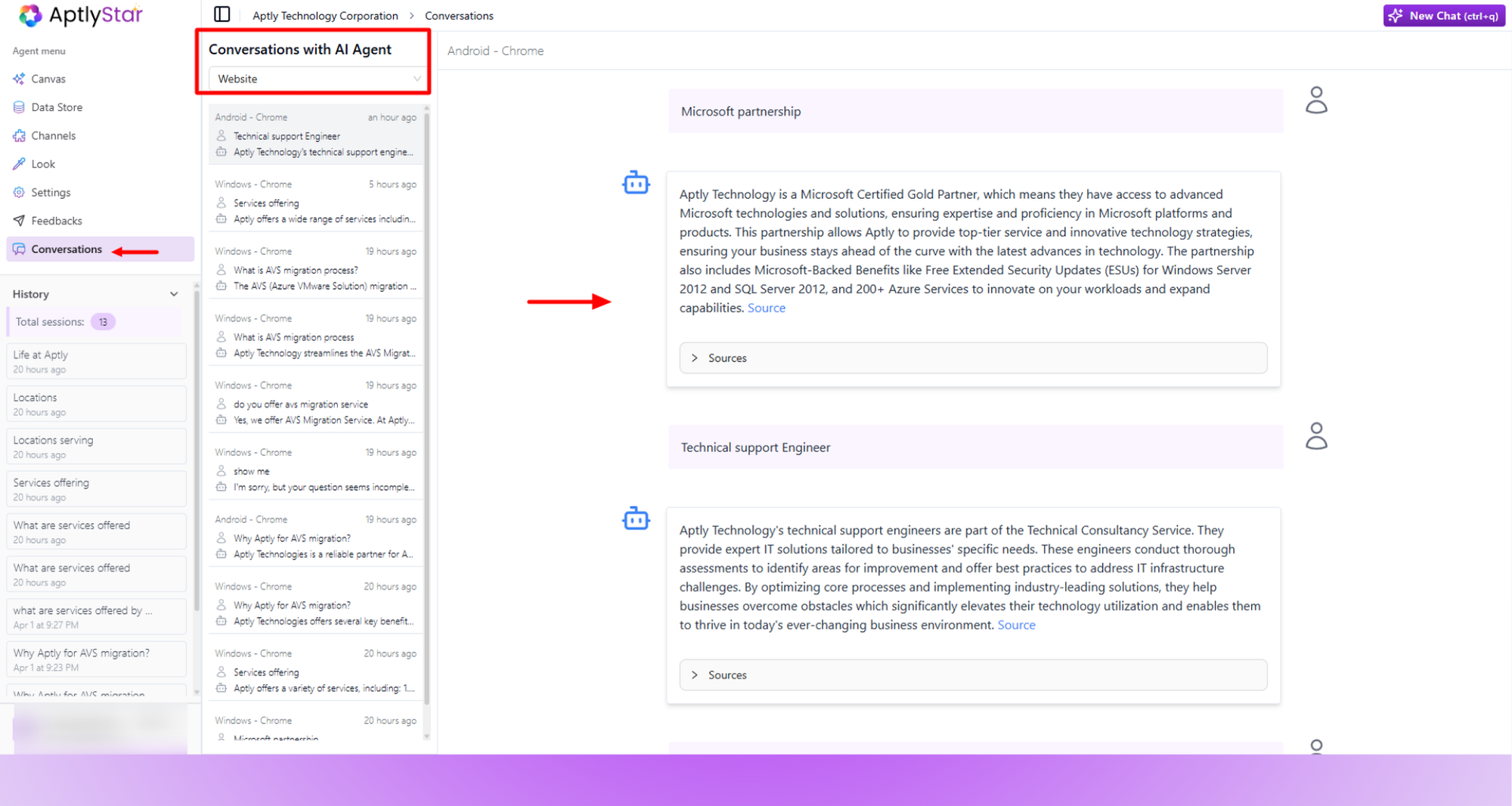
- Navigate to your agent dashboard
- Click on the Conversations tab in the sidebar
- Filter by platform, session, or keyword to review exchanges
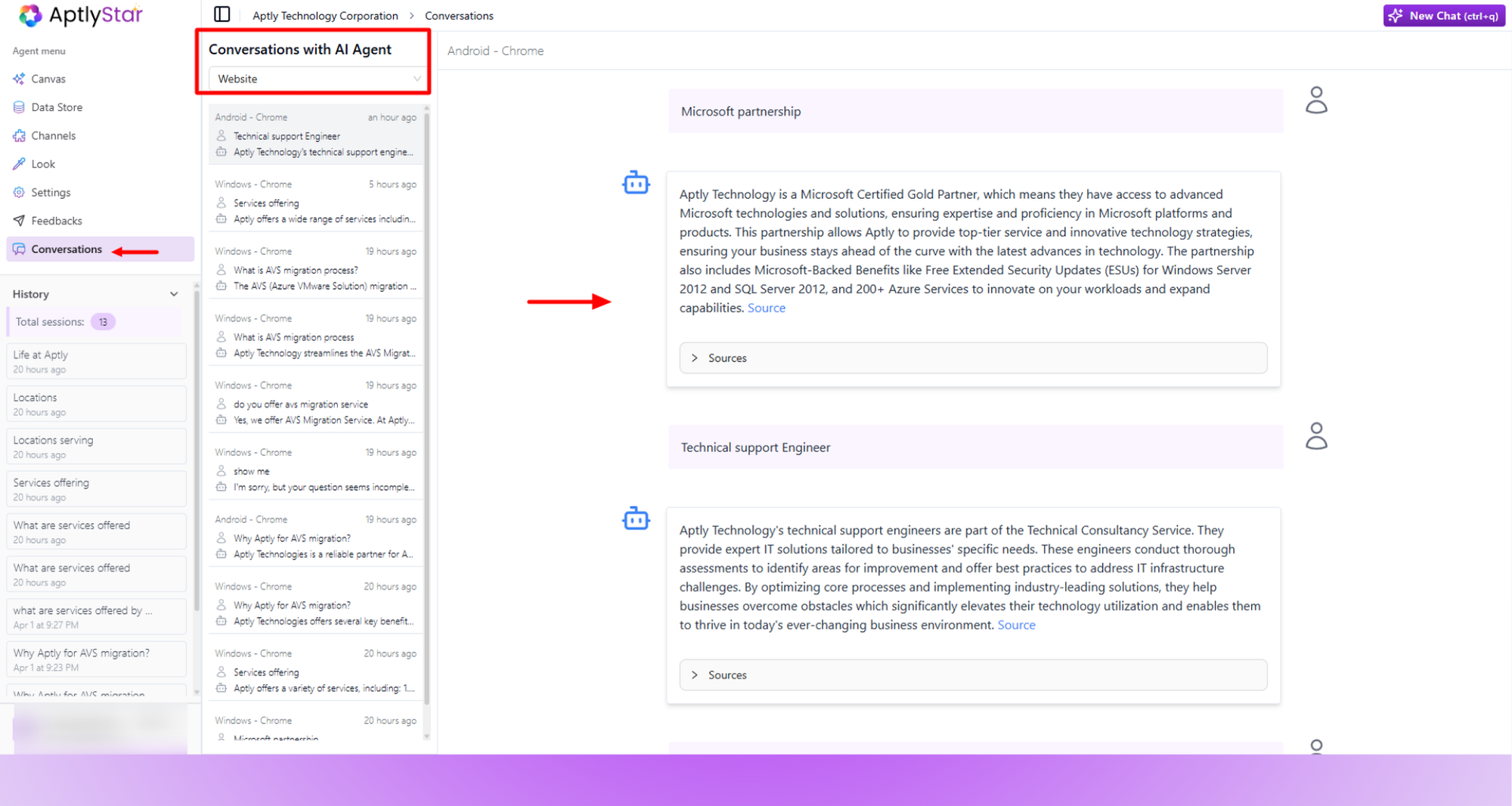
Agent Canvas: Logged Conversations
🗂️ Exporting Chat History
Users can export the most recent chat from the agent interface directly as a PDF. This helps in documentation, auditing, and knowledge tracking.1
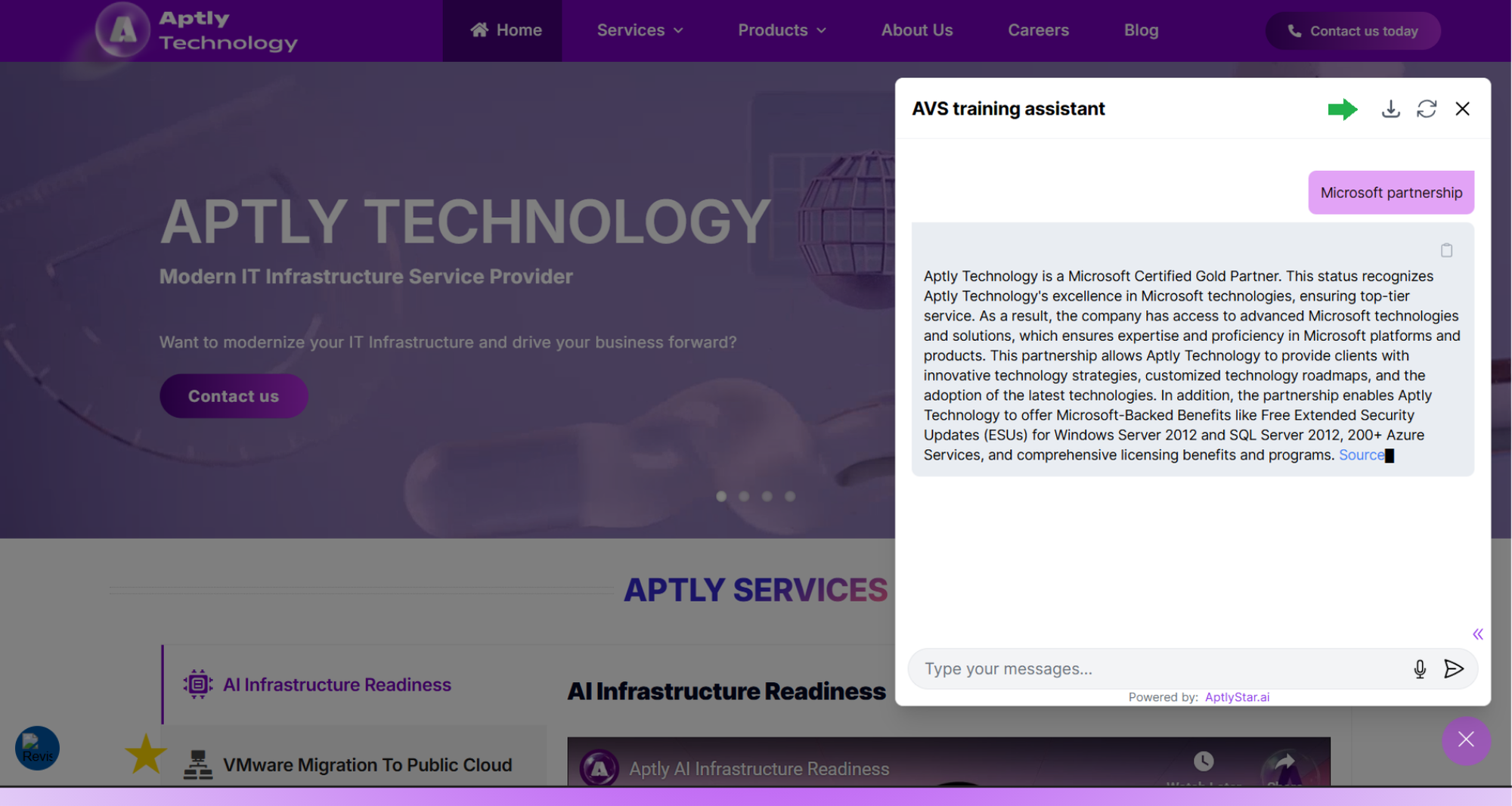
Download Agent Conversation as PDF
2
Clicking the download option will allow users to export the chat transcript as a PDF file for their records.
3
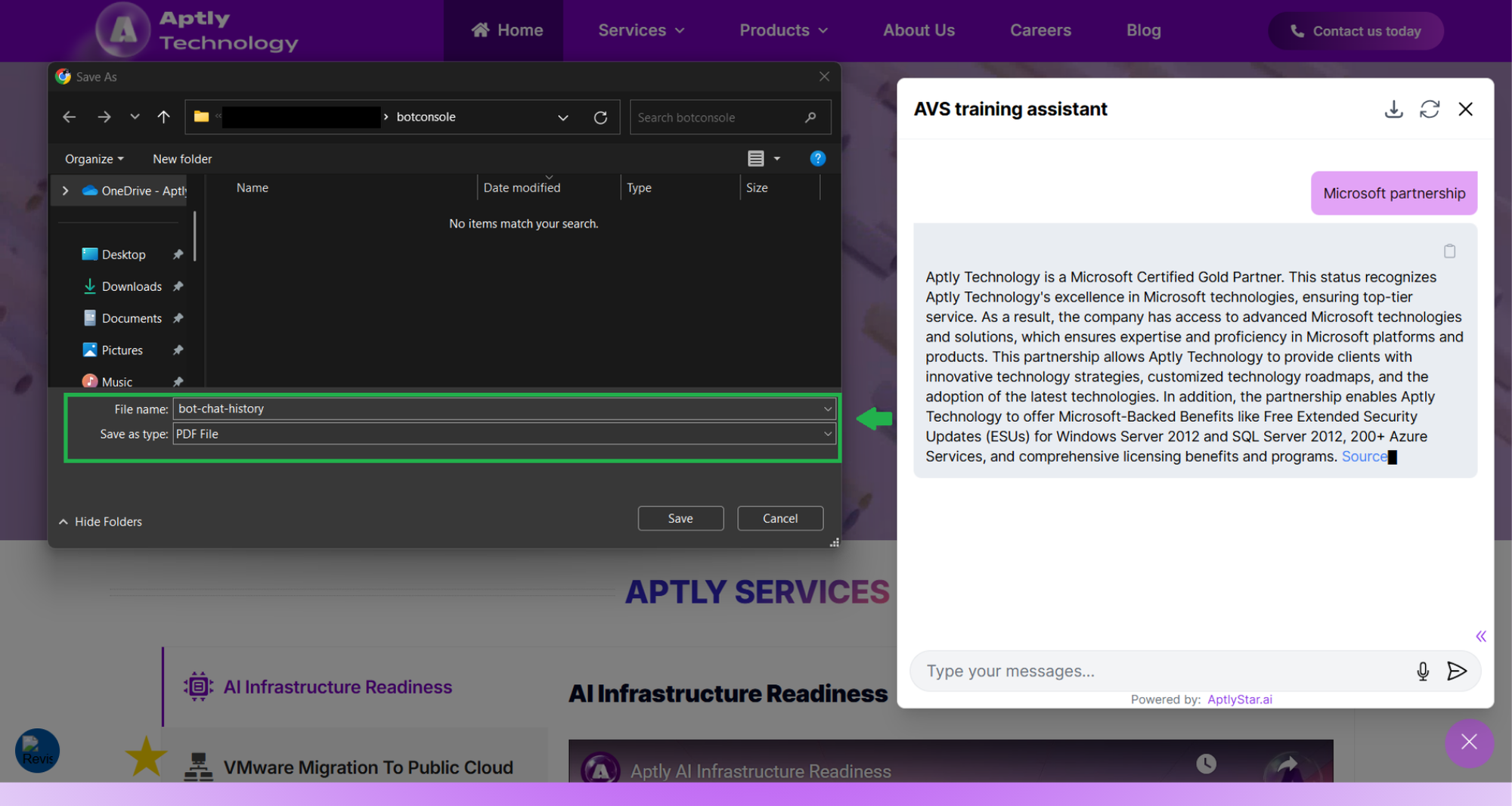
Download Agent Conversation as PDF