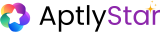- 📊 Monitor LLM usage
- 💰 Track cost analytics
- 📝 Capture logs and request-level metadata
- 🔍 Enhance visibility into AI performance per project
🔐 Access ObstraLog for a Project
To view the ObstraLog instance:- Navigate to your Project Console
- Click on the Settings tab
- An ObstraLog Access Key
- A Unique Instance ID
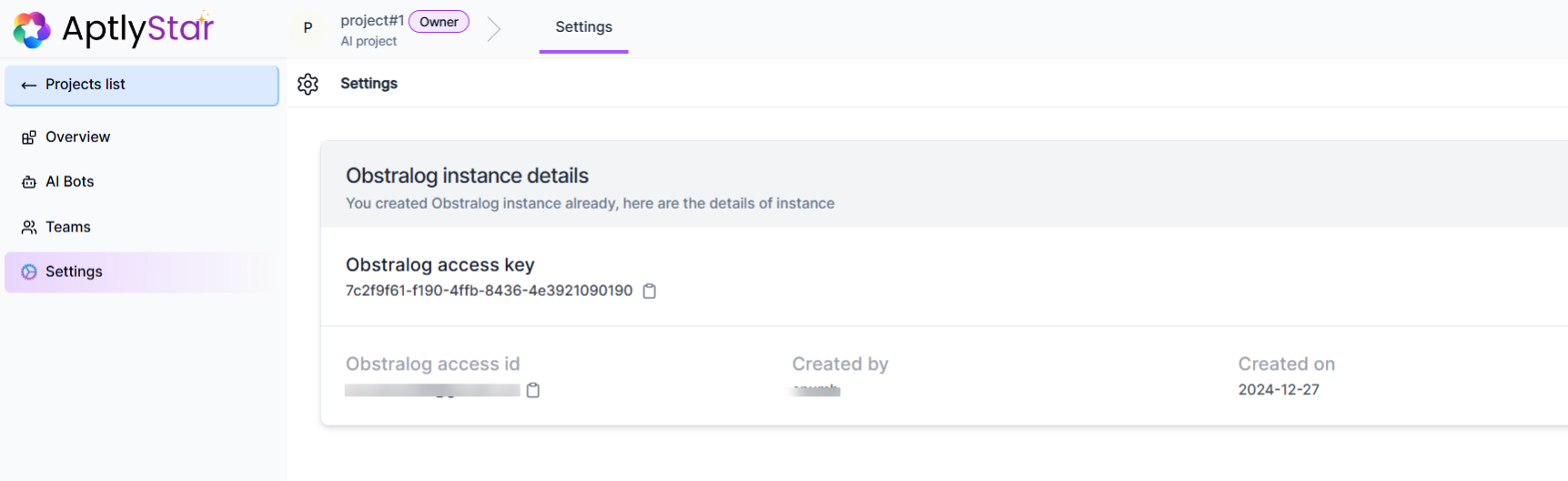
Each project has its own ObstraLog instance, scoped independently for accurate cost and usage tracking