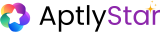Add a Data Store to an AI Agent
Follow the steps below to add one or more data stores to your agent:1
Navigate to the Agent
From the AptlyStar Dashboard, go to the My Agents tab (1), then click on the AI Agent you want to enhance with data (2).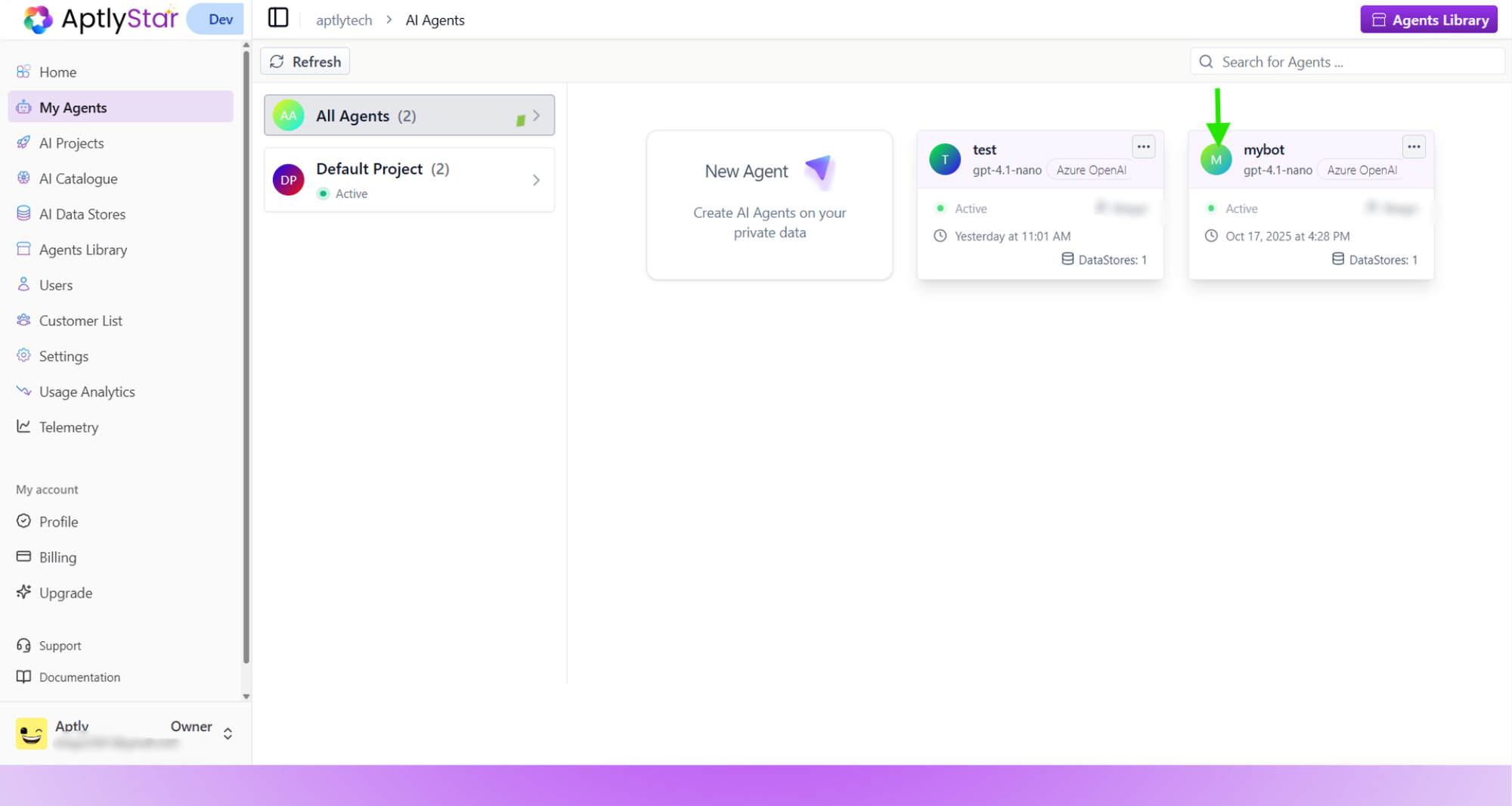
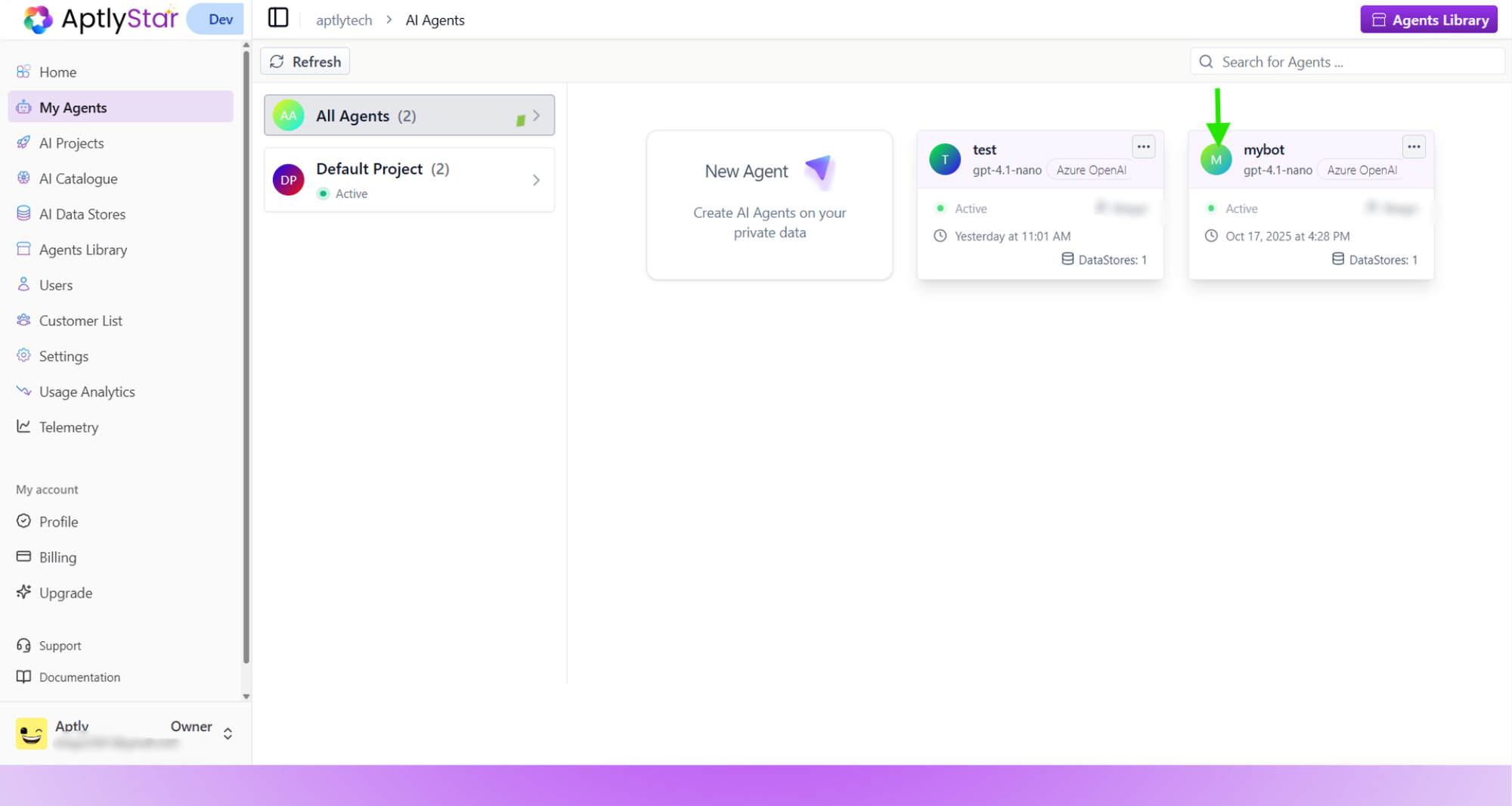
AI Agents
2
Link a Data Store
Inside the agent view: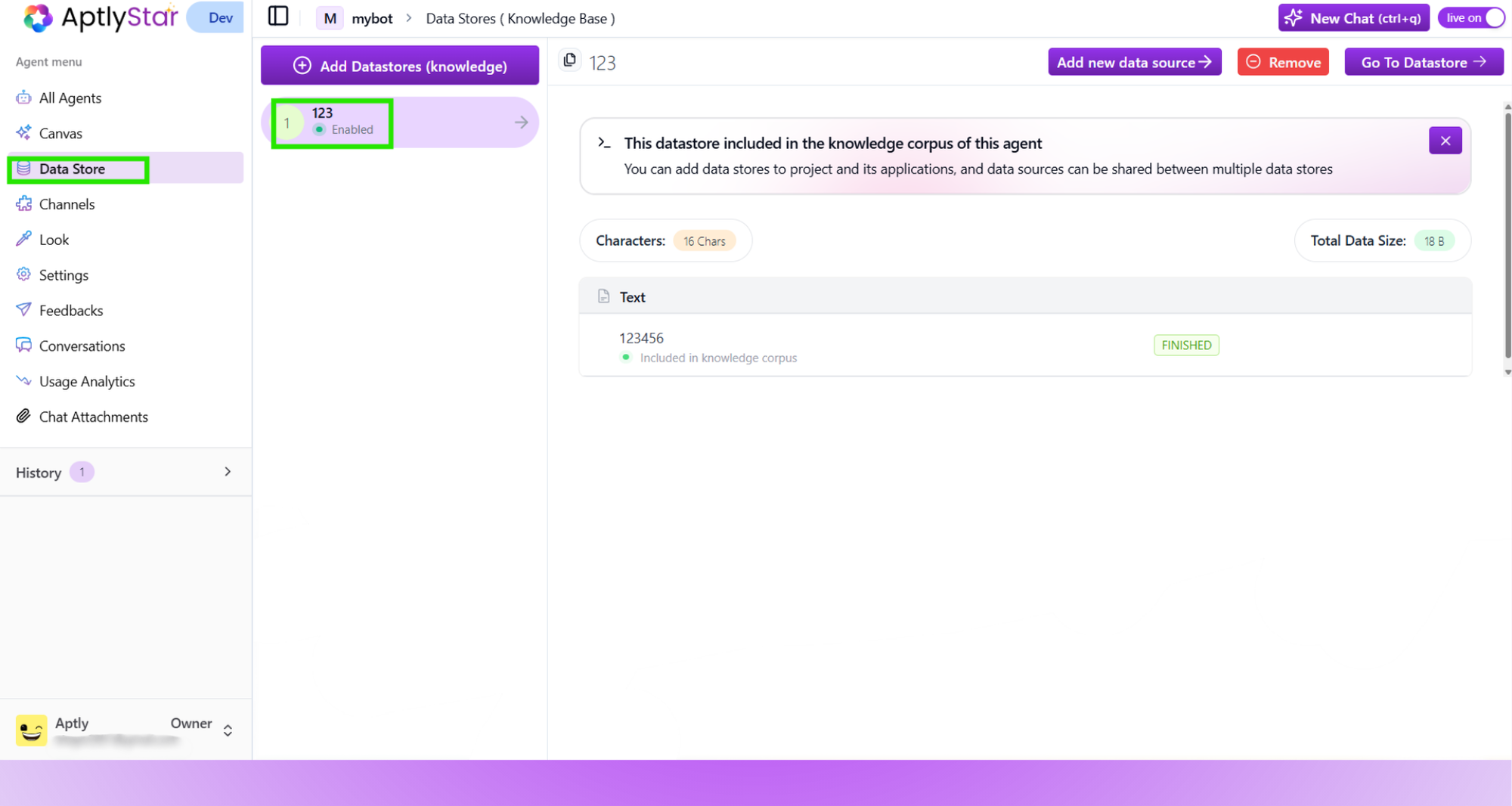
- Click on the Data Stores tab (1)
- Click Add Data Stores (Knowledge) (2)
Pre-requisite: The embedding model used by the selected data store must match the embedding model used by the AI agent. Otherwise, the linking will be disabled.
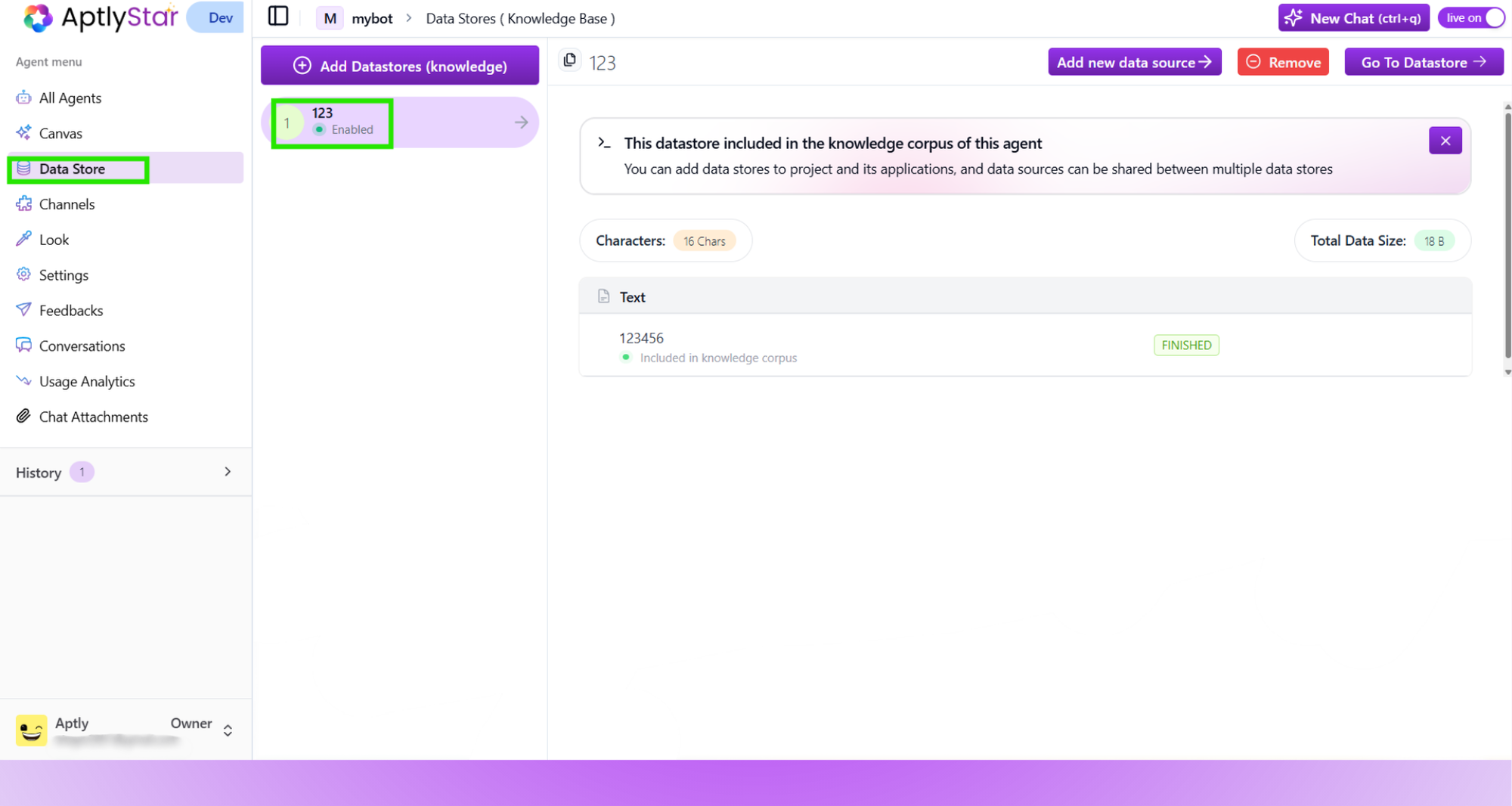
AI Agents: Select data store
3
View Linked Data Stores
- Select the desired data stores (3)
- Click Add to Agent (4) Once added, your selected data stores will be visible under the agent’s Data Stores tab.
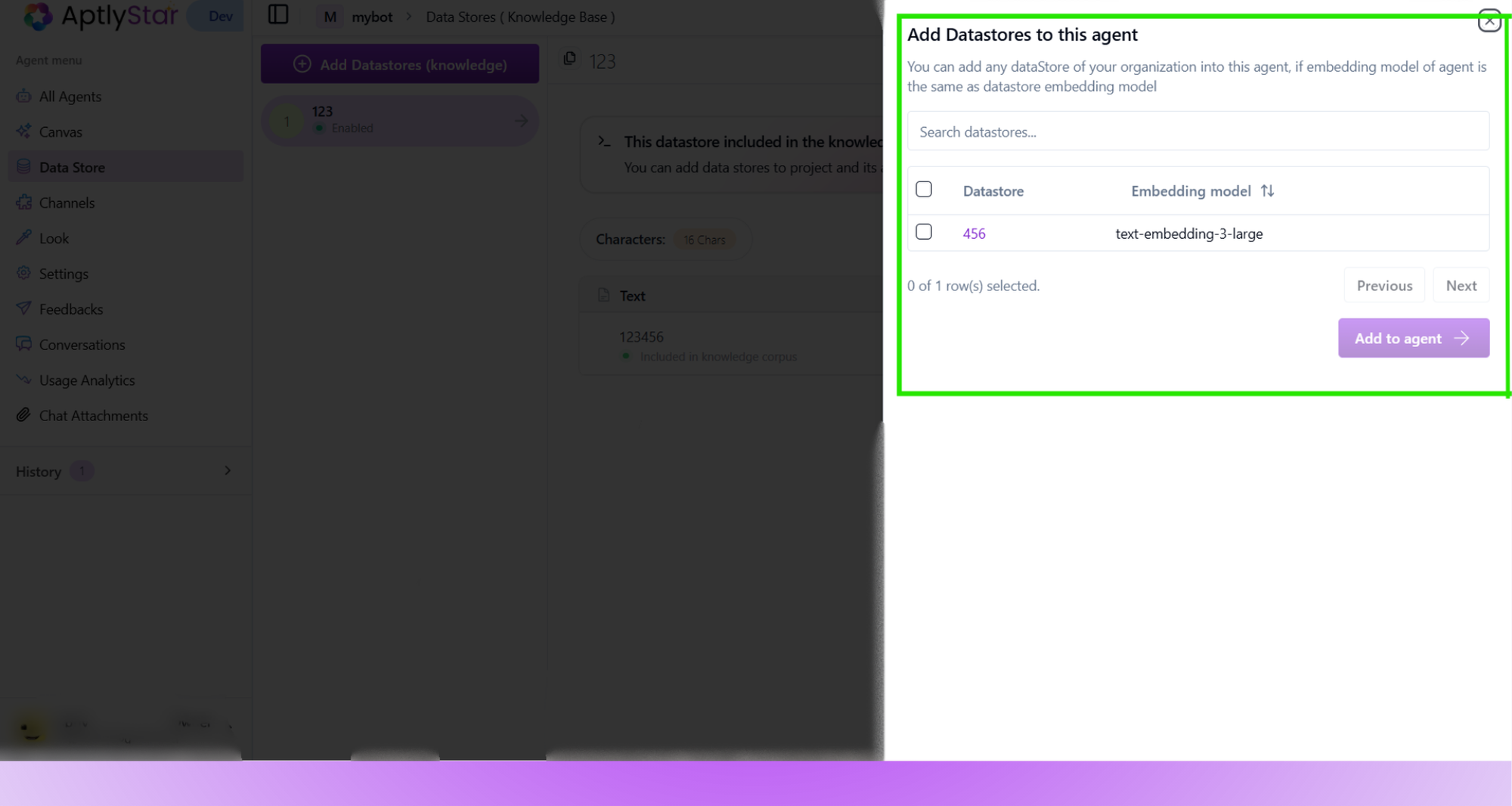
AI Agents: Linked Data Sources
4
Verify from Data Store Console
To cross-verify, go to the AI Data Stores section of the platform.
Click on a data store and open the AI Agents tab to see which agents are currently linked to it.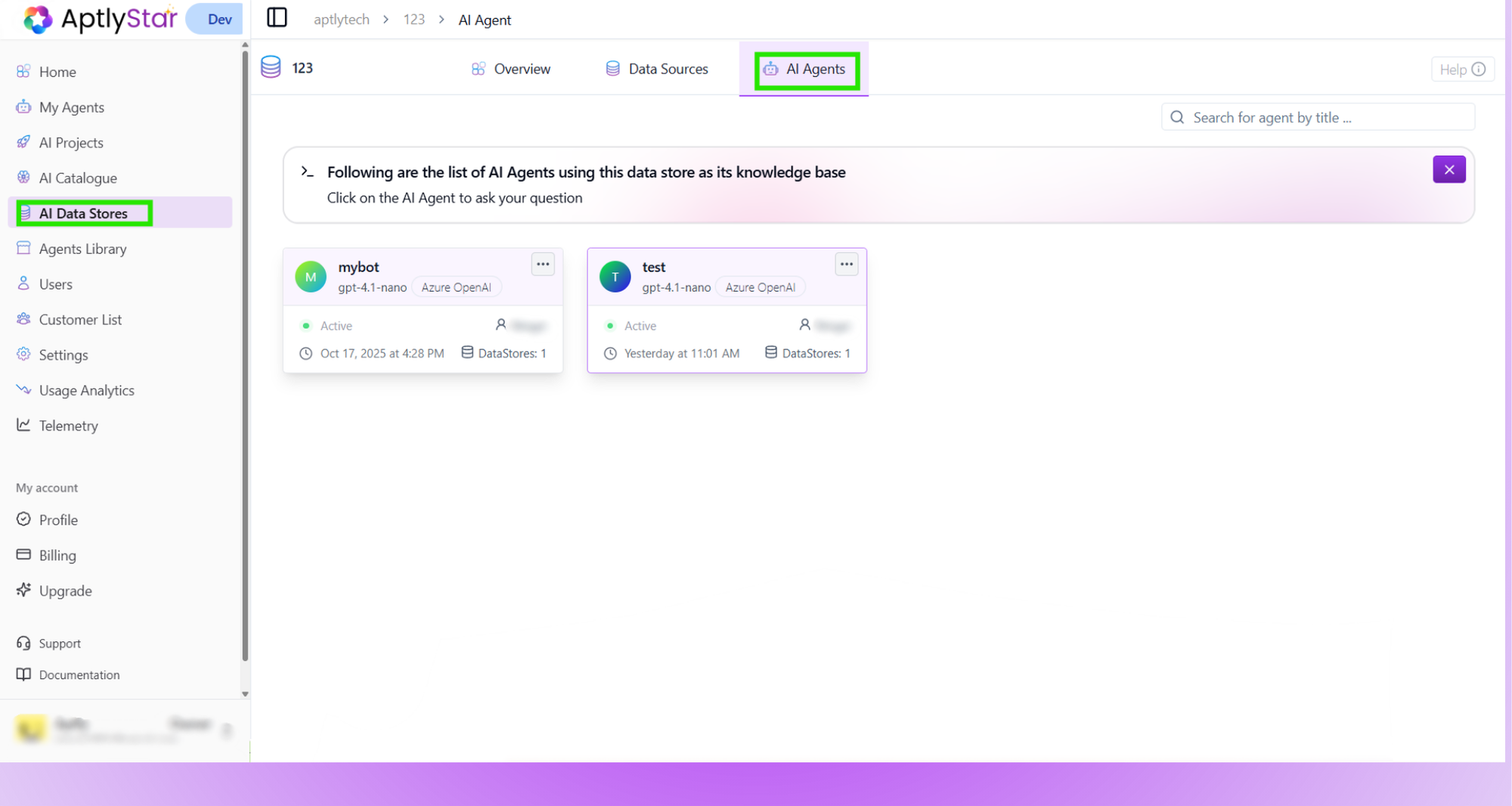
Click on a data store and open the AI Agents tab to see which agents are currently linked to it.
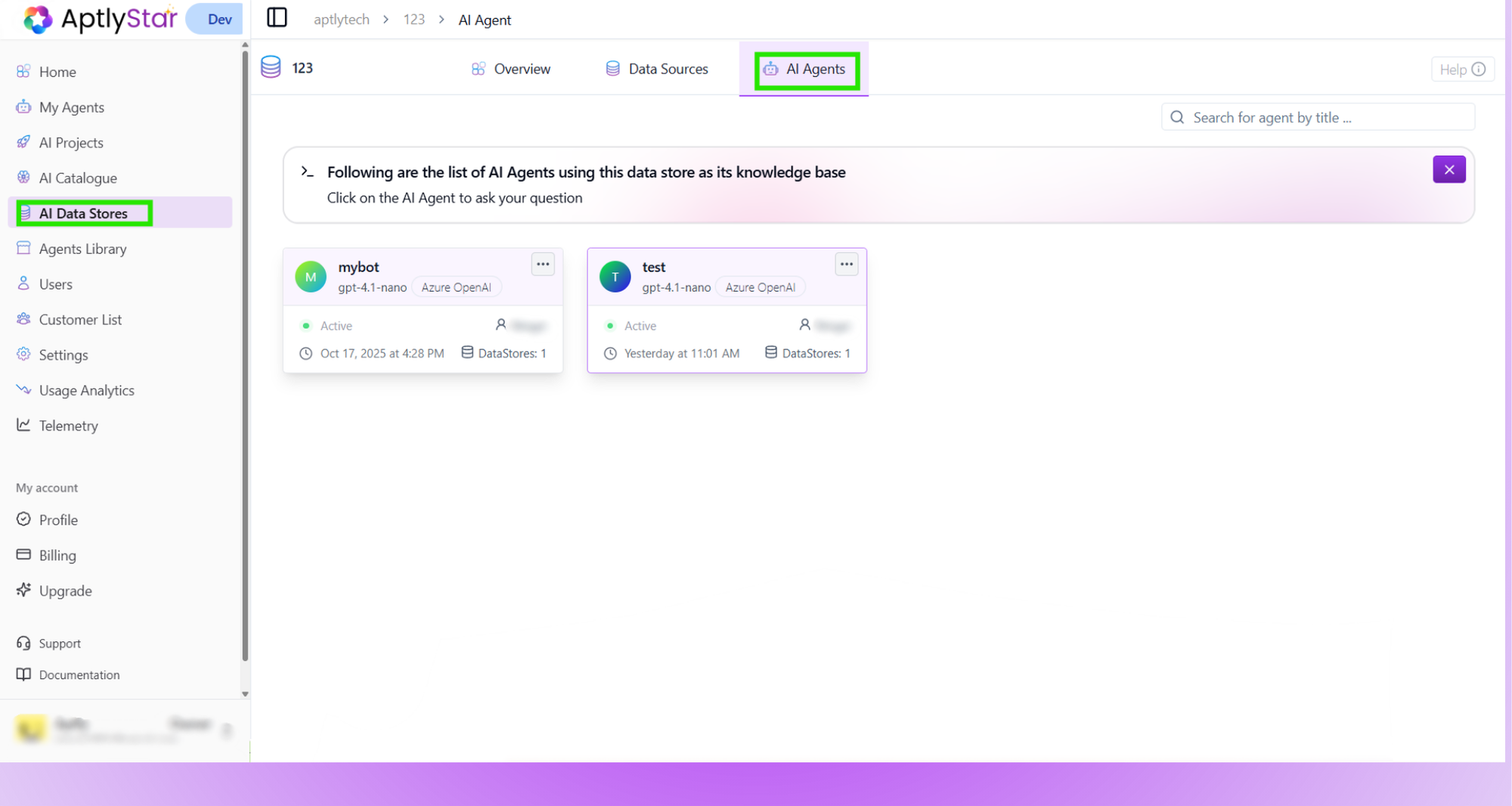
AI Agents linked to a data store (verification)
Want to learn how to create a agent first?
Check out our AI Agent Creation Guide