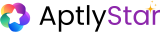📩 Lead Collection
You can enable Lead Collection directly from the agent’s Settings panel to capture user information during chat interactions.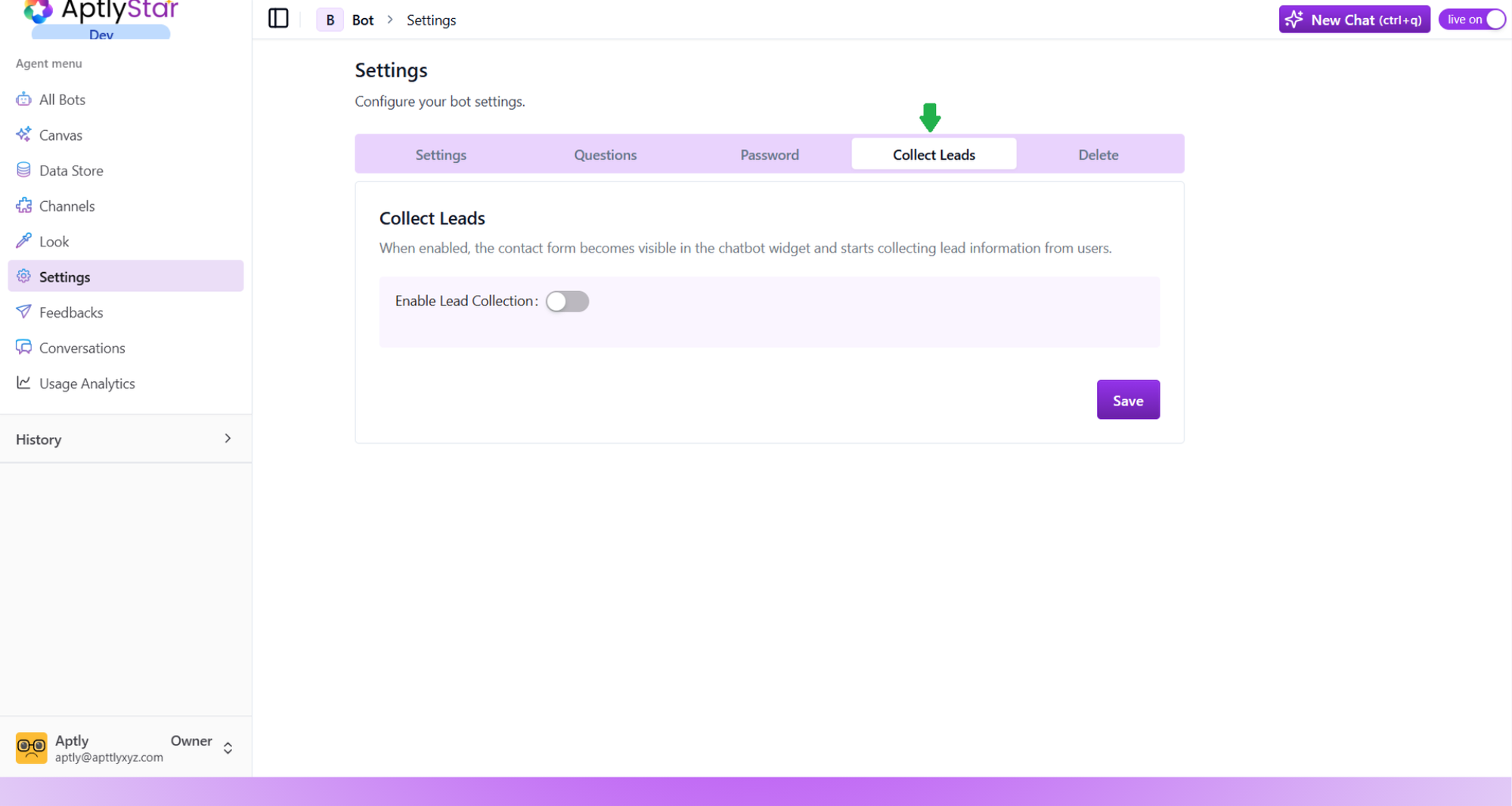
Settings: Enable Lead Collection
How It Works
Once Enable Lead Collection is turned on, a short contact form automatically appears inside the chatbot widget.Before users continue chatting, they are prompted to fill in their details — typically Name, Email Address, and Phone Number.
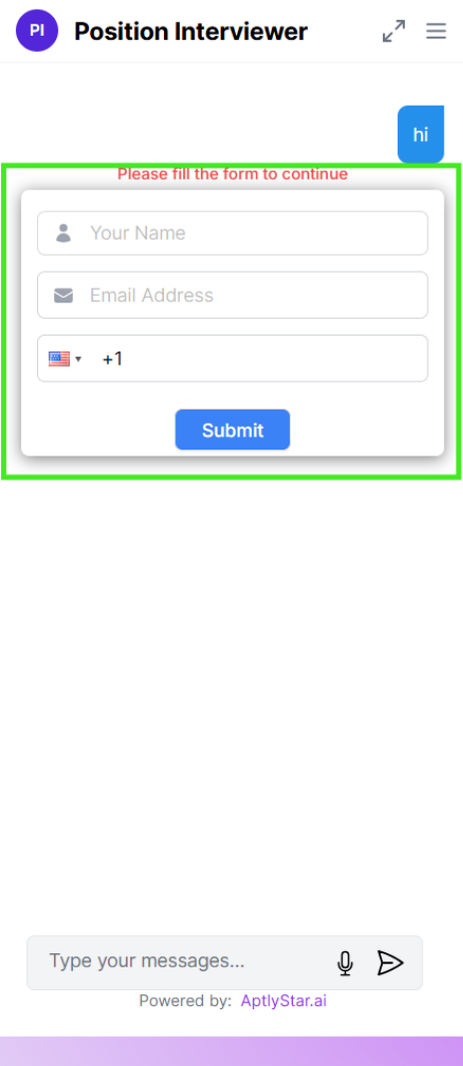
Chat Widget: Lead Form
🧩 HubSpot Integration
You can connect your AptlyStar agent to HubSpot CRM for automated lead capture and management.- Navigate to your agent’s Settings → Collect Leads tab.
- Toggle Enable Lead Collection to activate the form.
- Under CRM Integration, click Connect beside HubSpot.
- Authenticate your HubSpot account and click Save.
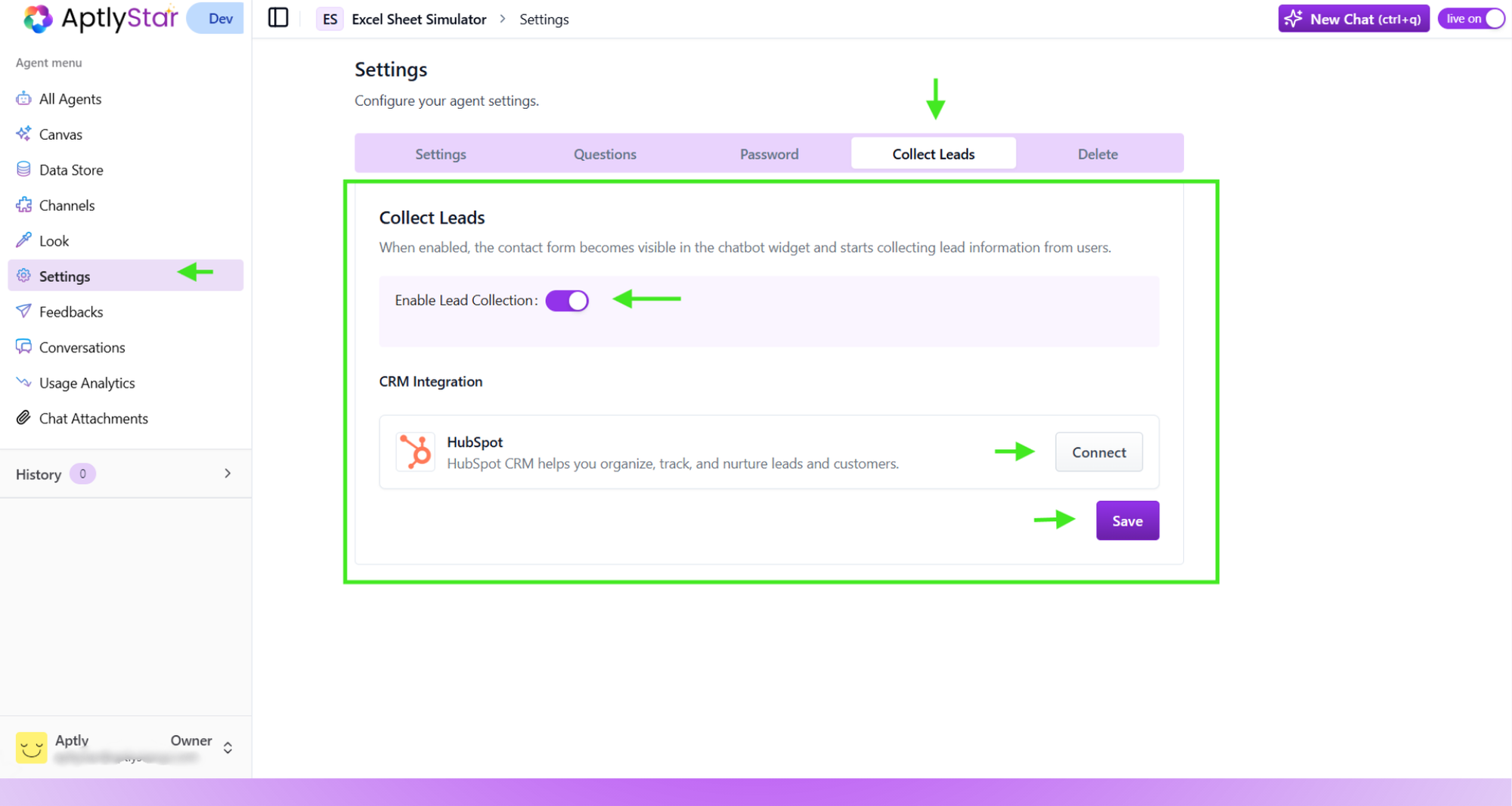
Settings: Connect to HubSpot CRM
- All collected leads from chatbot interactions are automatically synced to HubSpot.
- Each lead record includes the user’s name, email, phone number, and associated agent conversation context.
- Leads appear under your HubSpot Contacts view, where they can be tagged, segmented, or assigned to sales pipelines.
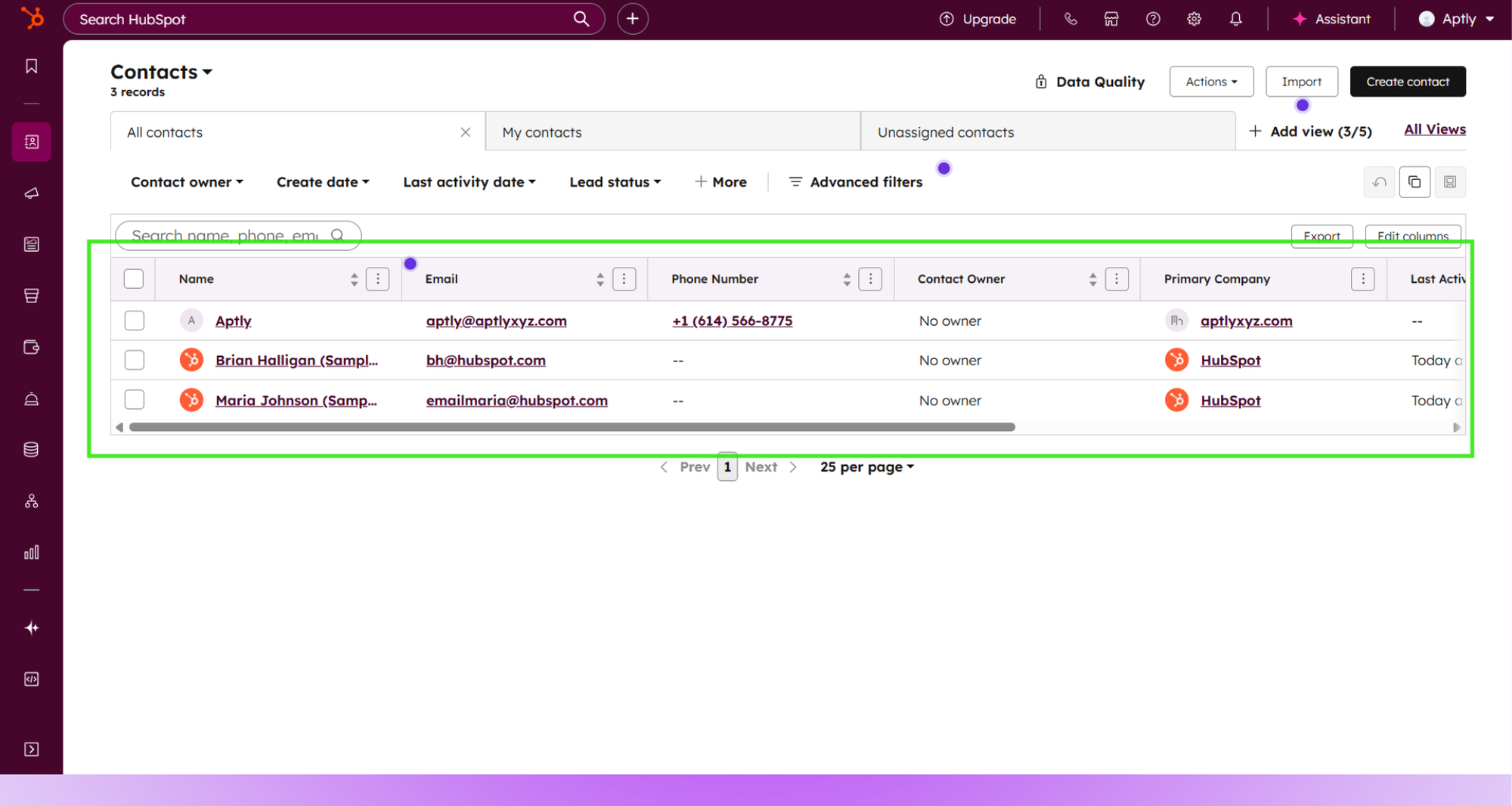
HubSpot: Synced Leads from AptlyStar
Benefits
- Capture leads directly from AI chat interactions.
- Automatically sync data to HubSpot for seamless CRM management.
- Reduce manual entry and improve sales follow-ups.
- Ensure every interaction is logged for tracking and analysis.
Integrating HubSpot with AptlyStar streamlines the full lead funnel — from first chat to CRM conversion — allowing your sales or support teams to take immediate action.