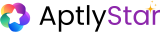🎯 Key Features
- Live Query Interface: Engage directly with the agent using natural language
- Source Traceability: View documents or data used in the agent’s response
- Session History: Track your conversation flow and total query count
- Download Chat: Save entire conversations with a single click
- Conversation Sharing: Share either a full conversation or a specific message as a public link
How to Use the Canvas
To get started:- Navigate to the Canvas section from the left sidebar
- Type your question into the query bar
- View the agent’s real-time response, suggested follow-ups, and source trace
- Click Download to export the conversation
- Use Share Conversation or Share (per-message) to generate public links
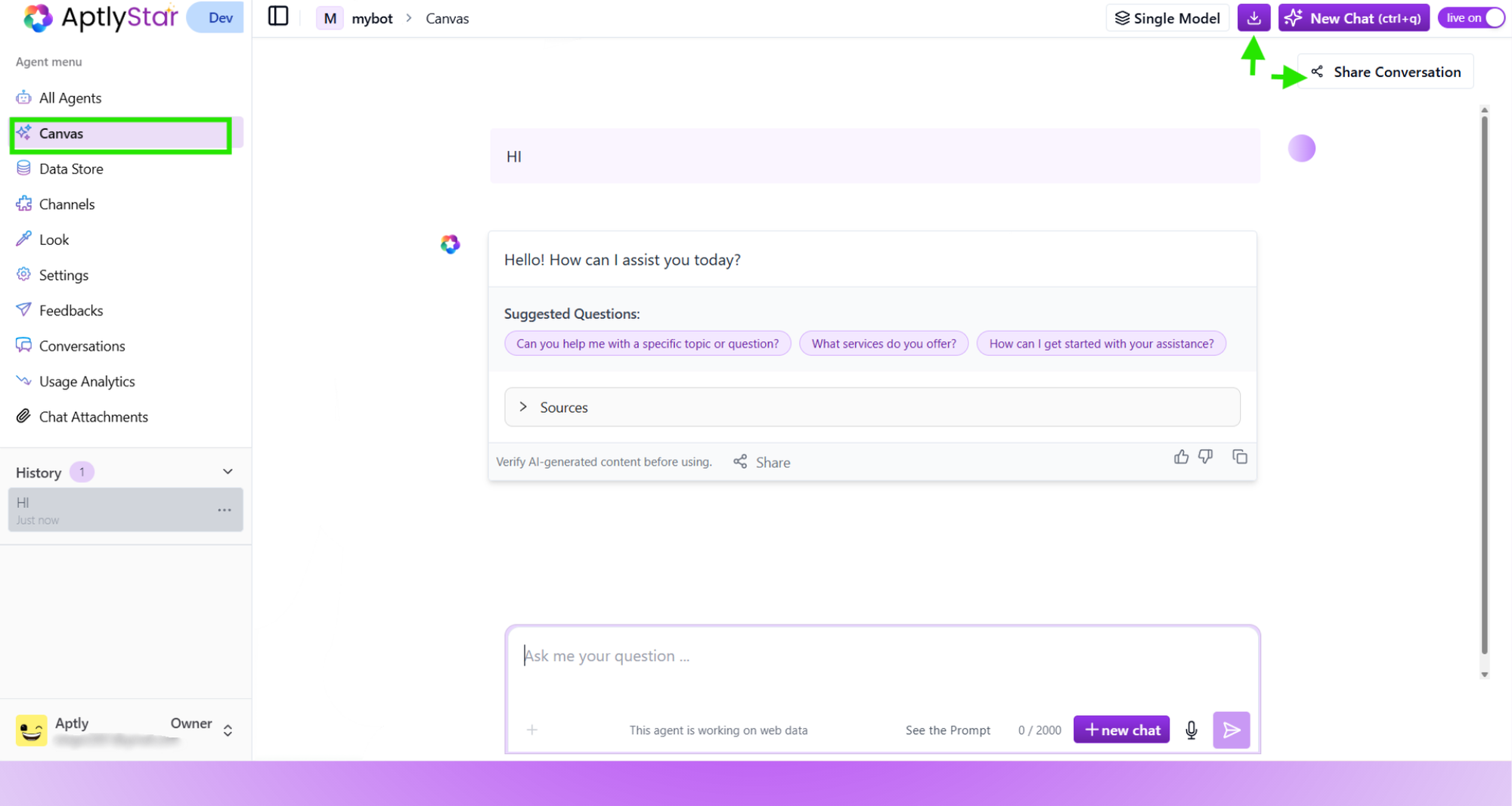
Canvas: Full Interface with Chat Options
🔗 Share Conversations
You can now share your conversations in two ways:1. Share Entire Conversation
- Click the Share Conversation button at the top right
- A public view-only link will be generated
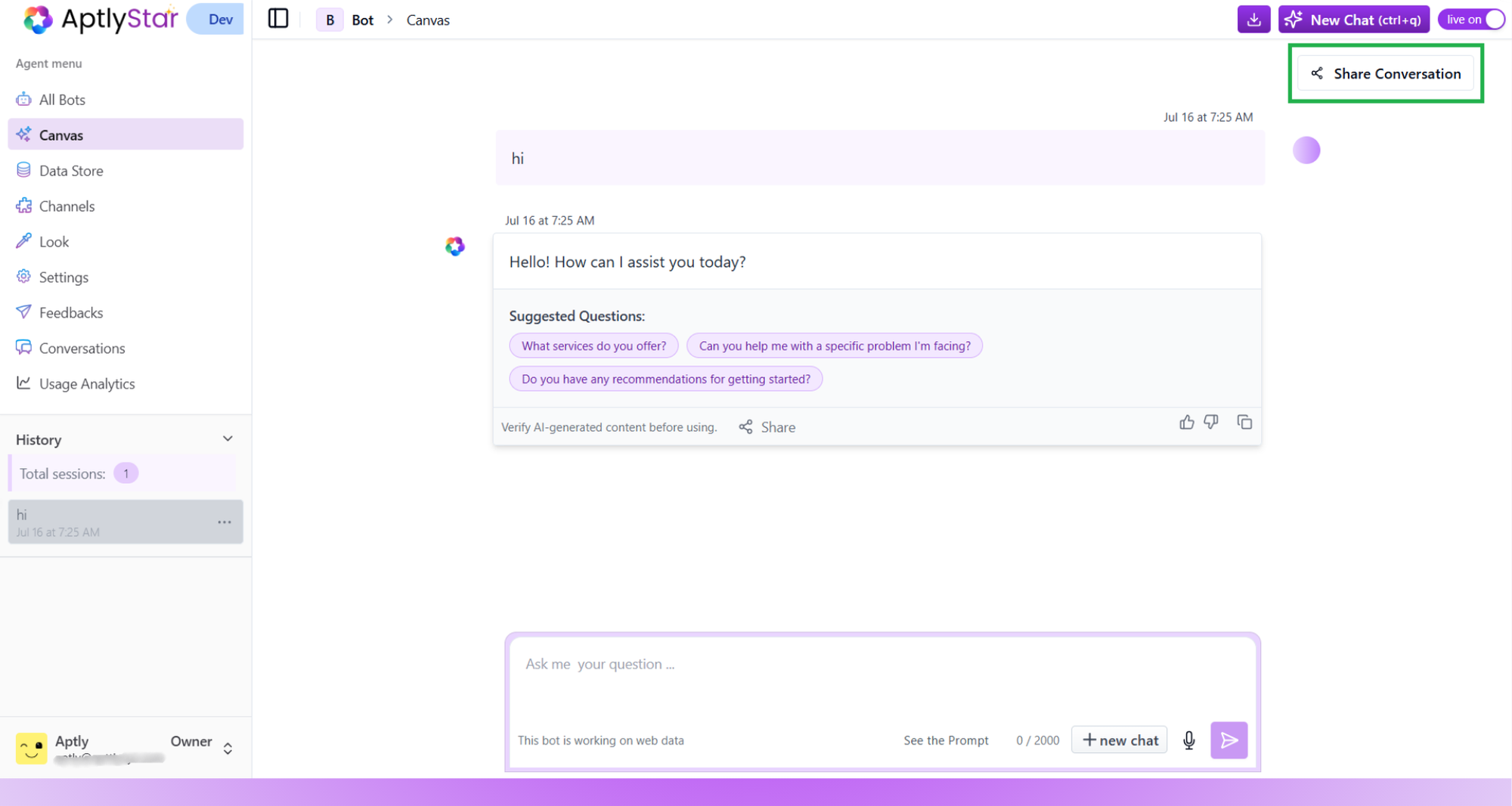
Canvas: Share Entire Conversation
- You can revoke this access at any time
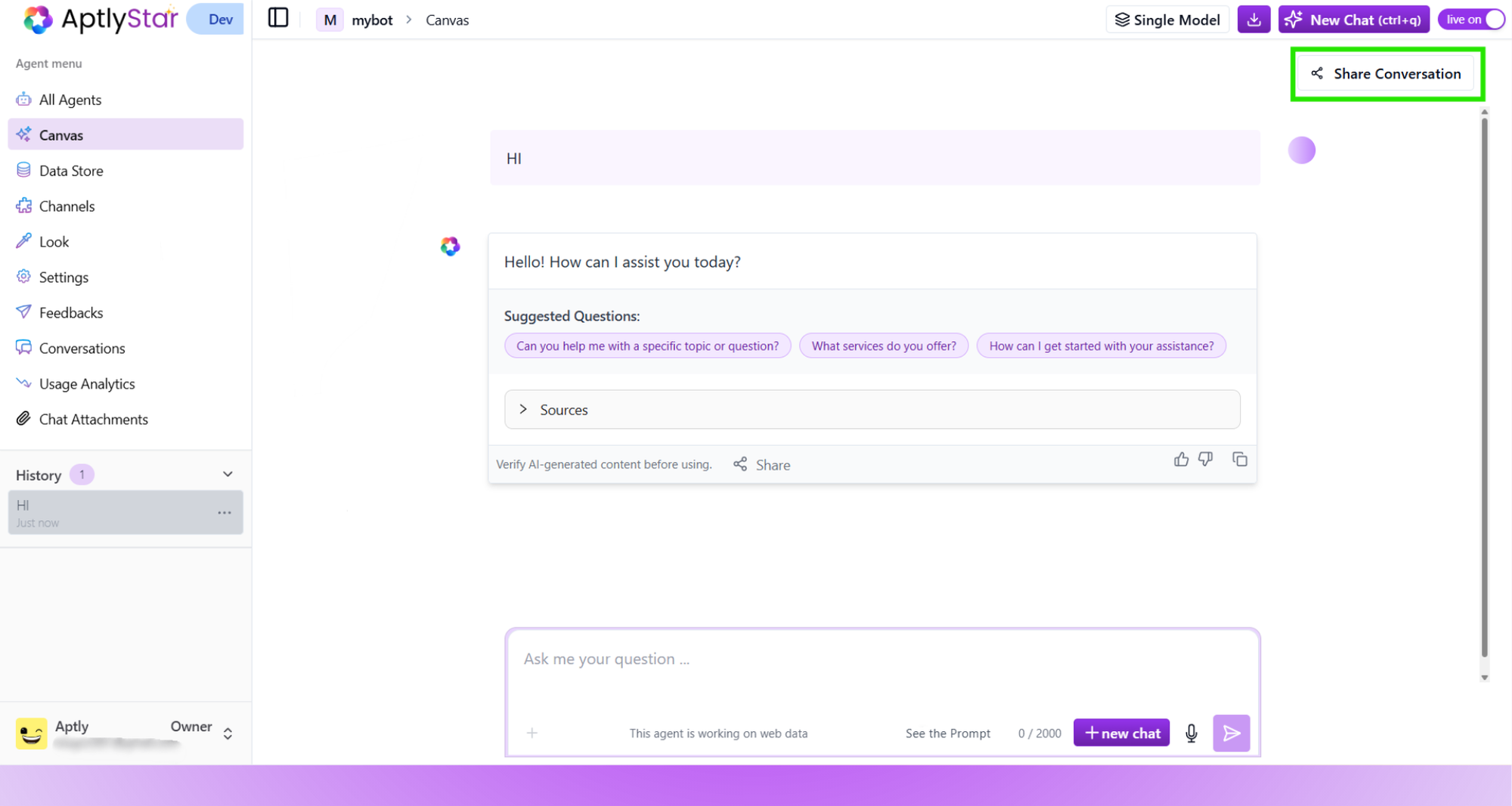
Canvas: Share Entire Conversation
2. Share Specific Answer
- Hover over an individual answer
- Click the Share button underneath
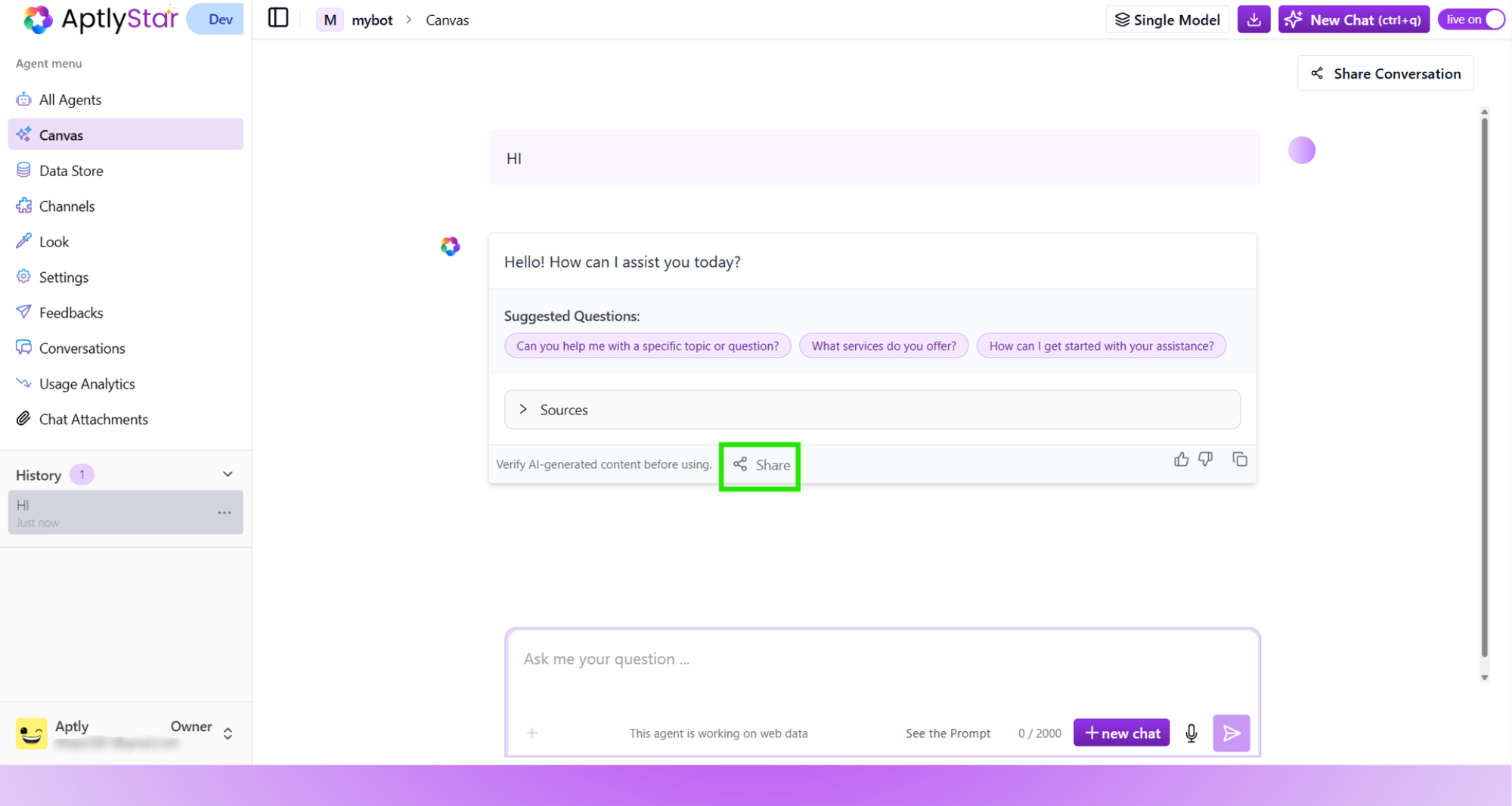
Canvas: Share Individual Message
- This generates a link for just that response and question
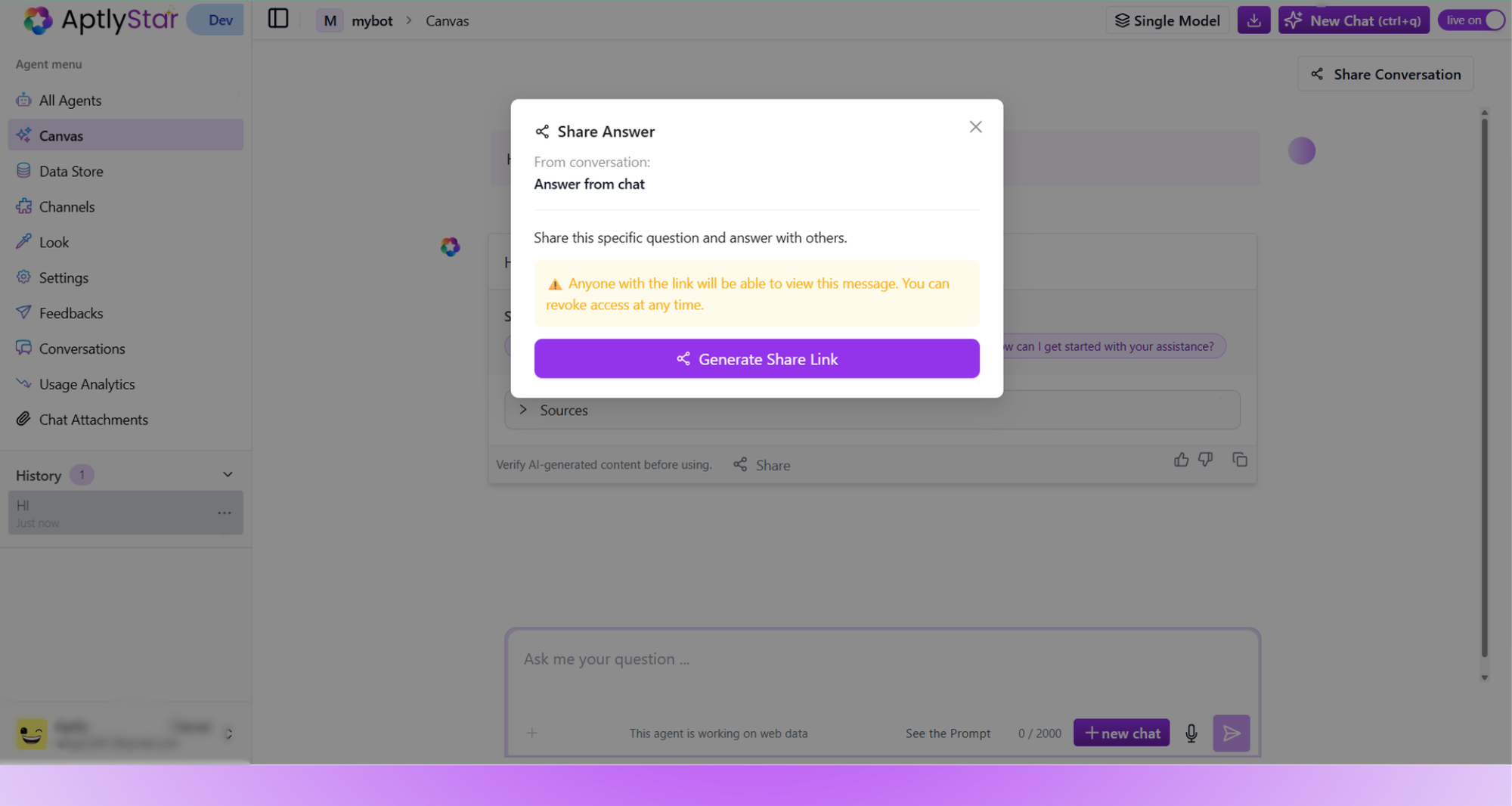
Canvas: Share Individual Message
⚡ Enable Live Mode for Integrations
Before you can use the integrations inside the Channels tab, you must turn Live Mode ON. Located at the top-right corner of your agent interface, this toggle ensures that your agent is ready to interact across external platforms like your website, chat apps, or APIs.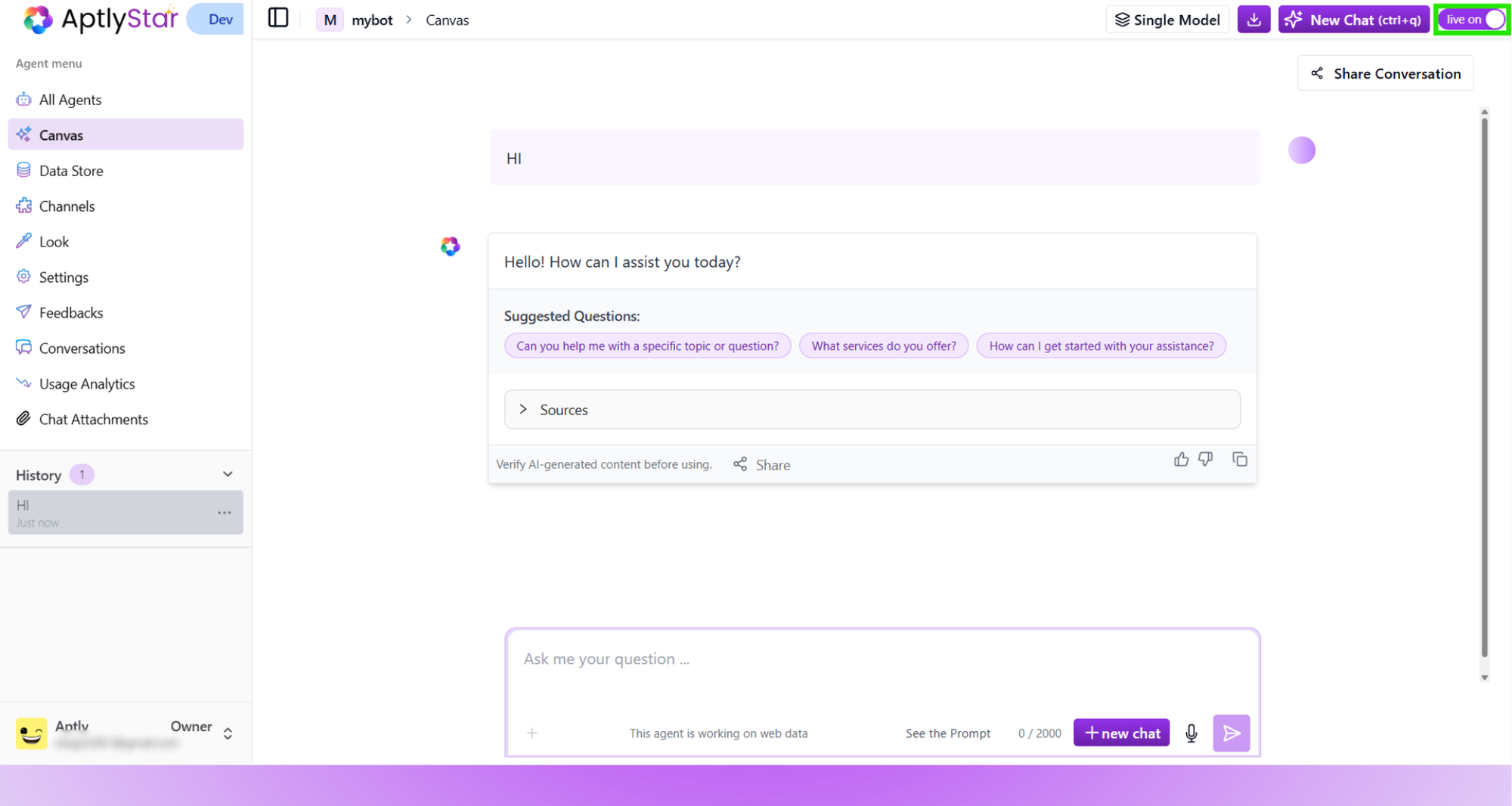
Canvas: Live Mode Toggle
🛠 Tip: Simulate Real Interactions
Use Canvas to simulate real user interactions and validate how your AI agent performs in production-like scenarios. Ideal for QA, feedback review, and regression testing.
🧠 Multi-Model Comparison
The Canvas also supports Multi-Model Comparison — a feature that lets you test and compare responses from up to 3 different AI models simultaneously. This is especially useful for:- Comparing model capabilities side-by-side
- Evaluating new models before rollout
- Ensuring consistent answers across providers (e.g., GPT-4 vs Claude vs Mistral)
- Click on the Multi-Model toggle in the top-right of Canvas
- Add up to 3 models to the canvas using the dropdowns
- Enter a question once and receive responses from all selected models
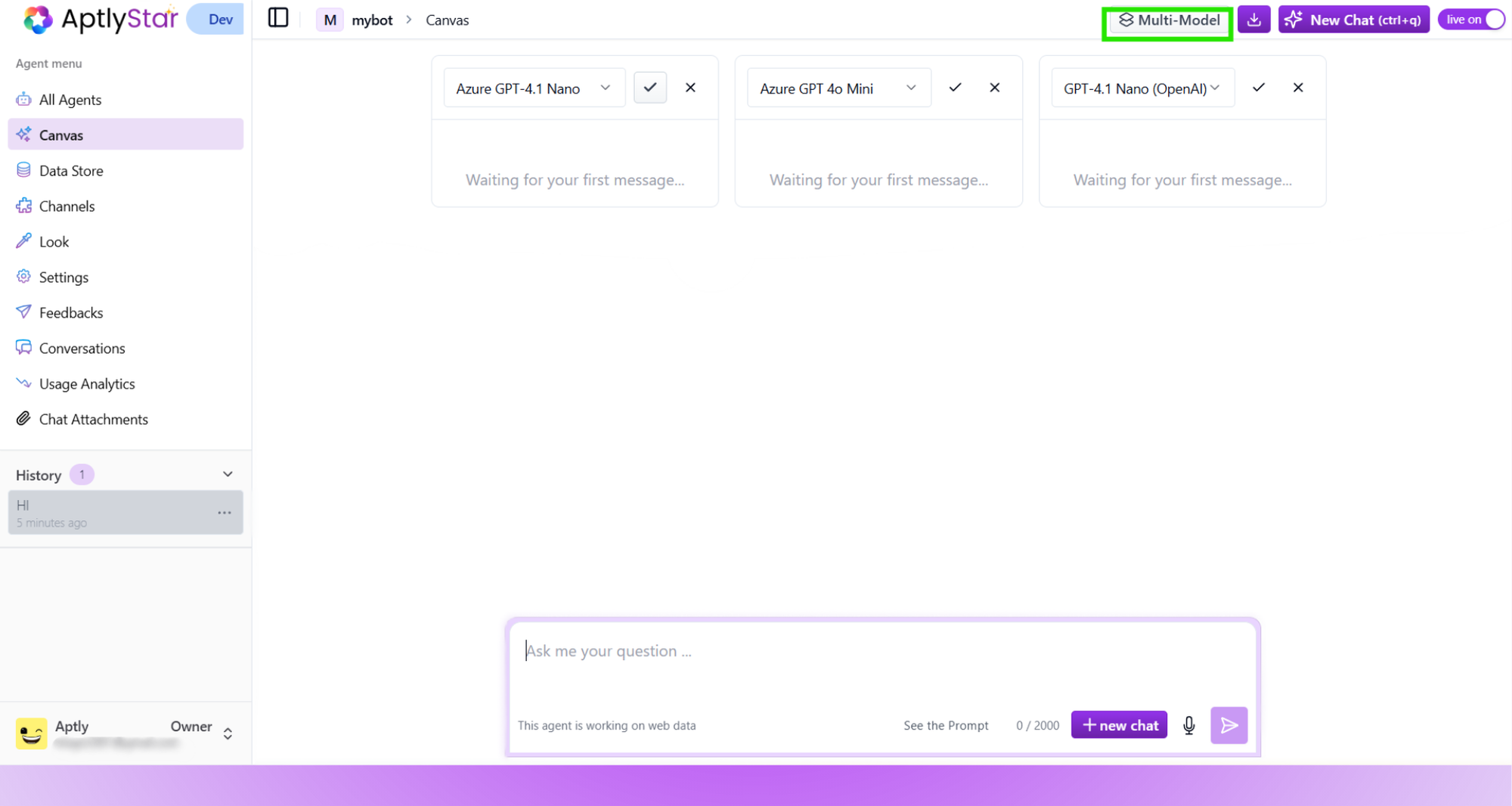
Canvas: Multi-Model Toggle Enabled