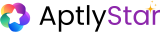🎨 Customize the Look of Your Agent
The Look tab helps you personalize your agent’s interface to match your brand and tone. Whether it’s for internal use or external deployment, a polished visual identity increases engagement and user trust.🖼️ Overview of Look Settings
When you open the Look section from the agent sidebar, you’re presented with a clear layout to modify various appearance-related fields.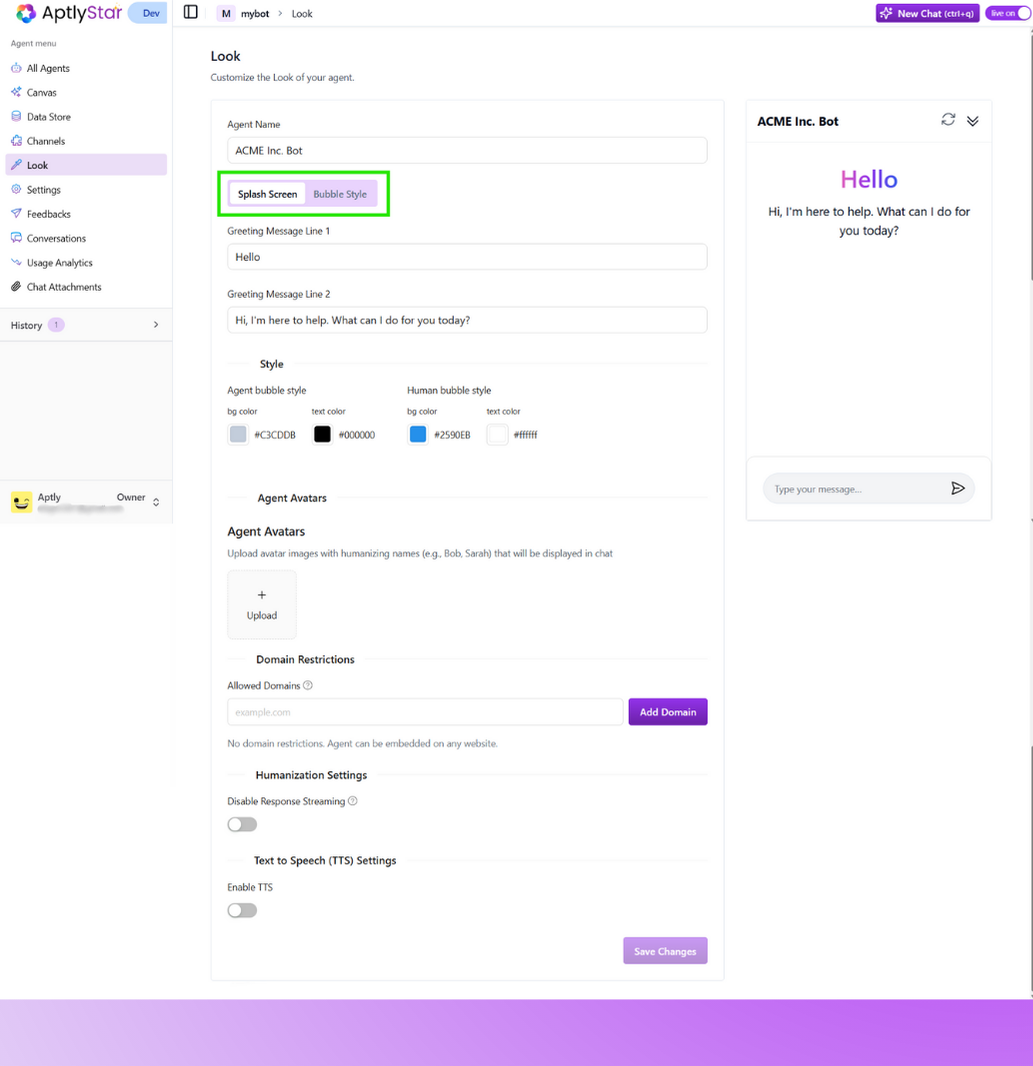
Look Settings Overview
- Agent Name: Title shown on the agent header.
- Splash Screen and Bubble Style toggles: Switch between launch screen and chat styling.
- Greeting Messages: Two lines of welcome text for the splash screen.
- Style Settings: Colors for agent and human chat bubbles.
💬 Bubble Style View
Switching to the Bubble Style tab updates the chat view to resemble a real-time message flow. This is useful for tailoring agent interactions after the splash screen is dismissed. Use this mode to:- Match your chat bubbles to brand colors
- Preview how responses will appear in actual conversations
- Ensure a consistent, accessible user experience
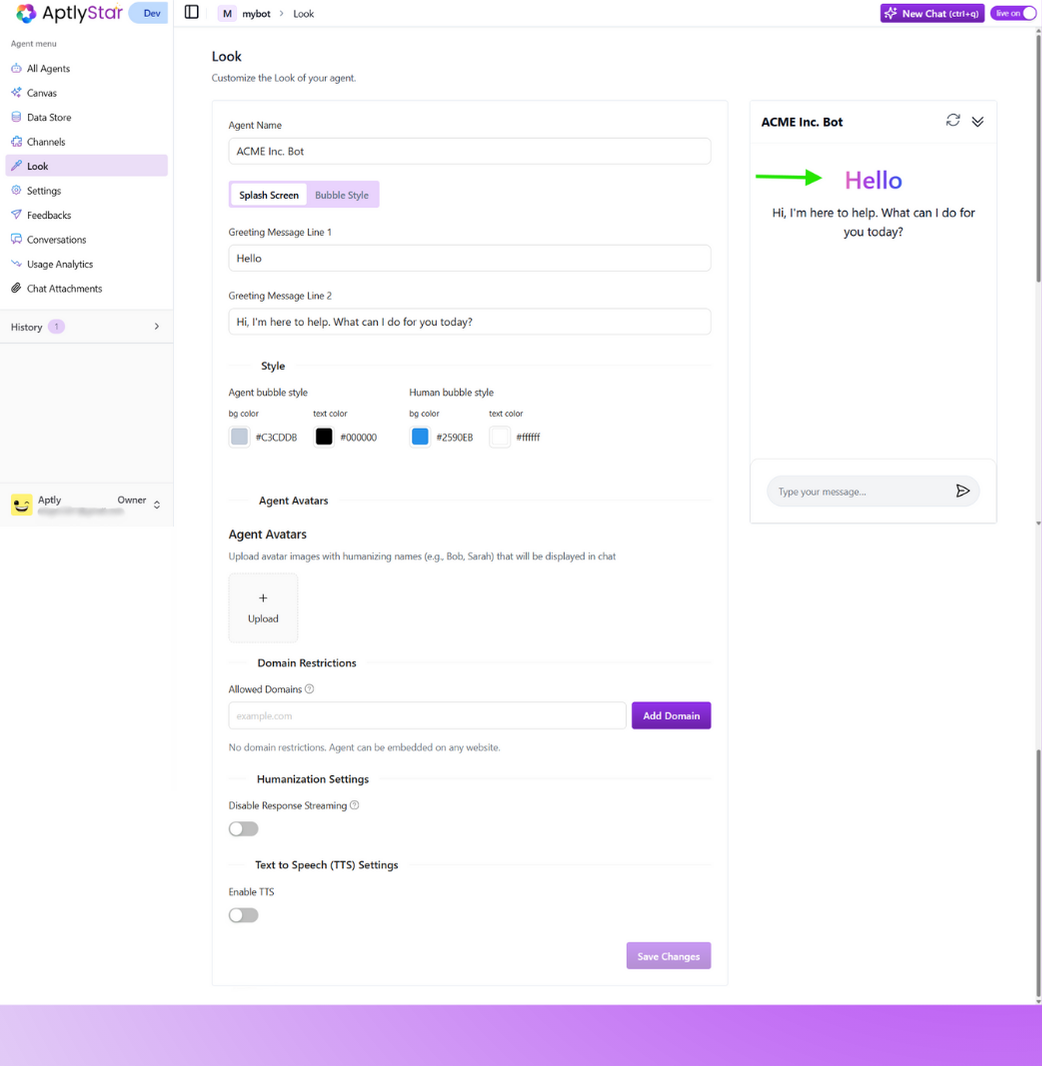
Bubble Style Tab in Action
🌍 Customize Greeting in Any Language
You can configure the initial greeting shown to users by updating Greeting Message Line 1 and Greeting Message Line 2. This is perfect for multi-lingual agents or region-specific experiences.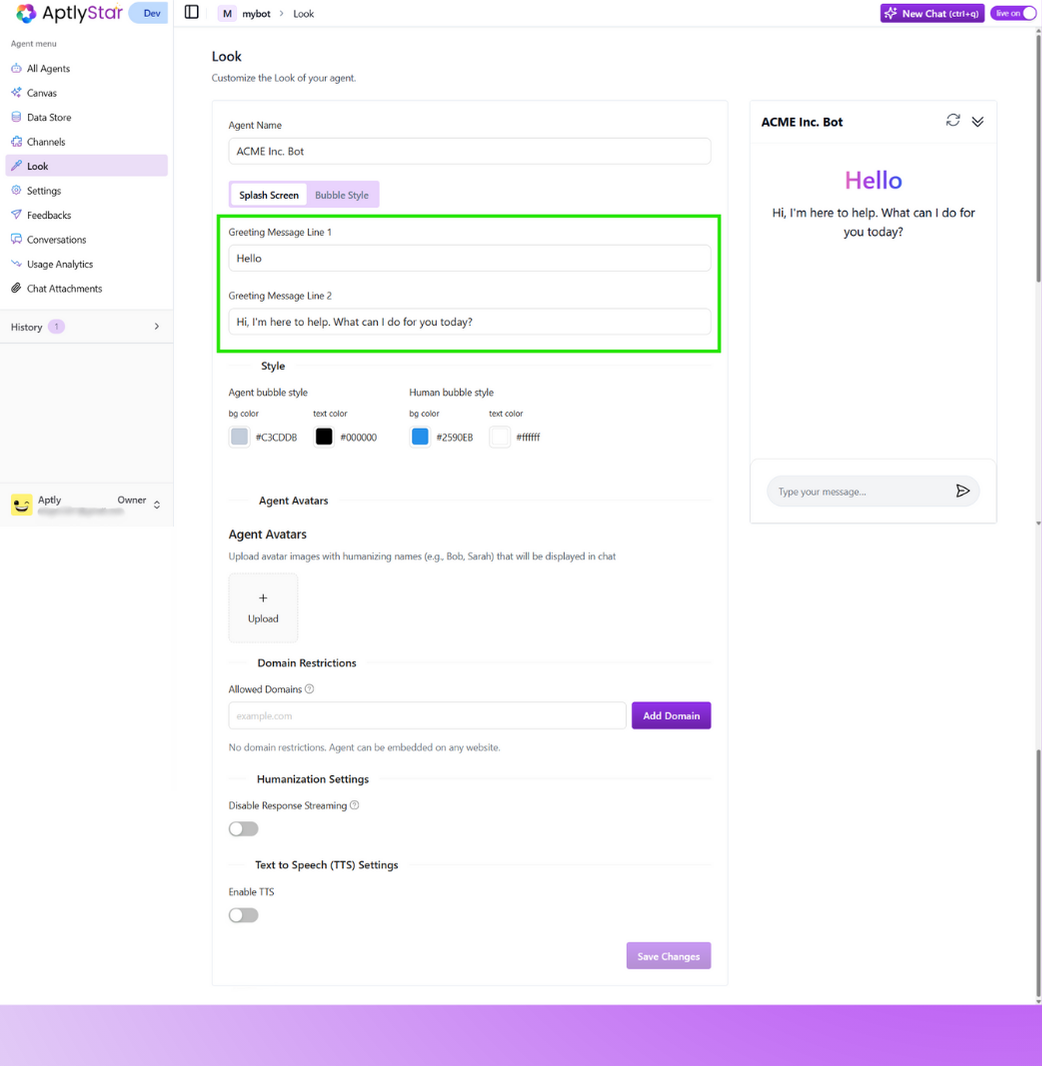
Greeting Messages in Different Language (Input)
- Greeting 1:
Bonjour - Greeting 2:
Bonjour, je suis là pour vous aider. Que puis-je faire pour vous aujourd’hui ?
👀 Preview Greeting in Splash Screen
After saving your custom greetings, the splash screen preview instantly reflects the new welcome messages.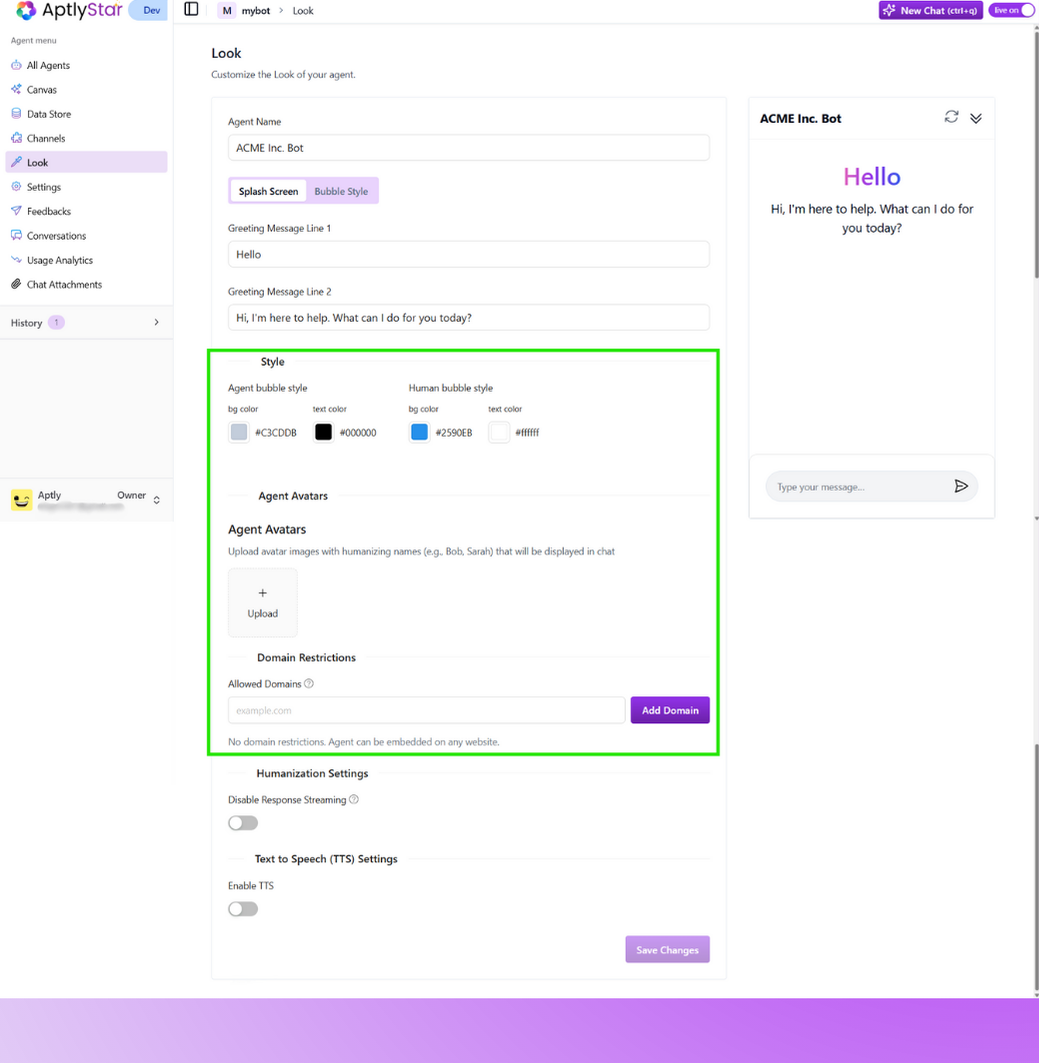
Splash Screen Greeting in Action
🎨 Style Chat Bubbles
At the bottom of the Look tab, you’ll find Style Settings to update your agent’s and user’s message bubbles.- Agent bubble style: Set background and text color for agent replies.
- Human bubble style: Customize how user messages appear.
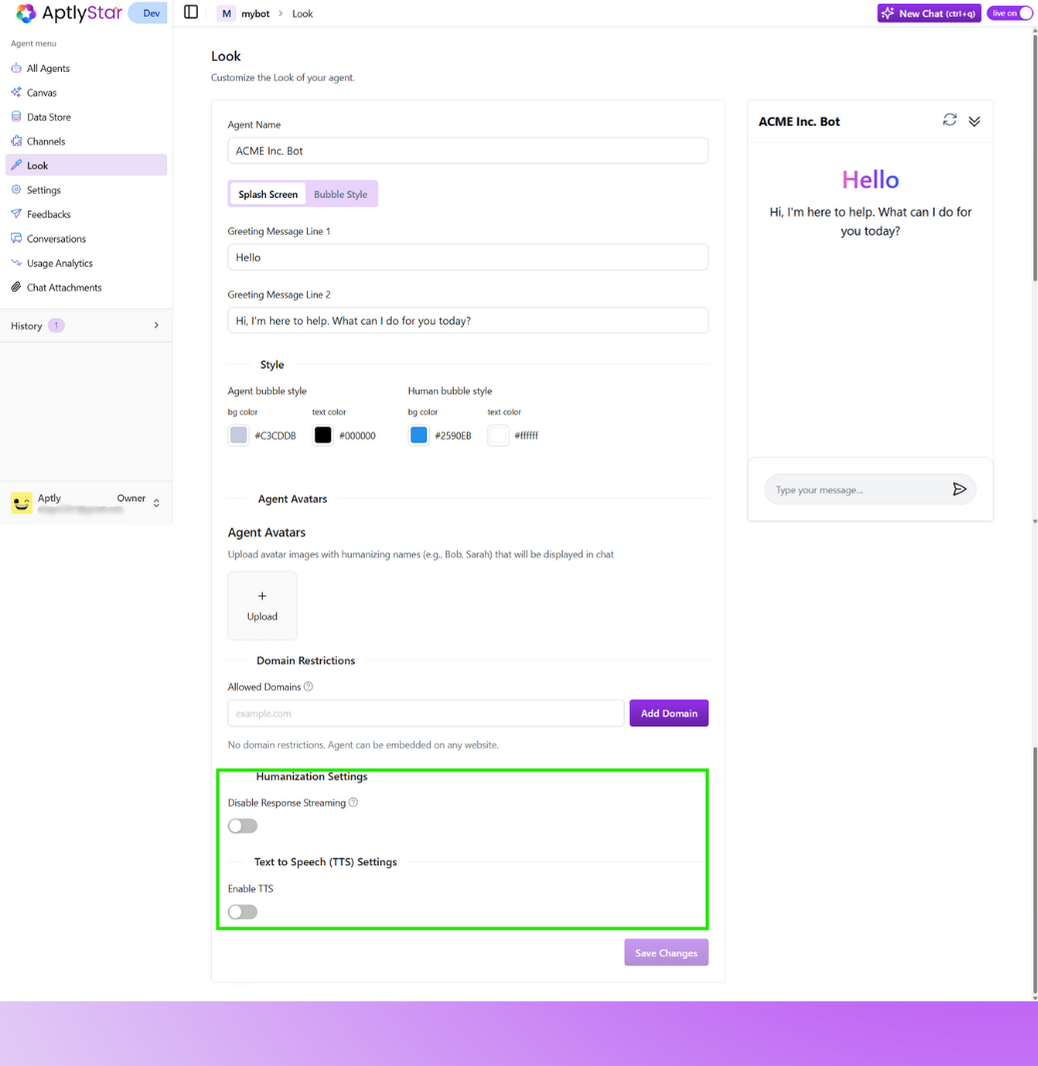
Avatar Upload for Agent Responses
🧠 Humanization Settings & 🗣️ Text to Speech (TTS)
Two additional options help you make your agent more natural and accessible:- Disable Response Streaming: Turns off token-by-token typing animation and shows full reply at once.
- Enable TTS: Allows your agent to speak replies out loud for enhanced accessibility or kiosk-style interfaces.
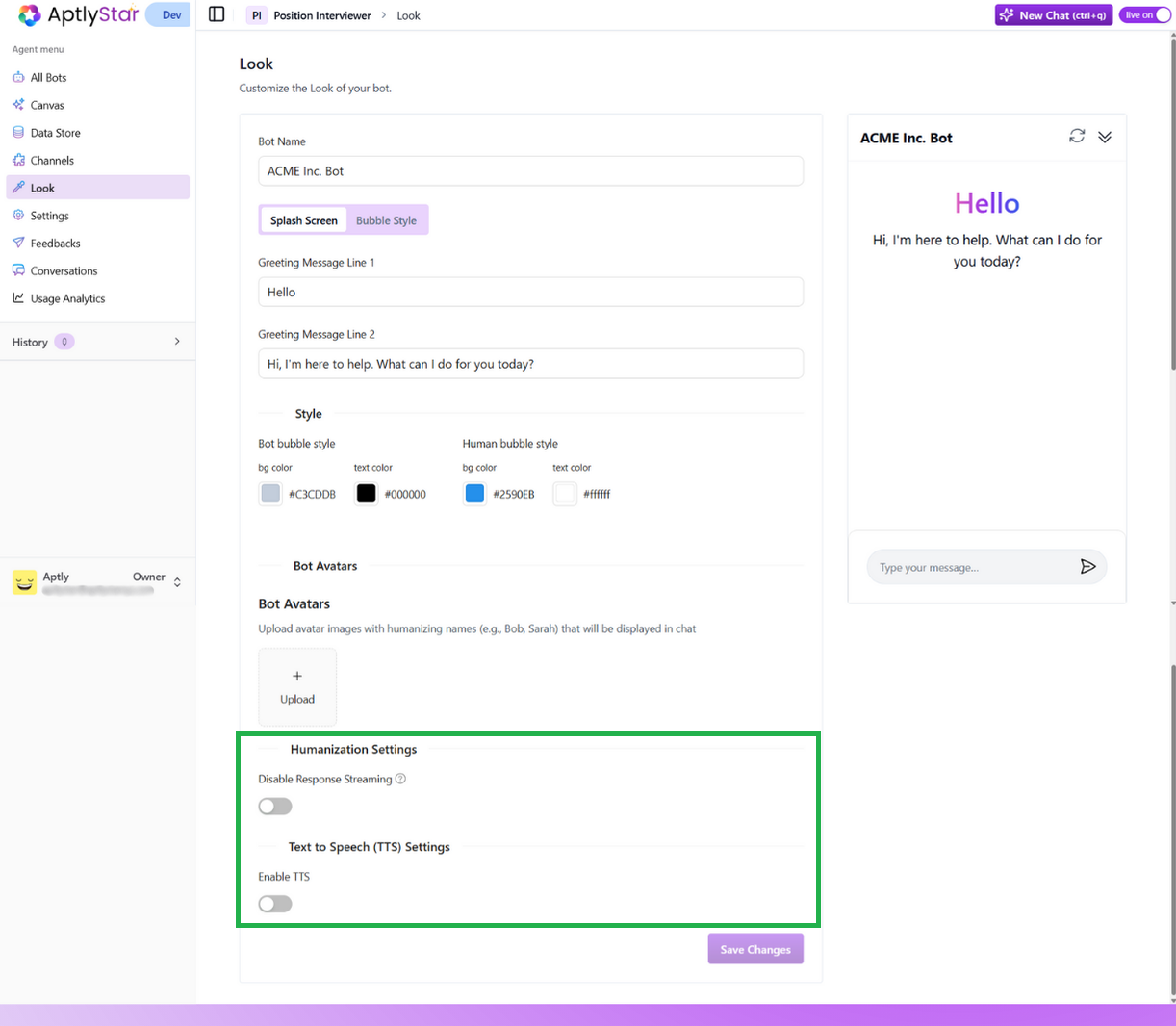
Styling Options and TTS Toggle
By fine-tuning the Look settings, you ensure your agent not only sounds intelligent but also looks and feels aligned with your product’s tone and user expectations.