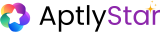Feedbacks Overview
Track and analyze user sentiment in real time using the Feedbacks feature in the Agent Console. Feedback helps improve your agent’s accuracy and user experience by collecting direct input on its responses.Steps to Test Feedback Feature
1
Step 1: React to a Agent Answer
Once the agent responds, give a thumbs-up or thumbs-down to express your satisfaction.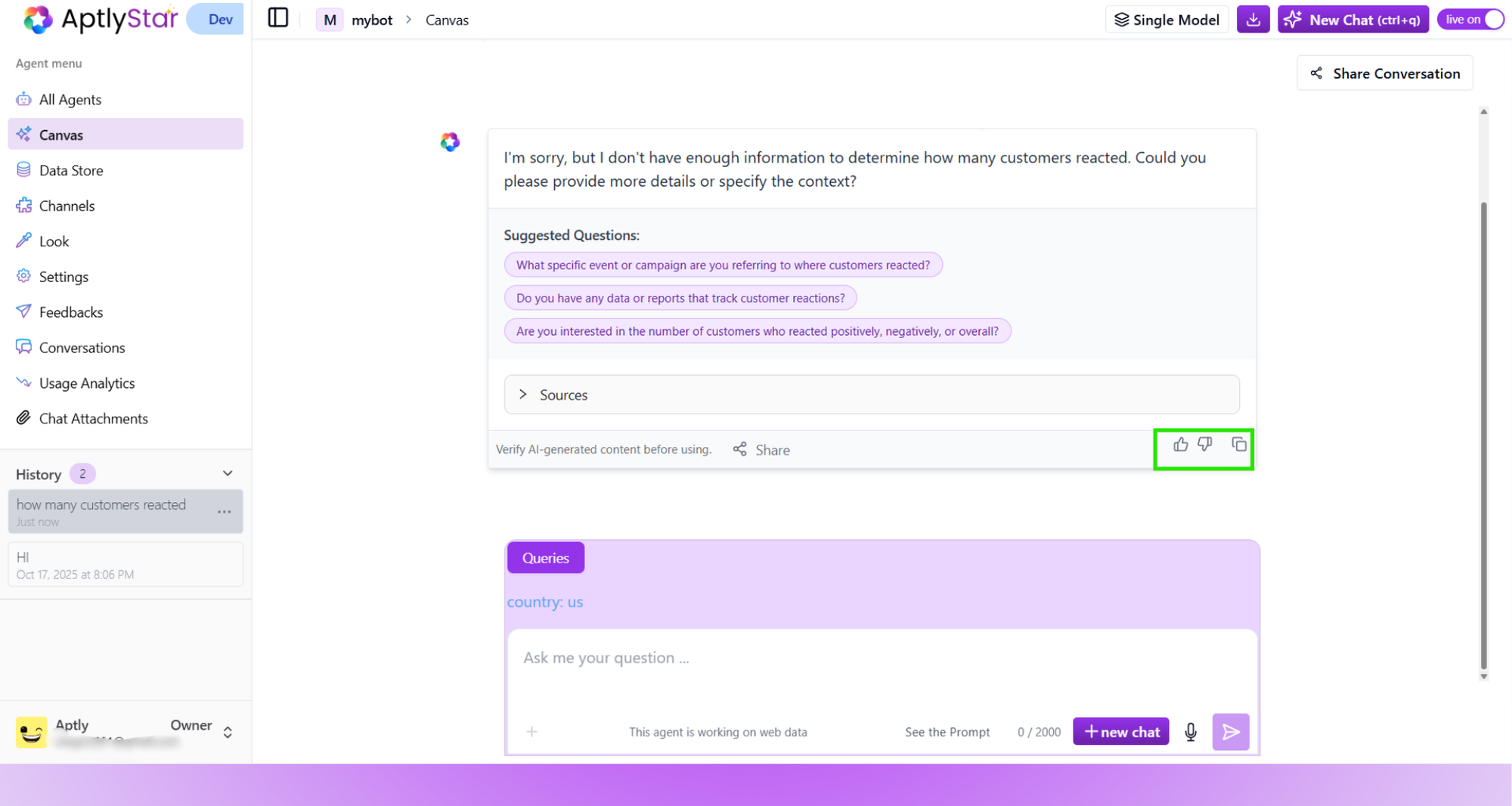
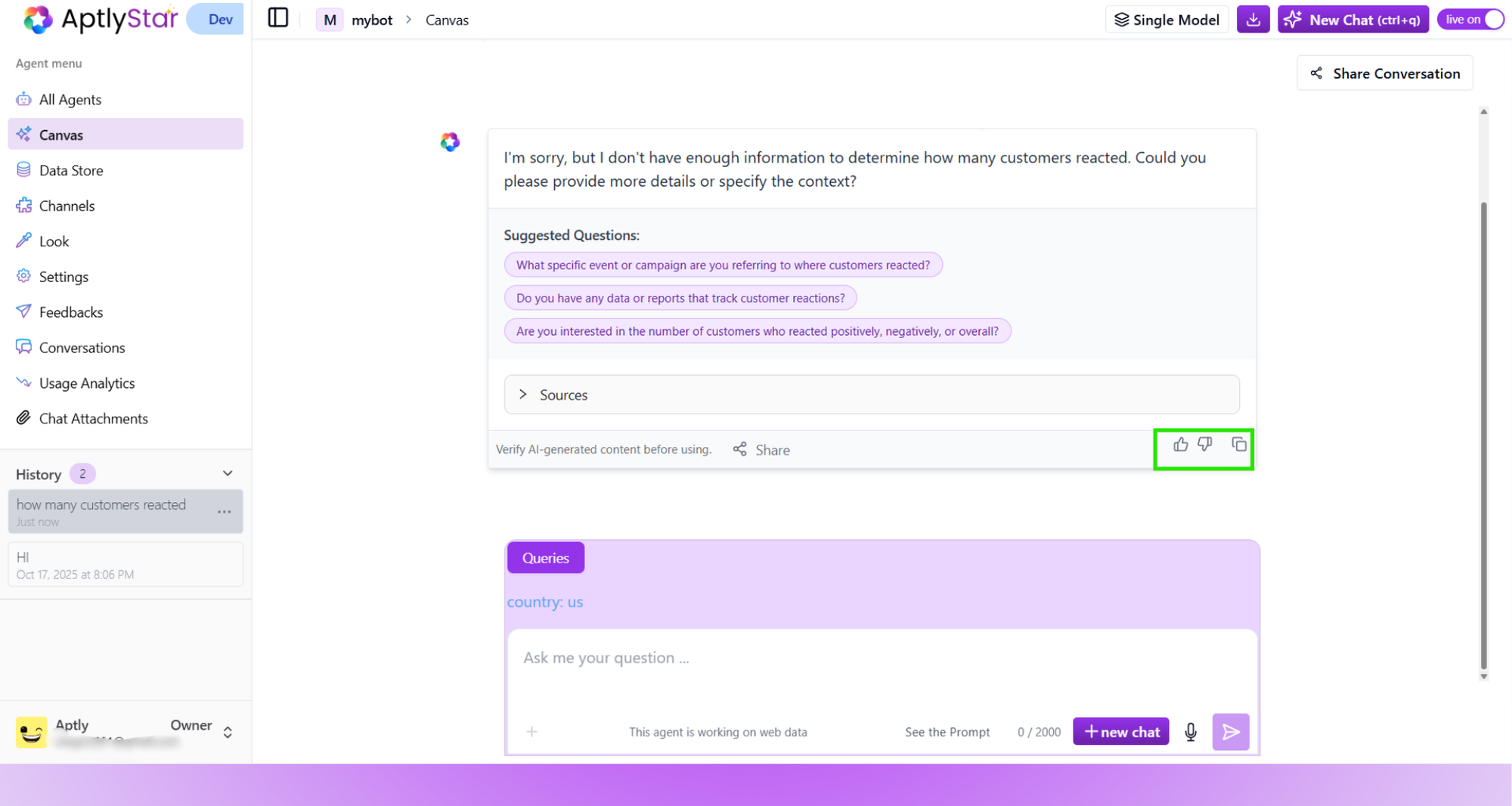
Feedback: Reacting to a Agent Answer
2
Step 2: Add a Comment (Optional)
After reacting, a popup appears prompting for additional comments. You can enter how helpful the answer was and submit it.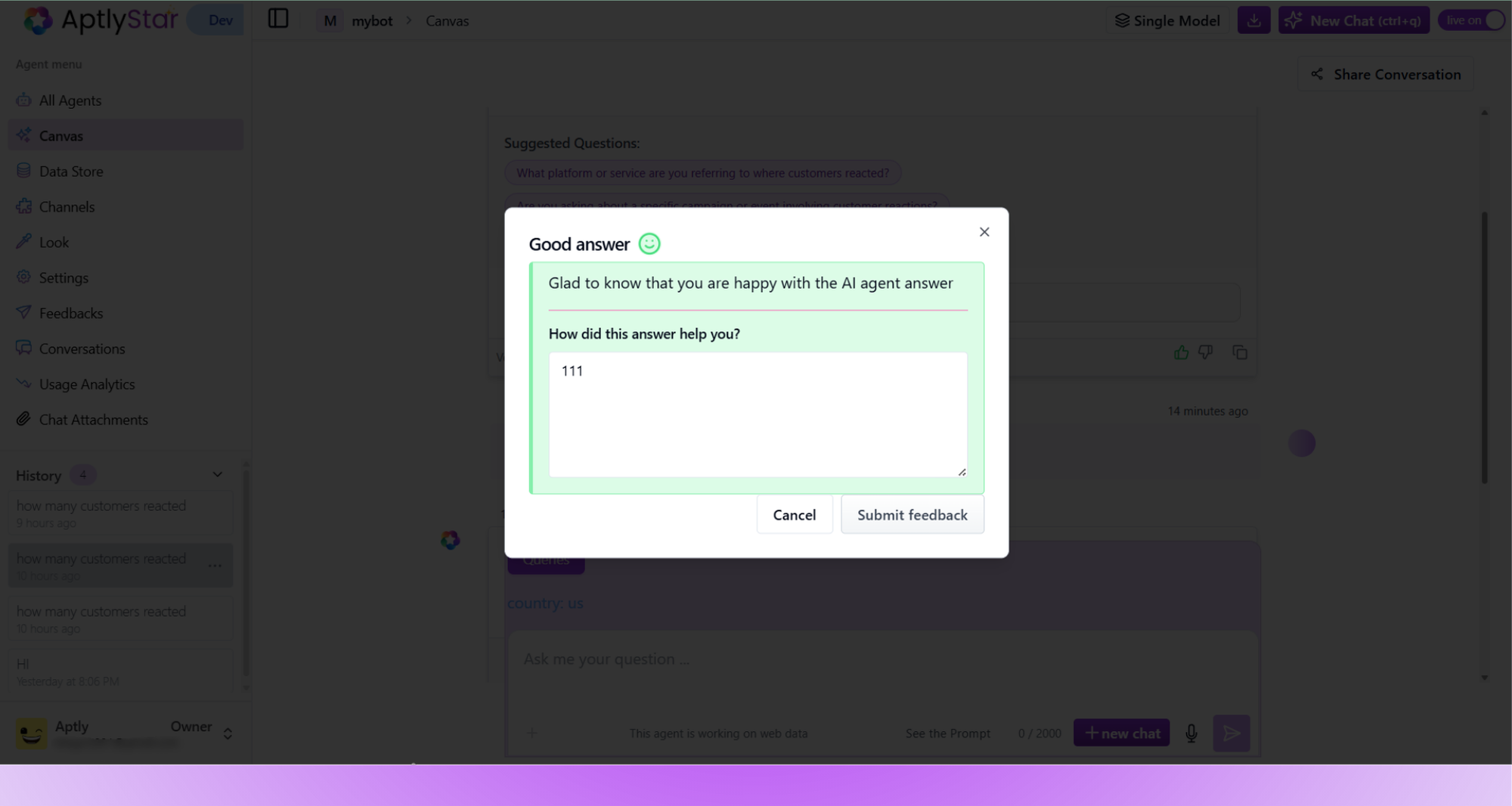
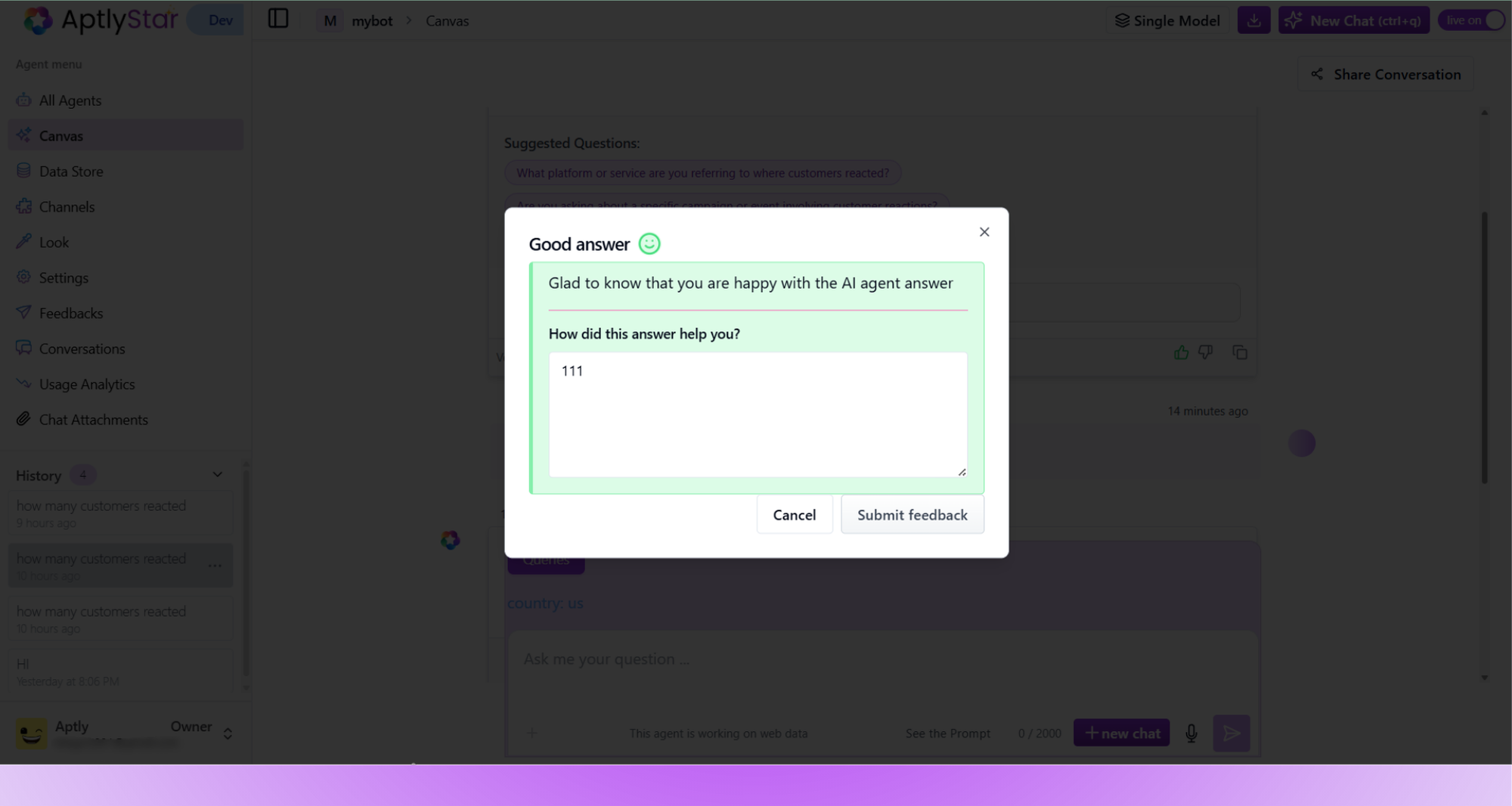
Feedback: Submitting Comments After Rating
3
Step 3: View Submitted Feedback
Go to the Feedbacks tab from the left sidebar. All submitted feedback will be listed here. Click for detailed responses.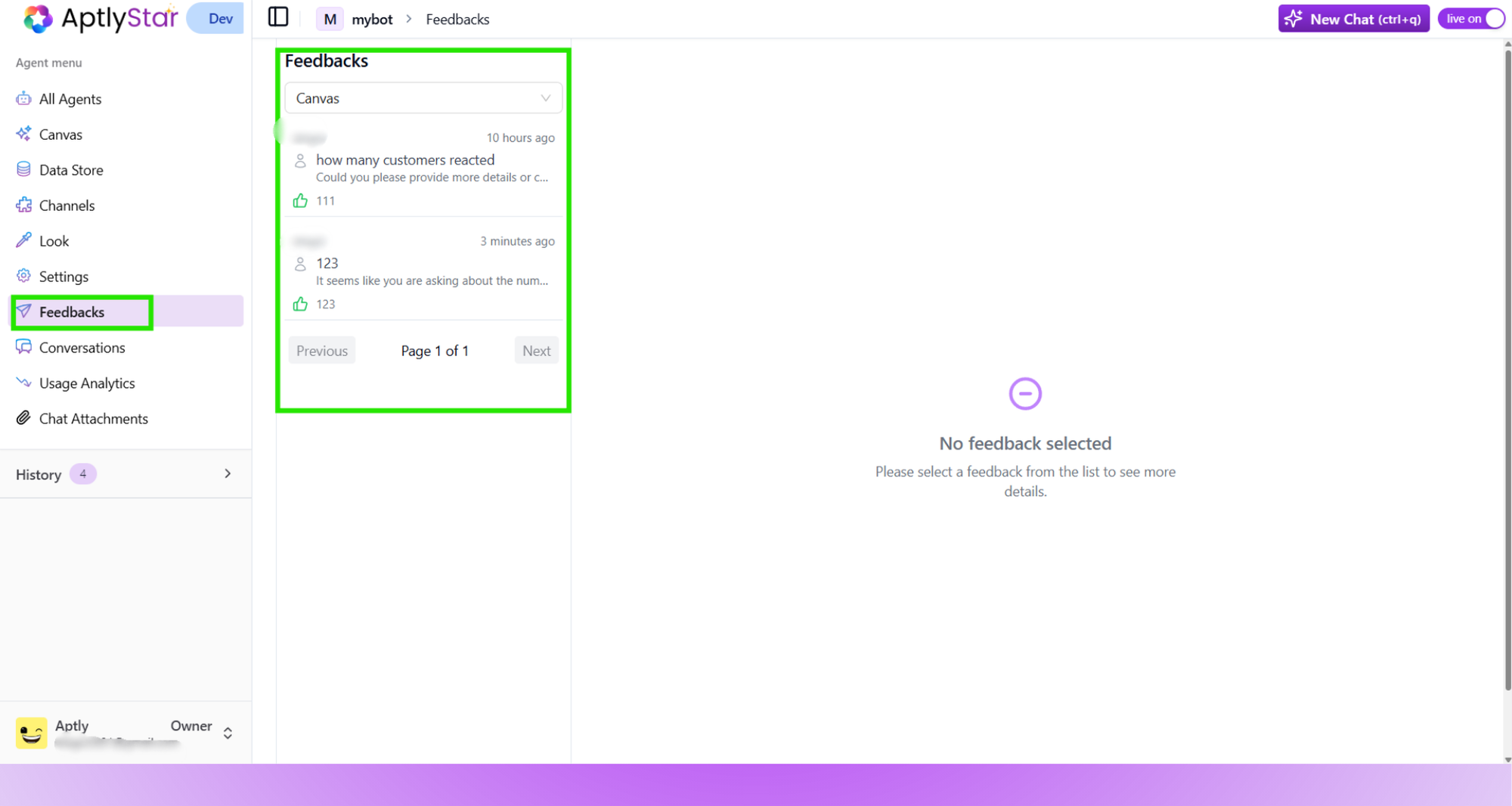
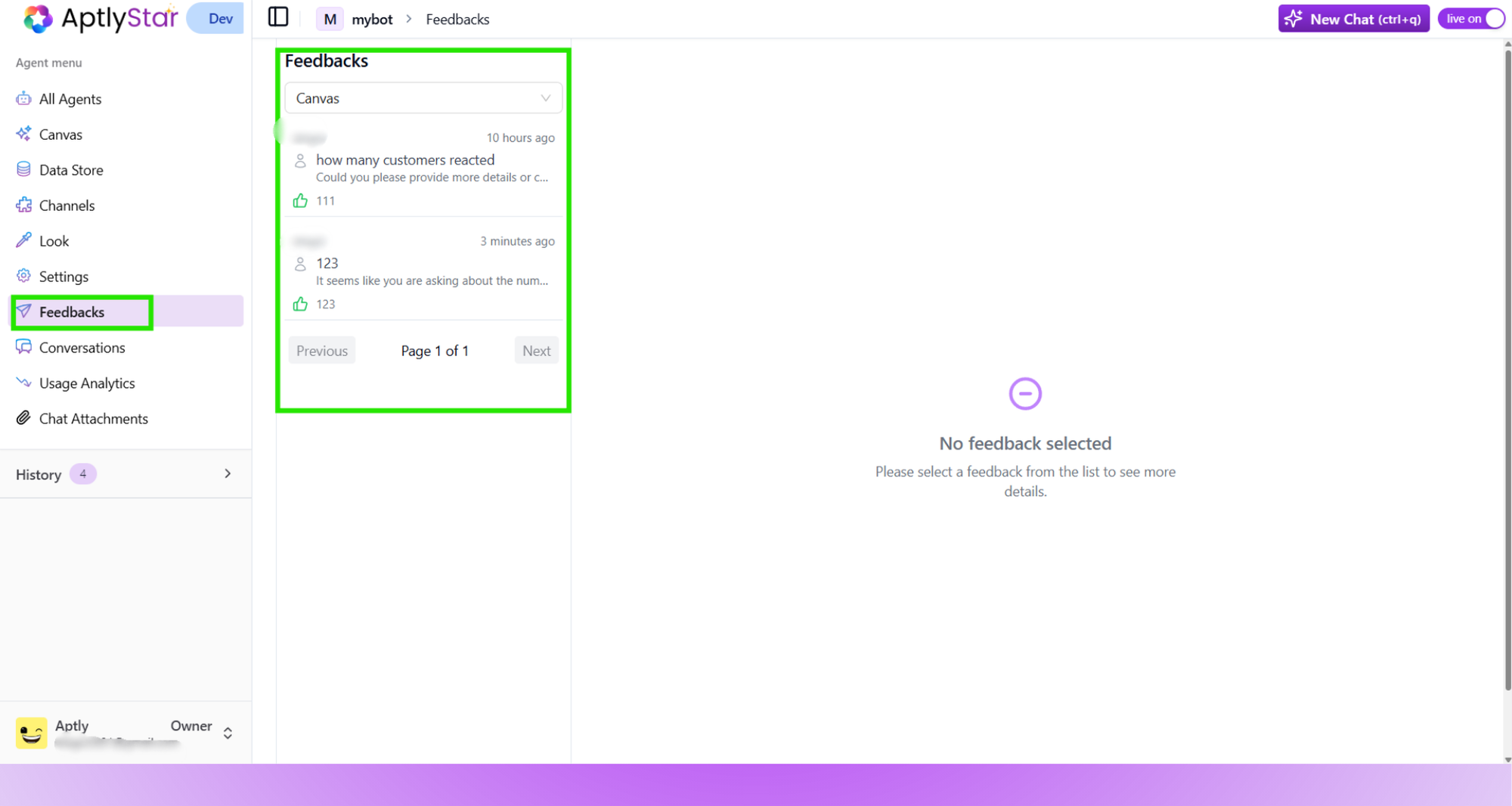
Feedback: Viewing the Feedback List
4
Step 4: Review Feedback Details
A side panel appears showing detailed comments, sentiment (positive/negative), timestamp, and feedback source, Q&A and
Previous Q&A could also be viewed here.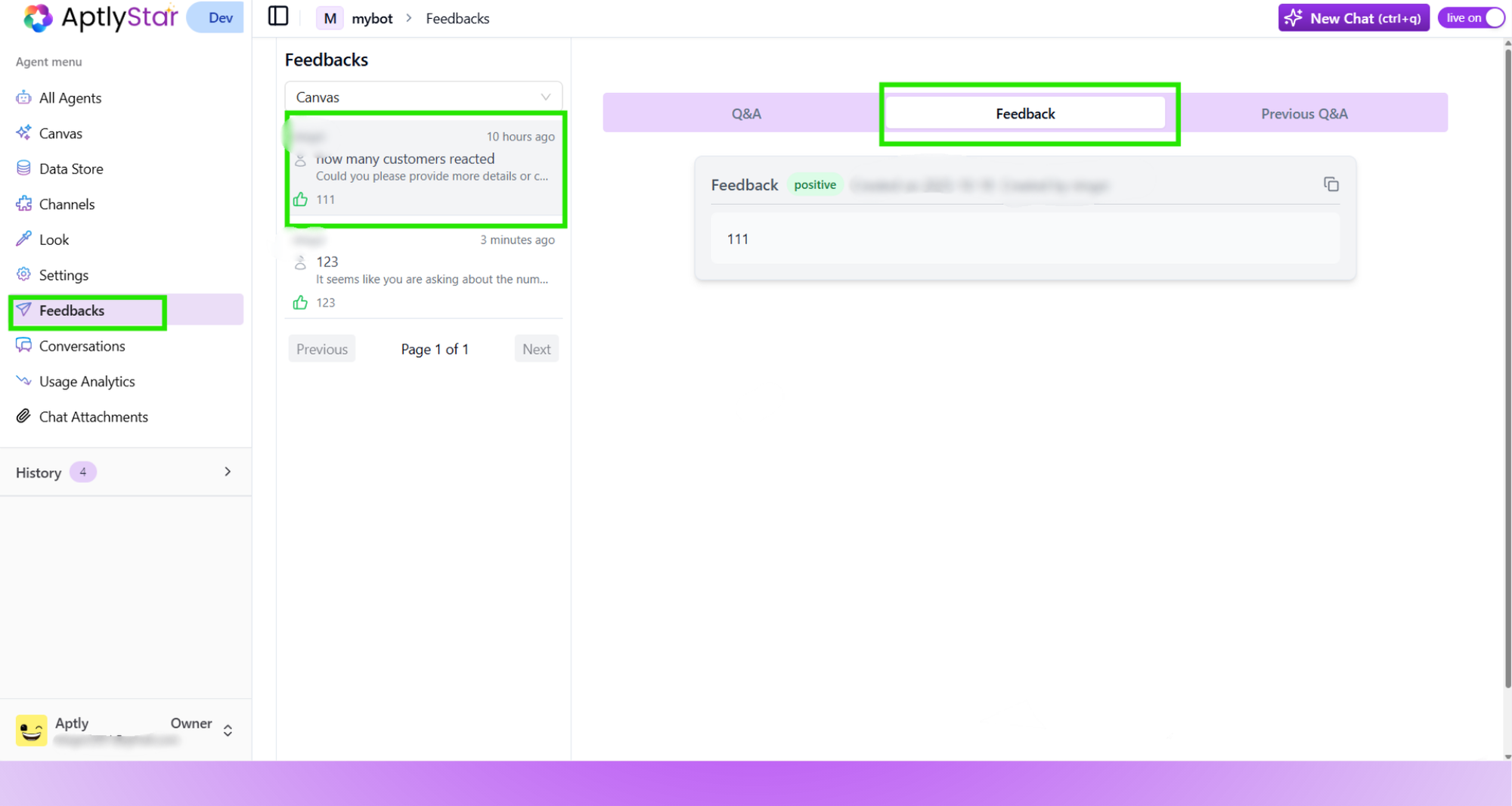
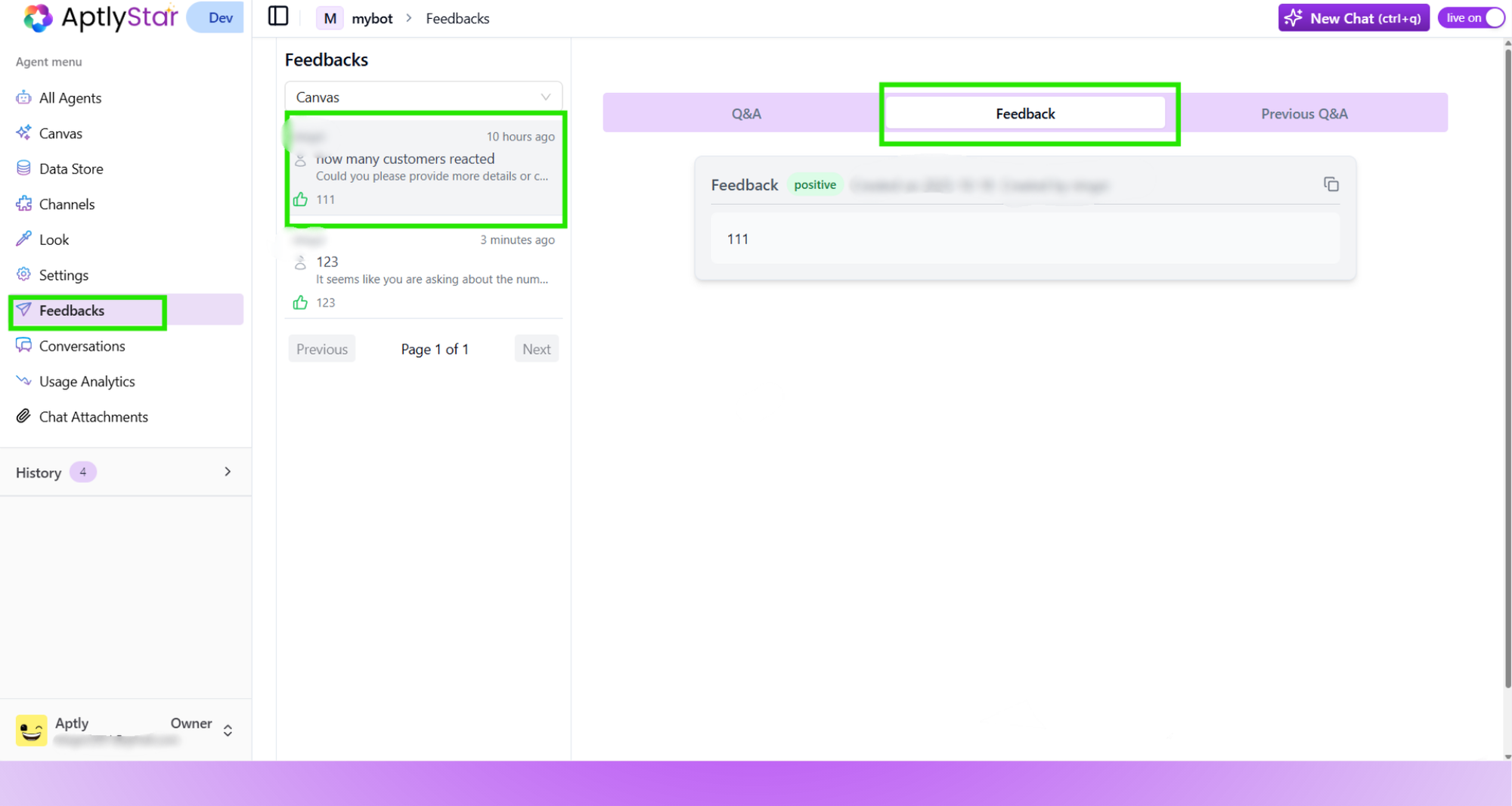
Feedback: Detailed View of a Submitted Entry
Why Use Feedback?
- Identify gaps in agent performance
- Capture user satisfaction in real-time
- Improve agent prompts and logic over time
- Filter by positive or negative sentiment
Feedback works best when reviewed regularly and used to iterate on your prompt designs or model configurations.